Figure 151. load from file dialog box, Loading from a file, Performing a cyclic redundancy check – Zilog Z8F0130 User Manual
Page 420
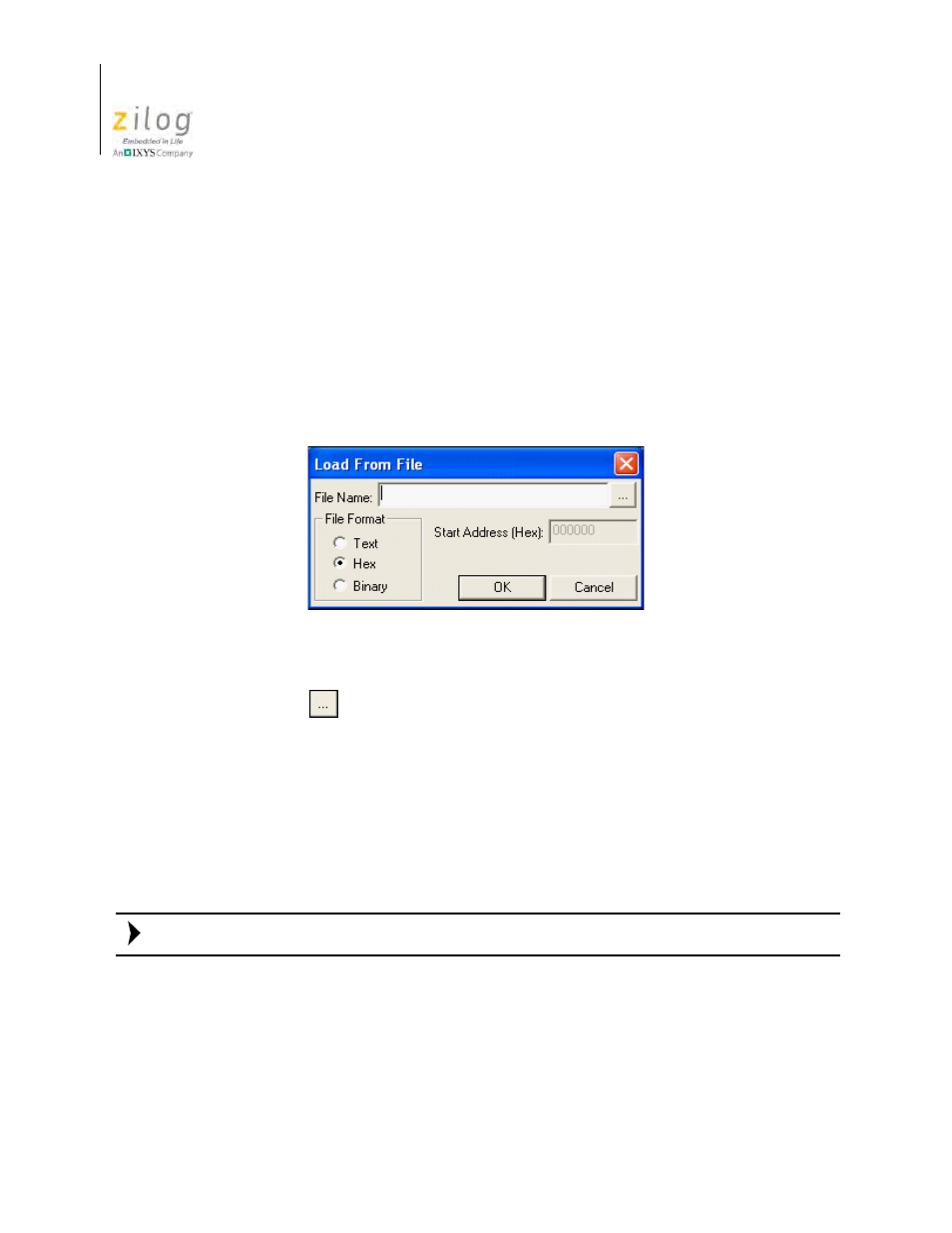
Using the Debugger
UM013037-1212
396
Zilog Developer Studio II – Z8 Encore!
User Manual
Loading from a File
Use this procedure to load or to initialize memory from an existing binary, hexadecimal,
or text file.
Perform the following steps to load a file into the code’s memory:
1. Select the memory space in the
Space
drop-down list.
2. Right-click in the
Memory
window list box to display the context menu.
3. Select
Load from File
. The
Load from File
dialog box is displayed.
4. In the
File Name
field, enter the path and name of the file to load or click the
Browse
button (
) to search for the file.
5. In the
Start Address (Hex)
field, enter the start address.
6. Select whether to load the file as text, hex (hexadecimal), or binary.
7. Click
OK
to load the file's contents into the selected memory.
Performing a Cyclic Redundancy Check
Use the following procedure to perform a cyclic redundancy check (CRC) for the whole
internal Flash memory:
The Show CRC command is not available if the active debug tool is the Simulator.
1. Select the Rom space in the
Space
drop-down list.
2. Right-click in the
Memory
window list box to display the context menu.
3. Select
Show CRC
. The
Show CRC
dialog box is displayed with the result.
Figure 151. Load from File Dialog Box
Note:
- Z8F0131 Z8F0230 Z8F0231 Z8F0430 Z8F0431 Z8F043A Z8F0830 Z8F0831 Z8F083A Z8F1232 Z8F1233 Z8F0113 Z8F011A Z8F0123 Z8F012A Z8F0213 Z8F021A Z8F0223 Z8F022A Z8F0411 Z8F0412 Z8F0413 Z8F041A Z8F0421 Z8F0422 Z8F0423 Z8F042A Z8F0811 Z8F0812 Z8F0813 Z8F081A Z8F0821 Z8F0822 Z8F0823 Z8F082A Z8F0880 Z8F1621 Z8F1622 Z8F1680 Z8F1681 Z8F1682 Z8F2421 Z8F2422 Z8F2480 Z8F3221 Z8F3222 Z8F3281 Z8F3282 Z8F4821 Z8F4822 Z8F4823 Z8F6081 Z8F6082 Z8F6421 Z8F6422 Z8F6423 Z8F6481 Z8F6482 Z8FS021A ZMOT1AHH Z8FS040B ZMOT0BHH ZMOT0BSB Z8FMC04 Z8FMC08 Z8FMC16