Performing a warm boot, Performing a cold boot, Performing a clean boot – Argox PT-90 User Manual
Page 33
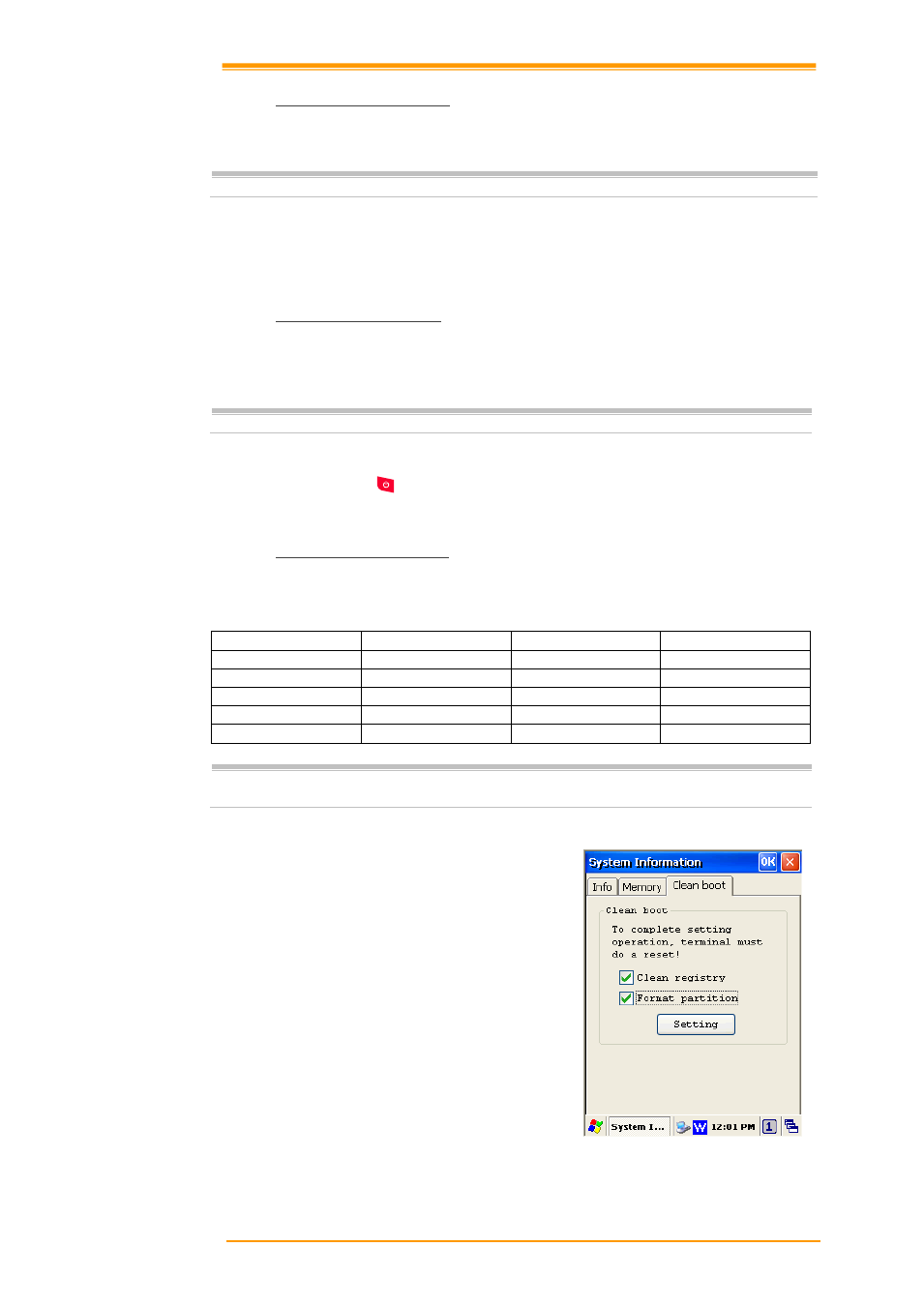
User’s Manual
27
3.7.1
Performing a Warm Boot
To perform a warm boot to correct the computer when an application stop responding to the
system.
Caution:
The RAM will be reinitialized.
To perform a warm boot:
1.
Press Reset button. Do not hold down any other keys or buttons.
2.
PT-9X30 initializes the logo screen appears for about a minute.
3.7.2
Performing a Cold Boot
A cold boot restarts the PT-9X30 and all un-saved data will get lost. Only perform a cold boot
if a warm boot does not solve the problem.
Caution: The RAM will be reinitialized.
To perform a cold boot:
1.
Press the Reset and
keys together. Do not hold down any other keys or buttons.
2.
PT-9X30 initializes the logo screen appears for about a minute
3.7.3
Performing a Clean Boot
Perform a warm boot first. If the PT-9X30 still does not respond, perform a cold boot.
Perform a clean boot only if you want to reset PT-9X30 to factory default setting.
Caution: All data will be lost except User application folder. The User application folder
will lost when FW upgrading.
To perform a clean boot in OS:
1. To perform a clean boot, select Start →
Settings → Control Panel, and then
double tap the System Information
icon.
2. Tap the Format partition check box in
Clean boot page and press Setting to
start clean boot.
3. The PT-9X30 logo window appears.
4. Reset to factory default setting.
To perform a clean boot using hotkey:
1. Cold boot and press hot key
(UP+ DOWN+SHIFT).
2. PT-9X30 initializes the logo screen
appears for about a minute.
Figure 3-14 Clean Boot
Warm boot
Cold boot
Clean boot
Registry
Preserved
Preserved
Factory default
Flash Disk
Preserved
Preserved
Clean disk
User application
Preserved
Preserved
Preserved
RAM data
Reinitialized
Reinitialized
Reinitialized
RTC
Preserved
Clean
Clean