ARRIS DCX3200MP3 User Guide User Manual
Page 37
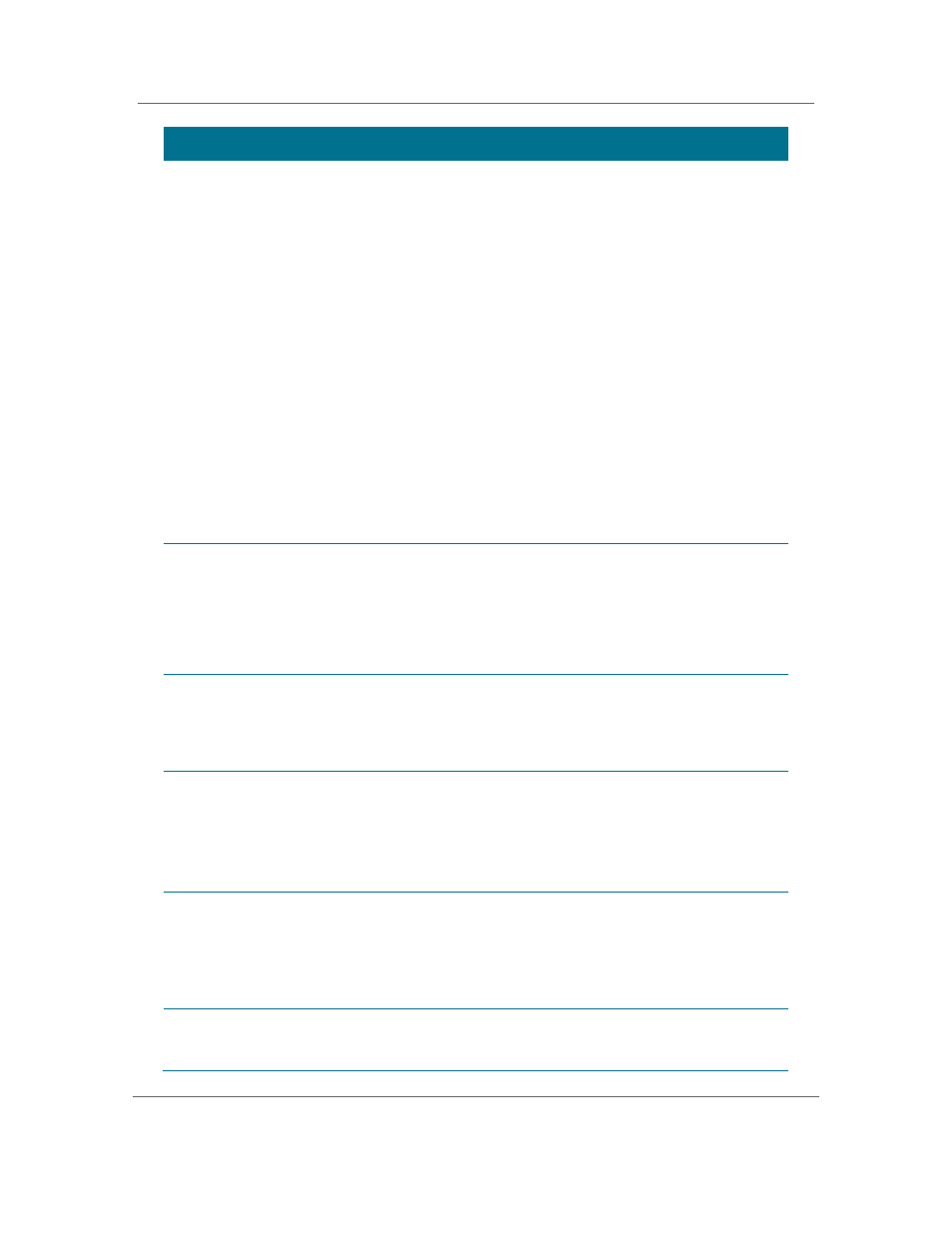
Configuring the User Settings
B
High-Definition Digital STB DCX3200-M P3 • User Guide
30
365-095-17389-x.1
Setting
Description
4:3 Override
Allows you to select the video output format of the DCX3200-M when it is tuned to a
Standard-Definition program or playing back a Standard- Definition program from the DVR.
The 480i option is the default.
• 480i—Standard-Definition 480i format (720 x 480 pixels).
• 480p—Enhanced-Definition 480p format (720 x 480 pixels).
• Stretch—Automatically stretch all Standard-Definition programs to a
widescreen (16:9) aspect ratio and present the video in the format designated
by the HDMI/YPbPr Output setting. Note that the Stretch option is only
available when the TV Type setting is 16:9.
• Off—Widescreen version of a Standard-Definition program with black bars to
the left and the right of the picture (pillarbox) and the video presented in the
format designated by the HDMI/YPbPr Output setting.
Note: Not all televisions support all available video formats. Consult your
television’s user manual for more information on format compatibility.
If the HDMI/YPbPr Output setting is set to either 480i or Native, the 4:3
Override feature is disabled and can’t be selected in the menu. The 4:3 Override
feature is available when the HDMI/YPbPr Output setting is 1080i, 720p, or
480p.
Native Mode
Settings
Allows you to customize the Native Mode feature of the DCX3200-M by selecting the
video formats supported by your television.
Selecting the Native Mode Settings option presents a new menu screen with settings
specific to Native Mode operation. These settings are discussed in more detail below.
The Native Mode Settings option is only available when the HDMI/YPbPr Output setting is
set to Native. Otherwise, the Native Mode Settings option is disabled and can’t be
selected in the menu.
Additional
HDMI Settings
Available whenever an HDMI device is connected to the DCX3200-M. Selecting this
option presents a new menu screen with settings specific to the HDMI connection. These
settings are discussed in more detail later in the manual.
If no HDMI device is connected to the DCX3200-M, this option is disabled and can’t be
selected in the menu.
Closed
Captions
Turns closed captions off or on.
When this option is set to Disabled, the DCX3200-M does not render (draw) closed
captions on any video output.
When this option is set to Enabled, the DCX3200-M renders (draws) closed captions on all
video outputs if closed captions are included in the program.
Disabled is the default setting.
Additional
Closed
Caption
Settings
Allows you to customize the style and appearance of closed captions.
Selecting this presents a new menu screen with settings specific to closed captions,
including font style, color, and size. These settings are discussed in more detail below.
The Additional Closed Caption Settings option is only available when the Closed Captions
setting is set to Enabled. Otherwise, the Additional Closed Caption Settings option is
disabled and can’t be selected in the menu.
Subtitle and
DVS Settings
Allows you to customize the operation of the subtitle and descriptive video service
features.
Selecting the Subtitle and DVS Settings option presents a new menu screen with settings