Step 4: setting up communications, Commlink setup – Auto-Zone Control Systems Prism 2 Graphical Interface Technical Guide (Version 01J) User Manual
Page 19
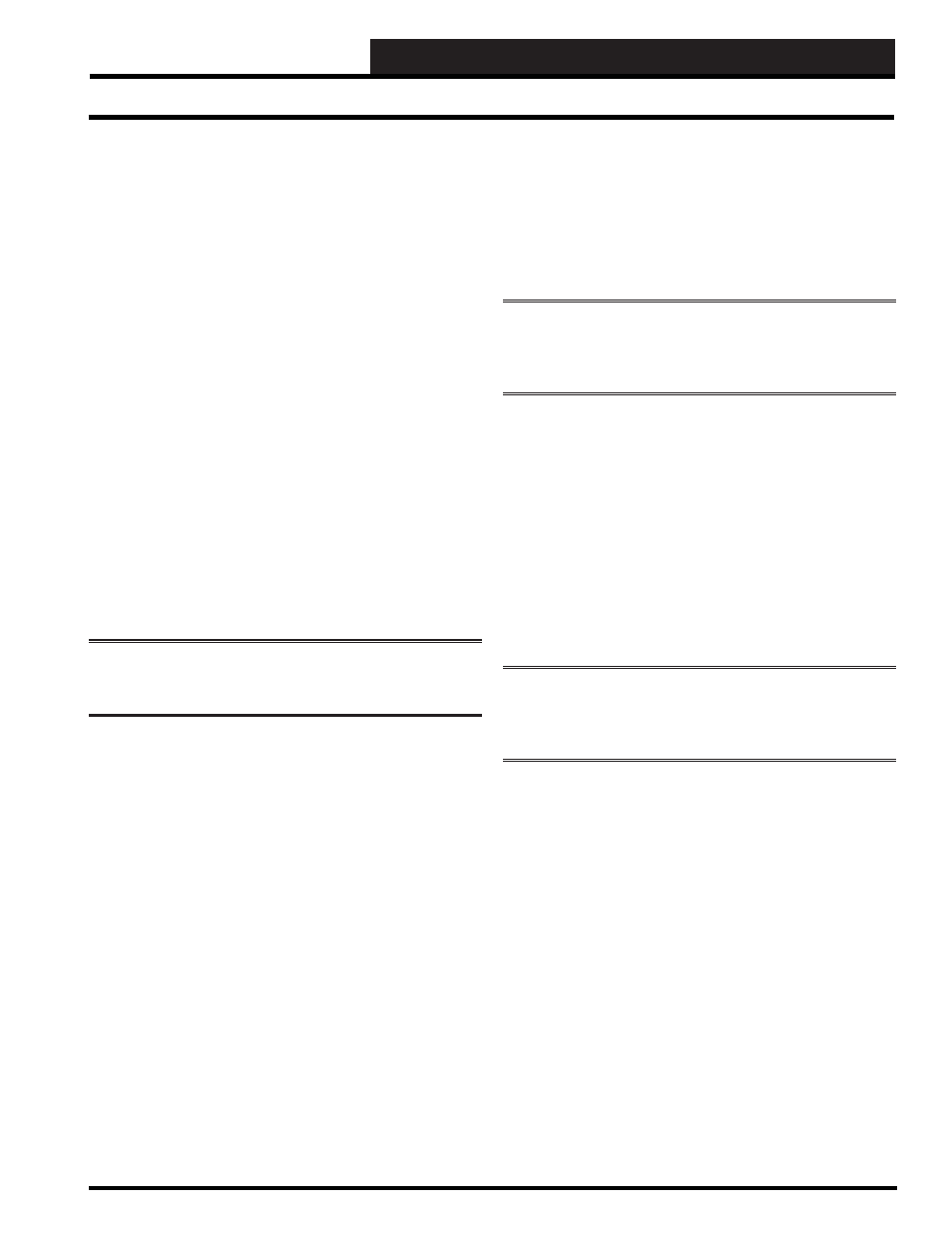
STEP 4: SETTING UP COMMUNICATIONS
Prism 2 Technical Guide
19
CommLink Setup
CommLink ID Number
A two-digit number used to identify which remote location has
been contacted. Any valid number from 00 to 99 will work.
Version
This is a default setting that is read from the CommLink.
Baud Rate
The Baud Rate only applies to the modem connected to the
CommLink for remote access.
Phone Number
Not currently required or used by the Prism 2 program. You should
leave this fi eld blank (displays “None” if blank). If this fi eld is not
blank, simply highlight the current data, press
<BACKSPACE>
and then press
<ENTER>
. This will clear the data.
Alarm Callout Cell / Pager Number
You can enter a pager number or cell phone number in this fi eld if
you want someone to be paged or called whenever an alarm occurs.
The maximum number of characters available for this fi eld is 28.
Press the
<Space Bar>
to clear this fi eld.
Cell Phone
—If you are typing in a cell phone number, type it in
the way suggested by your phone service provider.
NOTE:
In your cell phone entries, you will need to create an
entry for each of your job sites with its corresponding phone
number so that you know which job site has an alarm.
Pager
—Enter a pager number if you want someone to be paged
whenever an alarm occurs. After the pager number, type 4 commas
and then enter the number the modem is calling from followed by
the # sign so the person knows whom to call back.
Example: 555 1212,,,,555 1234#
555 1212 The Pager Number to Dial
,,,,
Commas Command the Modem
to
Pause
555 1234 The Number of the Modem
making
the
call.
#
Closes out the Pager Notifi cation Sequence
Modem Init String
The settings provided are for the WattMaster Remote Link
modem. No other modems may be used. The maximum number of
characters available for this fi eld is 28.
ATS0=1S7=120&C1&D2X1%E0&W0
You do not need to remember this string, simply click
< Restore>
,
and the fi eld will be fi lled in for you.
NOTE:
The number one cause of failure for a remote modem
that does not answer a call from Prism 2 is the SO=1 command
is actually set to SO=0. If it is ZERO the Modem WILL NOT
ANSWER!
Saving the CommLink Settings
When you are satisfi ed with the CommLink settings, you must
click
<Save>
to force Prism 2 to send the new settings back to the
CommLink.
It is always a good idea to select
<Load>
after you Save the data
to verify that the correct data has been stored in the CommLink
memory.
Click
<Exit>
to exit the CommLink Settings Window.
At this point, it is a good idea to cycle power to the CommLink so
that the new settings will have a chance to take effect.
NOTE:
Because there are thousands of different modems
available on the market, WattMaster Controls can only
support the Remote Link modem that has been designed
specifi cally for this system.
Revised 7/25/11