6 select projection desktop, 7 projection quality, 8 select projection mode – Awind wePresent WiPG-1500 User's Manual User Manual
Page 33
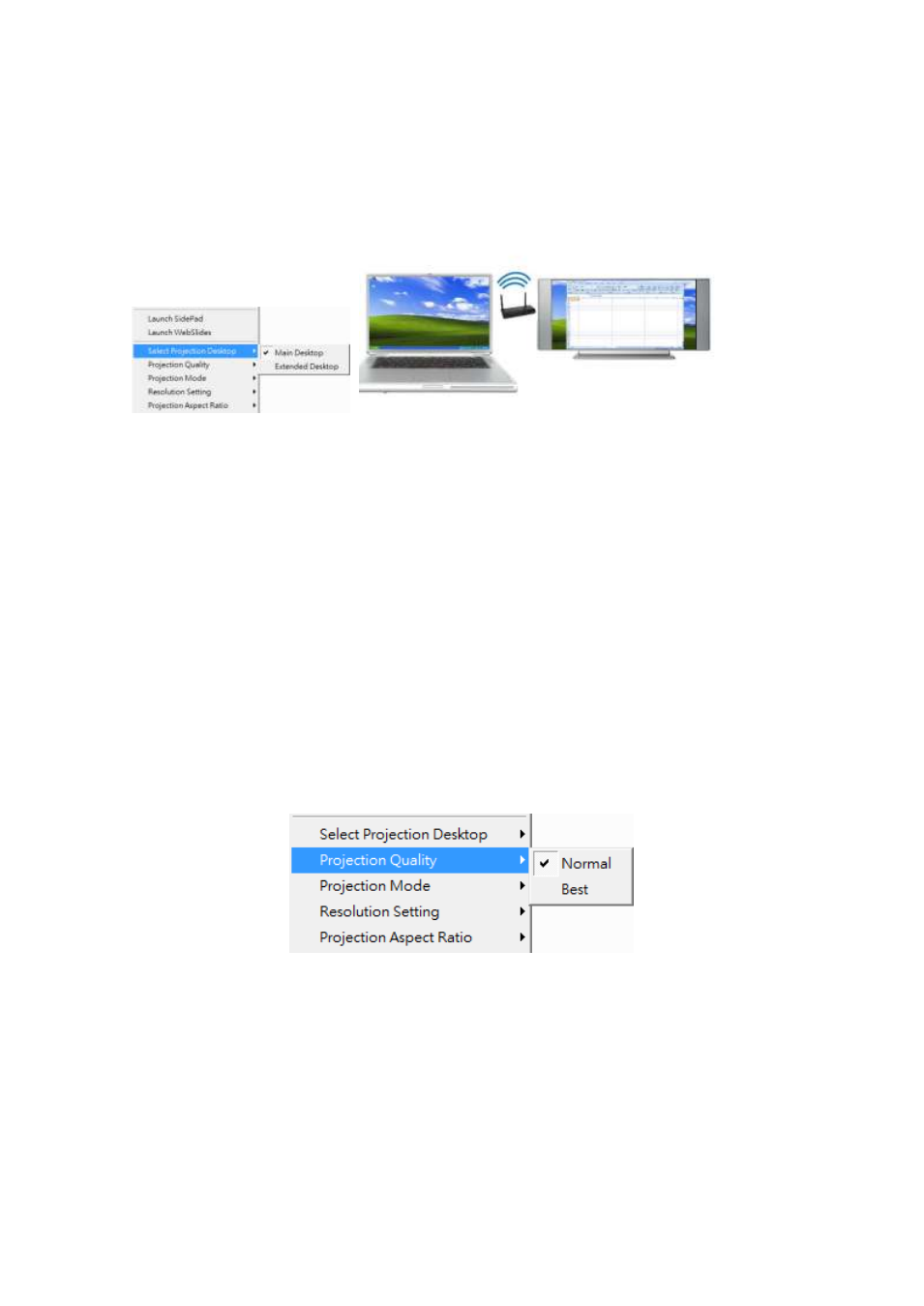
33
8.10.6 Select Projection Desktop
1) Click on “Select Projection Desktop”, you can select to project the main screen or
the extended screen.
Note:
1. For Windows XP system, you need to install “VDD.exe” driver first, you can
find it from USB token.
2. For Windows 7/Vista Starter edition, it can’t support extended screen.
3. For some Win7/Win8 laptop/tablet, the extended screen feature is not
supported if the display card can’t support the extended screen function.
This typically can be verified by checking whether it can enable the
extended screen through physical VGA cable, if yes, then it should work
with wePresent software.
8.10.7 Projection Quality
1) Click on “Projection Quality”, choose “Normal” for faster projection speed with
lower screen image quality, and “Best” for clear screen image quality but slower
projection speed.
8.10.8 Select Projection Mode
1) Click on “Select Projection Mode”, choose the Presentation mode for shortest
latency or the Video mode for auto-latency control to have better video
performance.