Using tmc, Reading a message, Navigation mode – Becker TRAFFIC ASSIST Z100 Crocodile User Manual
Page 56
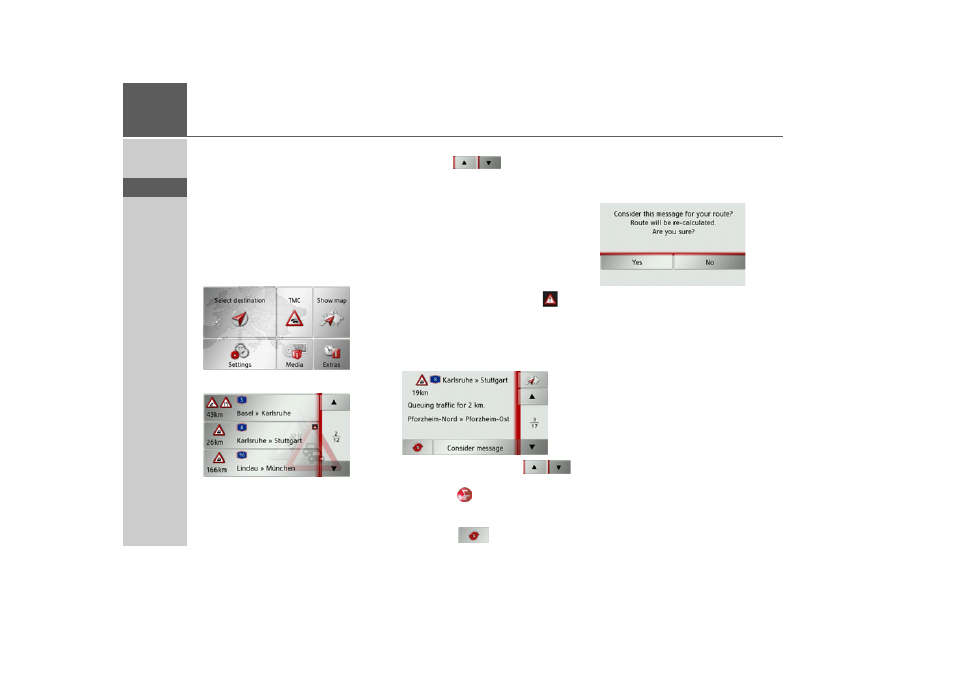
56
>>>
NAVIGATION MODE
> D
> GB
> F
> I
> E
> P
> NL
> DK
> S
> N
> FIN
> TR
> GR
> PL
> CZ
> H
> SK
Using TMC
Once you have connected the TMC an-
tenna, your Traffic Assist will receive cur-
rent traffic announcements and dynamic
route calculation will be enabled (traffic
jam diversion). You can also view traffic
announcements directly.
Settings for TMC can be made as de-
scribed under “The TMC button” on
page 49.
> In the main menu, press
TMC
.
The message list appears.
You can scroll through the list using the
arrow keys
on the right-hand
edge of the screen.
The road number (motorway, A-road or
district roads), the distance as the crow
flies from your current position, the sec-
tion of road with traffic direction, if appli-
cable, and the type of problem are dis-
played in each traffic message.
If a TMC message lies on your route, the
message is indicated by the sign
.
Reading a message
> Press on the desired message in the list.
The message display appears.
> Press the arrow buttons
to
scroll in the messages.
> Press the
button to return to the
message list.
To update the display of the announce-
ments, press
.
If a message lies on your route as shown in
the example, by pressing the
Consider
message
button you can process this
message.
If you wish to recalculate the route, press
the
Yes
button.
The route is recalculated and, if possible,
a detour is calculated.
If you wish to cancel the change, you can
call up the relevant message again and
then press the
Ignore message
button.
Another prompt will appear, which you
must reply
Yes
to. The route is then recal-
culated without taking into account the
message in question.
- TRAFFIC ASSIST Z099 TRAFFIC ASSIST Z098 TRAFFIC ASSIST Z201 TRAFFIC ASSIST Z107 TRAFFIC ASSIST Z108 TRAFFIC ASSIST Z109 TRAFFIC ASSIST Z102 TRAFFIC ASSIST Z103 TRAFFIC ASSIST Z203 TRAFFIC ASSIST Z202 TRAFFIC ASSIST Z204 TRAFFIC ASSIST Z205 TRAFFIC ASSIST Z213 TRAFFIC ASSIST Z215 TRAFFIC ASSIST Z217 TRAFFIC ASSIST Z112 TRAFFIC ASSIST Z113 TRAFFIC ASSIST Z116