Selecting 2d/3d mode, Navigation mode – Becker TRAFFIC ASSIST Z100 Crocodile User Manual
Page 65
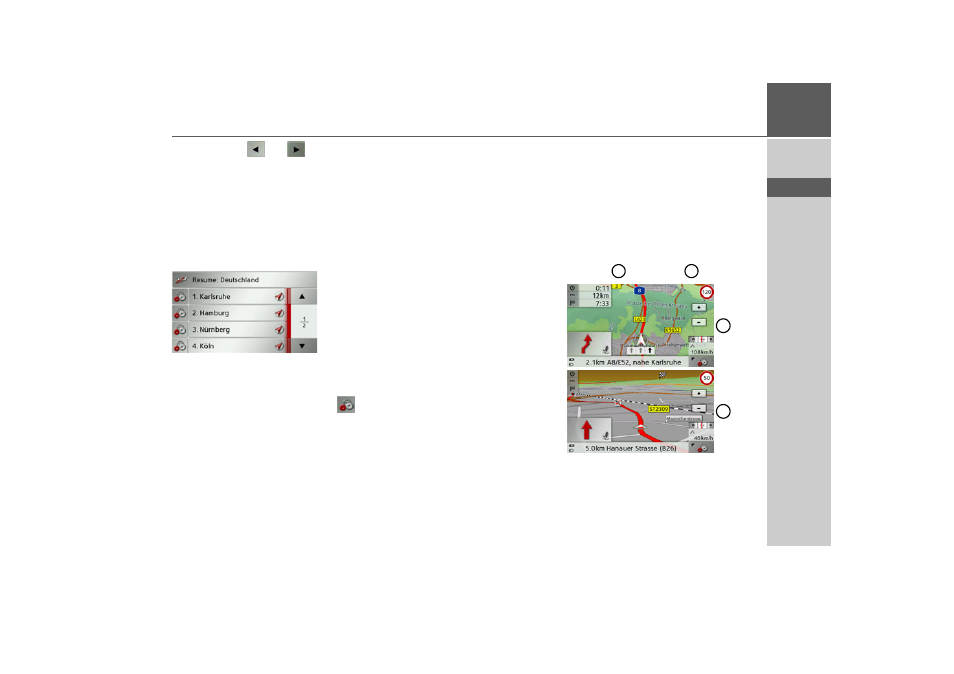
65
NAVIGATION MODE
>>>
> D
> GB
> F
> I
> E
> P
> NL
> DK
> S
> N
> FIN
> TR
> GR
> PL
> CZ
> H
> SK
You can use the
and
buttons in
the bottom line to scroll through the indi-
vidual stages in the route. As you scroll,
each stage is shown.
You can block the displayed stage by se-
lecting
Clear form
.
Press
List view
to display the stages in the
route as a list.
The individual stages in the route are dis-
played as a list. To return to the route
guidance, press the top button.
To edit one of the stages, press the
button next to the stage.
The following options are then available:
• Use
Show details
to display informa-
tion regarding the selected stage.
• Use
Move up
and
Move down
to
change the order of the stages.
• Use
Delete stage
to delete the selected
stage.
• Use
Start guidance
to start guidance
for the selected stage.
Selecting 2D/3D mode
You can switch the map display between
3D and 2D display.
> Open the options menu for the map
display.
> Press the
Map
button.
> Press the
3D
button for 3D display or
the
2D
button for 2D display.
The map changes to the selected display
(2D view
or 3D view)
).
1
2
1
2
- TRAFFIC ASSIST Z099 TRAFFIC ASSIST Z098 TRAFFIC ASSIST Z201 TRAFFIC ASSIST Z107 TRAFFIC ASSIST Z108 TRAFFIC ASSIST Z109 TRAFFIC ASSIST Z102 TRAFFIC ASSIST Z103 TRAFFIC ASSIST Z203 TRAFFIC ASSIST Z202 TRAFFIC ASSIST Z204 TRAFFIC ASSIST Z205 TRAFFIC ASSIST Z213 TRAFFIC ASSIST Z215 TRAFFIC ASSIST Z217 TRAFFIC ASSIST Z112 TRAFFIC ASSIST Z113 TRAFFIC ASSIST Z116