Point of interest on the route, Navigation mode – Becker TRAFFIC ASSIST Z100 Crocodile User Manual
Page 68
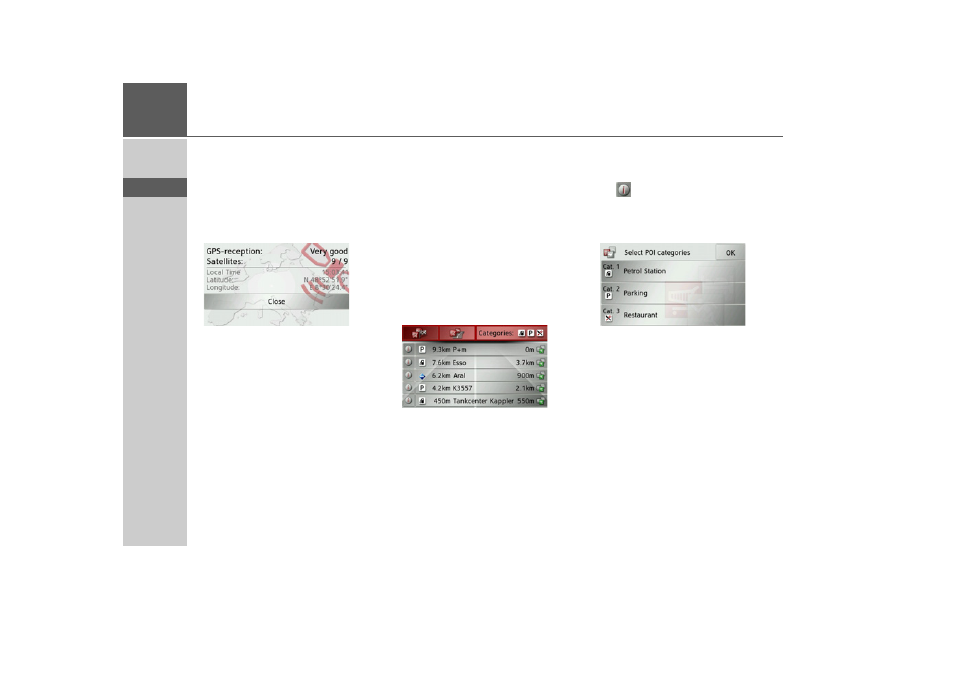
68
>>>
NAVIGATION MODE
> D
> GB
> F
> I
> E
> P
> NL
> DK
> S
> N
> FIN
> TR
> GR
> PL
> CZ
> H
> SK
By pressing the
Country info
button you
can display country-specific information
such as the maximum permitted speed for
the country you are currently in.
By pressing
GPS info
you can view infor-
mation regarding the GPS reception.
You can see how many satellites are being
received, and whether the satellite recep-
tion is good enough for navigation. The
current time and the geographic position
are also displayed.
Point of interest on the route
During route guidance, you can display
the points of interest located on the route.
You can specify which categories of points
of interest should be displayed, and you
can also choose whether to display only
the nearest POIs, all the POIs on the en-
tire route, or only POIs near the destina-
tion.
> Open the options menu for the map
display.
> Press the
Route
button.
> Press the
POI on route
button.
The nearest points of interest for the three
selected categories are displayed.
The first distance indicated shows the dis-
tance to the point of interest. The indica-
tion on the right shows the detour re-
quired to reach the point of interest.
Press one of the points of interests to start
route guidance to it. To display informa-
tion regarding the point of interest, press
the
button next to it.
Setting categories
> Press the
Categories:
button.
> Press the button for the category you
wish to change.
> Then select the desired category.
> Confirm your changes by pressing the
OK
button.
- TRAFFIC ASSIST Z099 TRAFFIC ASSIST Z098 TRAFFIC ASSIST Z201 TRAFFIC ASSIST Z107 TRAFFIC ASSIST Z108 TRAFFIC ASSIST Z109 TRAFFIC ASSIST Z102 TRAFFIC ASSIST Z103 TRAFFIC ASSIST Z203 TRAFFIC ASSIST Z202 TRAFFIC ASSIST Z204 TRAFFIC ASSIST Z205 TRAFFIC ASSIST Z213 TRAFFIC ASSIST Z215 TRAFFIC ASSIST Z217 TRAFFIC ASSIST Z112 TRAFFIC ASSIST Z113 TRAFFIC ASSIST Z116