Replacing a driver – Daktronics Outdoor LED Scoreboards Service Manual User Manual
Page 16
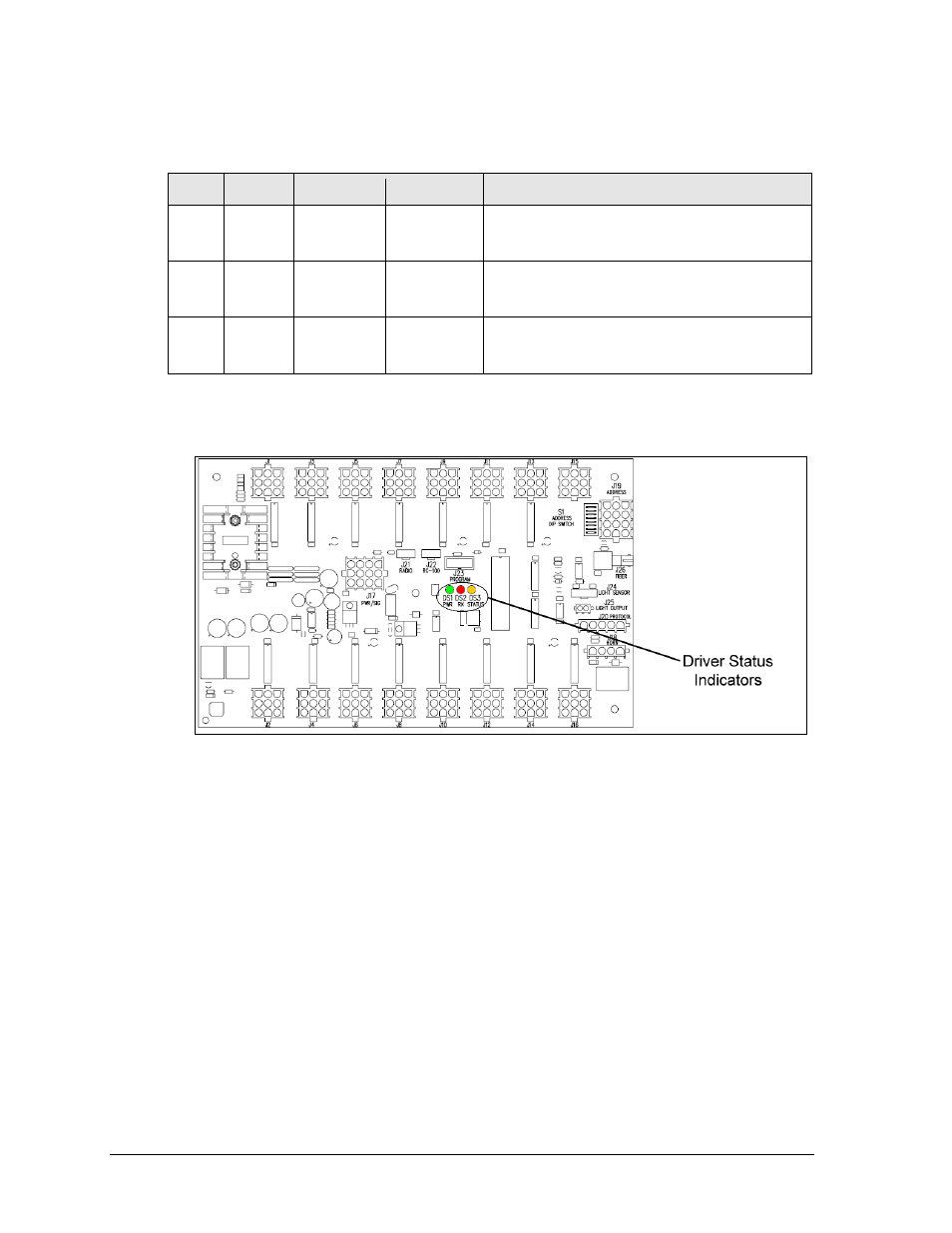
10
Scoreboard Troubleshooting
When troubleshooting driver problems, three LEDs labeled DS1, DS2, and DS3 in Figure 11,
provide the following diagnostic information:
LED
Color
Function
Operation
Summary
DS1
Green
Power
Steady on
DS1 will be on and steady to indicate the driver
has power.
DS2
Red
Signal RX
Steady on
or blinking
DS2 will be on or blinking when the driver is
receiving a signal and off when there is no signal.
DS3
Amber
Status
Blinking
DS3 will be blinking at one second intervals to
indicate the driver is running.
Note: While it is necessary to have the scoreboard powered on to check the LED
indicators, always disconnect scoreboard power before servicing.
Replacing a Driver
1. Open the digit panel or scoreboard face panel as described in Section 2.2.
2. Loosen the screws securing the metal cover to the driver enclosure, and then lift it up
and off the keyholes.
3. Disconnect all connectors from the driver by squeezing together the locking tabs and
pulling the connectors free. It may be helpful to label the cables to know which cable
goes to which connector when reattaching the driver.
4. Remove the screws or nuts securing the driver to the inside of the enclosure.
5. Carefully lift the driver from the display and place it on a clean, flat surface.
6. Position a new driver over the screws and tighten the nuts.
7. Reconnect all power/signal connectors.
Note: The connectors are keyed and will attach in one way only. Do not attempt to
force the connections.
8. Ensure the driver is set to the correct address (refer to Setting the Driver Address).
9. Close and secure the digit panel, then power up and test the scoreboard to see if
changing the driver has resolved the problem.
Figure 11: Driver Status Indicators (16-Column)