Diagnostic leds, Replacing a driver, 7 modules – Daktronics Outdoor LED Scoreboards Service Manual User Manual
Page 31: Replacing modules, Modules, N 3.7 )
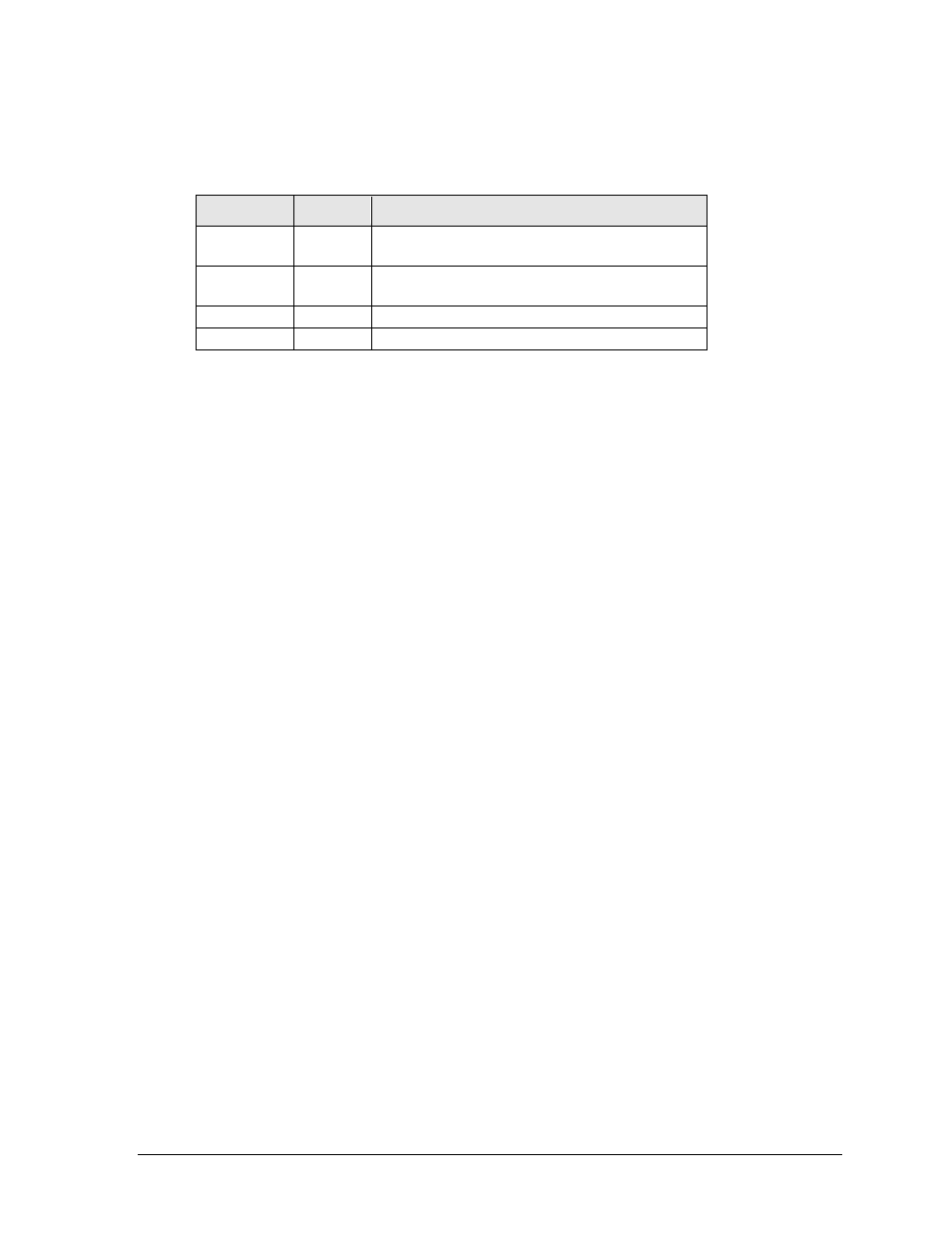
TNMC & Electronic Caption Troubleshooting & Maintenance
25
Diagnostic LEDs
The following table explains the functions of the primary diagnostic LEDs on the 4-Column
MCAST drivers:
LED Name
Color
Illumination Summary
(CL) RX
Red
Steady on or blinking when the driver is receiving
signal and off when there is no signal
(CL) TX
Green
Steady on or blinking when the driver is
transmitting and off when there is no signal
Power
Green
Steady on to indicate the driver has power
Status
Amber
Blinking to indicate driver is running
Replacing a Driver
1. Access the internal components using the appropriate Front/Rear Access method
described in Section 3.5.
2. Disconnect all power and signal connectors from the driver by squeezing together the
locking tabs and pulling the connectors free.
Note: It may be helpful to label the cables to know which cable goes to which
connector when reattaching a driver.
3. Remove the four nuts holding the driver in place.
4. Position a new driver over the screws and tighten the nuts.
5. Reconnect all power/signal connectors.
6. Ensure the driver is set to the correct address.
7. Power up and test the scoreboard/display to see if the problem has been resolved.
3.7 Modules
Each module assembly is made up of a module housing (containing LEDs and the driver) and
a louver assembly. Individual components such as louvers can be removed for service, but
Daktronics recommends that the module be kept intact and that the entire assembly be sent in
for repair or replacement.
Replacing Modules
To replace a module from the front:
1. Follow the steps in the Front Access method described in Section 3.5.
2. Carefully disconnect all power and signal cables. It may be helpful to label the cables
to know which cable goes to which connector when reattaching.
3. Position a new module on the front of the display frame and reconnect all power and
signal cables.
4. Re-latch the fasteners.
5. Power up and test the scoreboard/display to see if the problem has been resolved.