4 adding or editing rosters, Adding players to a roster, Deleting and editing players – Daktronics DakStats Baseball Software User Manual
Page 16: Adding or editing rosters
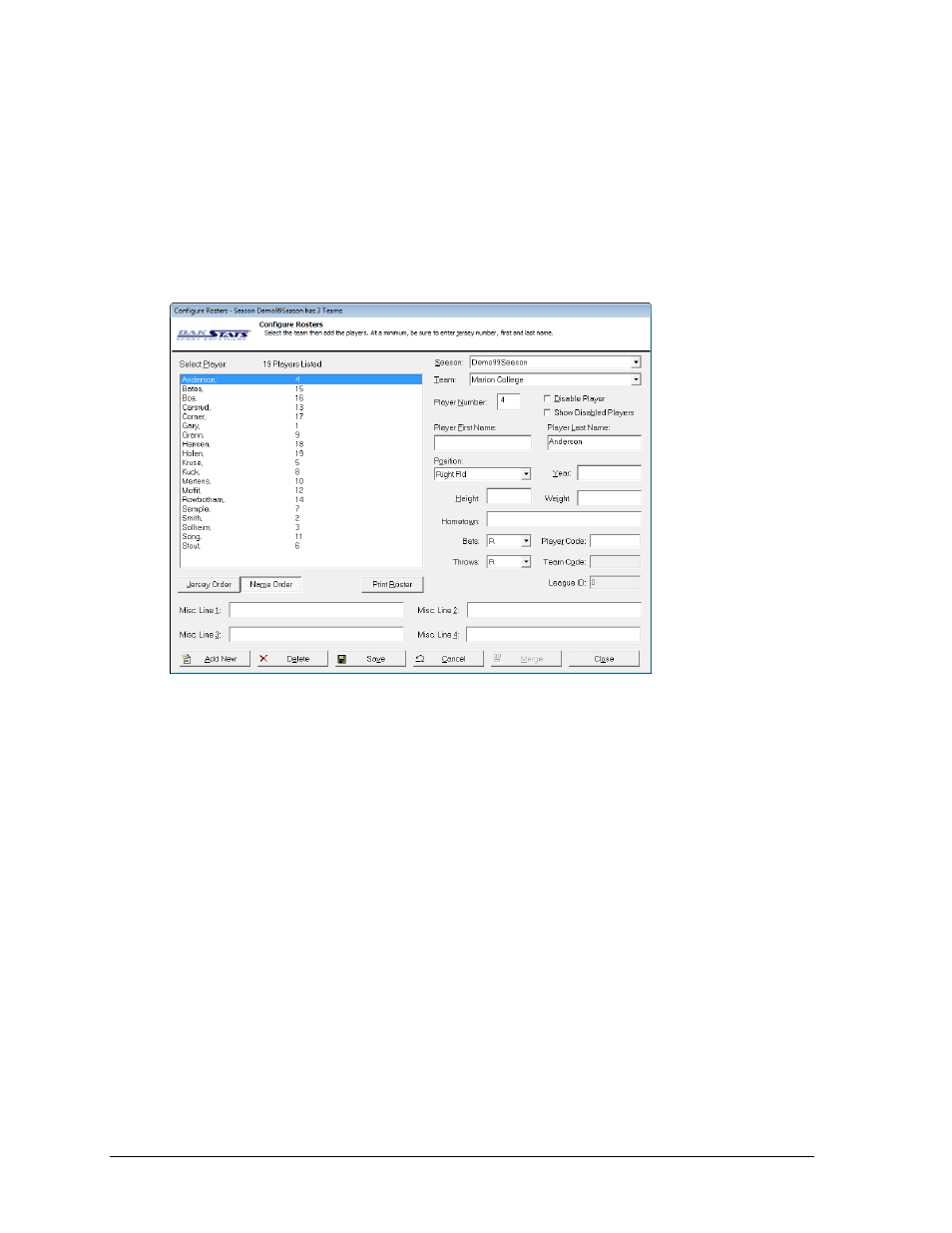
10
Initial Setup
3.4 Adding or Editing Rosters
On the Configure Rosters window, users are able to add, retrieve, or edit rosters. Users must
enter a roster for their team. If using Play-by-Play mode, opponent rosters are also required.
When using a Box Score mode, opponent rosters are not necessary.
Adding Players to a Roster
If the team roster has no players or is missing a player, users may add players to the roster.
1. Go to Configure > Rosters.
2. In the Configure Rosters window (Figure 7), select the correct Season.
3. Select the correct Team.
4. Click Add New.
5. The new player will be displayed at the top of the roster as Add New Player.
6. Fill in the fields with the player’s information. At a minimum, users need to enter the
Player Number, Player First Name, and Player Last Name.
7. Click Save to keep the changes, or click Cancel to discard the changes.
8. Click Close when finished.
Note: Users should only check the Disable Player checkbox when they do not want
the selected player to show up in the roster. Checking Show Disabled Players will
allow the user to view all players, whether they were disabled or not.
Deleting and Editing Players
To edit a player: Select the player, and change the player information fields.
To delete a player: Select the player, and then click Delete.
Note: Players with statistics associated with them cannot be deleted. To delete the player
the statistics associated with the player need to be removed or set to zero.
Figure 7: Configure Rosters Window