Add to or edit play commentary, Rebuild stats, Check for errors – Daktronics DakStats Baseball Software User Manual
Page 31: Edit the pitch count, Restart the commentary
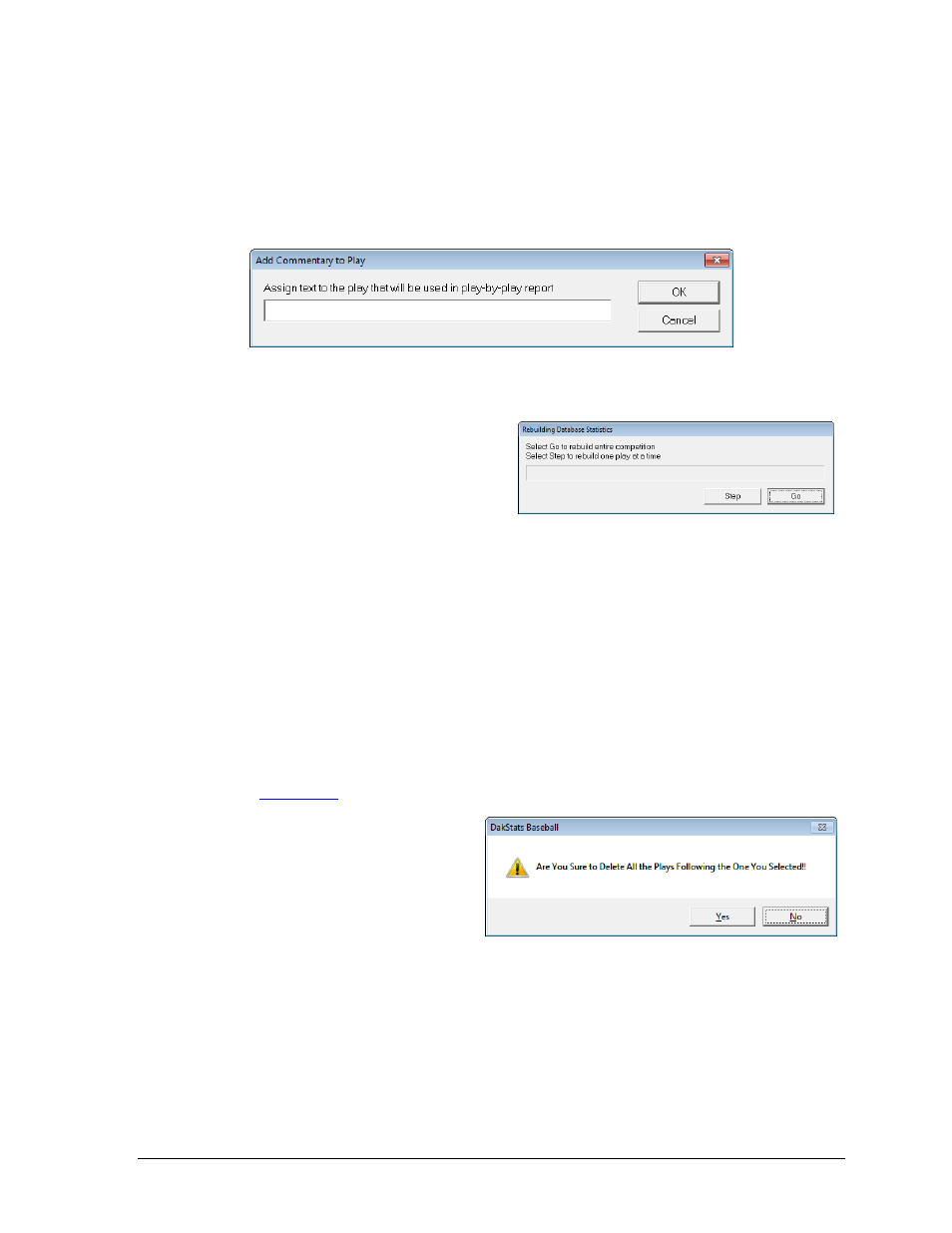
In Game Operations
25
Add to or Edit Play Commentary
Users are able to edit or add to the Play Commentary.
1. Select the play to add to or edit.
2. Go to Edit > Add/Edit Play Commentary.
3. In the Add Commentary to Play window (Figure 29), type in the additional text to
appear in the play-by-play report.
Rebuild Stats
Users are able to rebuild stats either by
rebuilding one play at a time or by
rebuilding an entire game. Be sure to rebuild
the stats after editing previous plays.
Go to Edit > Rebuild Stats (Figure 30).
Click Step to rebuild one play at a time. This button will have to be clicked after each
play to move on.
Click the Go button to rebuild the entire game at once.
Press [Esc] to cancel.
Check for Errors
Check a game for statistical errors by going to Edit > Error Check.
Edit the Pitch Count
This option is only needed for RTD purposes if live scoring data is being sent to scoreboards
and/or message centers during a game. Refer to the DakStats Baseball Software Display
Manual
for more information.
Restart the Commentary
The Restart From option will delete all
commentary following a selected play.
Note: This action cannot be undone.
1. Select the play where the play
commentary should restart.
2. Go to Edit > Restart From.
3. In the dialogue box that appears (Figure 31), click Yes to delete all plays after the play
selected, or click No to cancel the command.
Figure 29: Add Commentary to the Play
Figure 30: Rebuilding Database Statistics
Figure 31: Restart From