Printing conference season reports, Creating collections – Daktronics DakStats Volleyball User Manual
Page 31
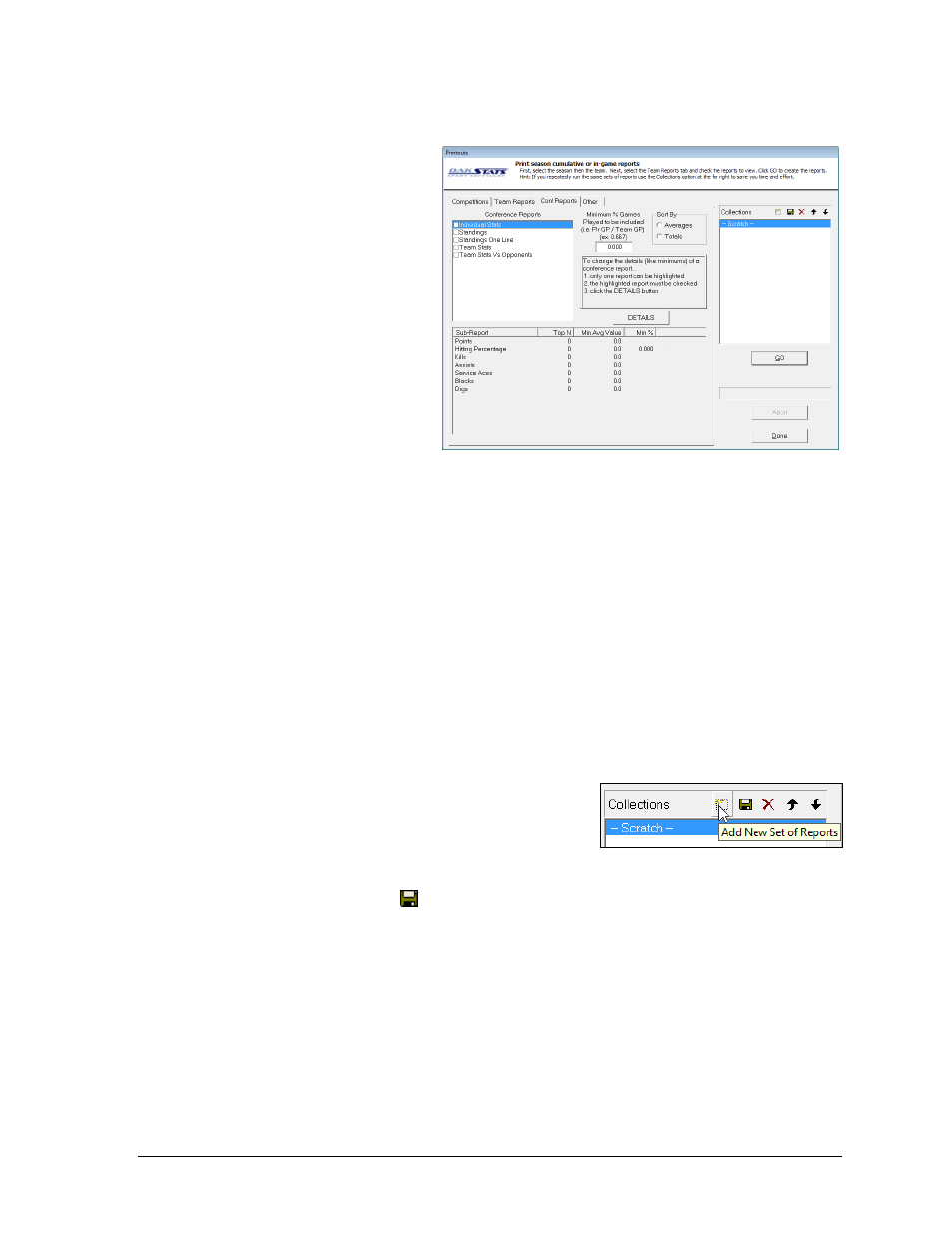
Creating Reports
25
Printing Conference Season Reports
1. Go to File > Print Season
and the Printouts
window will appear
(Figure 26).
2. On the Competitions
tab, select the Conf
Reports sub-tab.
3. Select the Season.
4. Select the Conference.
5. Select the Games:
All
Home
Away
Neutral
Conference
Non-Conference
Other – allows
users to select specific games
6. Click the Conf Reports tab (Figure 30).
7. Select the Conference Reports.
8. Click the Other tab to view additional report options, such as the directory where
they are saved and their titles.
9. Click GO and a list of reports will appear in the default Internet browser.
10. Click a link, and a stat printout will appear.
11. Typically, going to File > Print within the Internet browser will create a hardcopy
printout of the report.
12. Click the browser’s
Back
button
to return to other report links, if necessary.
Creating Collections
Collections are used to save lists of the most commonly used reports.
1. Click the button next to the word Collections on
the right side of the screen (Figure 31).
2. In the window that appears, type in a
descriptive name for the collection of reports.
3. Select the desired reports as described above.
4. Click the save button to assign the reports to the collection. The types of reports
within a collection can be changed at any time; just be sure to save the changes.
5. Click the red X to completely delete the collection.
6. Right-click a collection to Rename, Save, Save As, Delete, or Add New.
Figure 30: Printing Conference Reports
Figure 31: Creating Collections