2 rules, 3 configuring dakstats volleyball, Modifying matches and games – Daktronics DakStats Volleyball User Manual
Page 41: Rules, Configuring dakstats volleyball
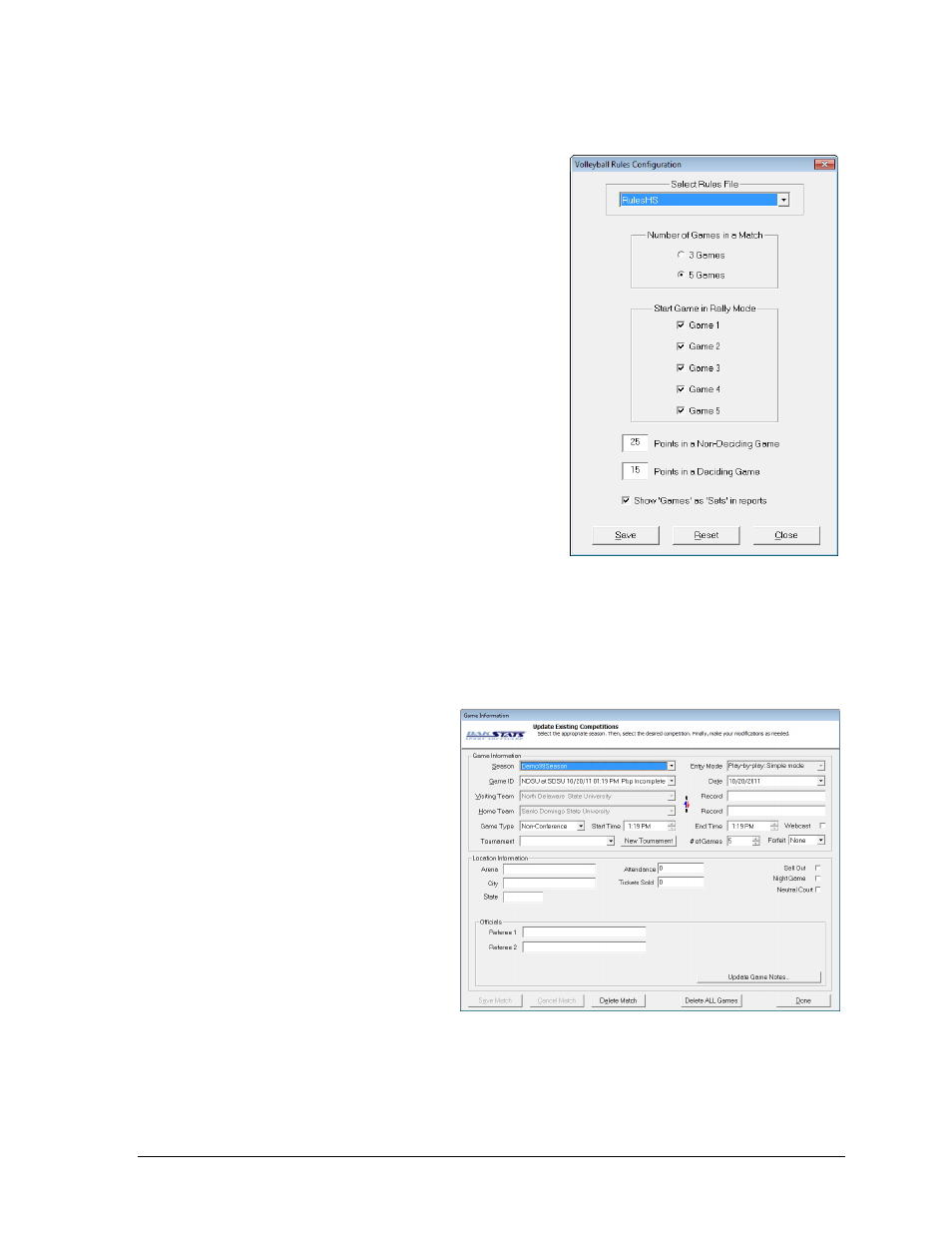
Additional Features & Settings
35
8.2 Rules
Game rules can be changed by opening the Rules
Configuration window.
1. Go to Configure > Rules Configuration.
2. On the Volleyball Rules Configuration
window (Figure 46), select an available
Rules File.
3. Select or type in the applicable values for
Number of Games in a Match, Start Game in
Rally Mode, Points in a Non-Deciding Game,
and Points in a Deciding Game.
Note: If desired, users may enable Show
‘Games’ as ‘Sets’ in reports to change the
wording of reports and report menus.
4. Click Save to update the changes, or click
Reset to restore the default rules.
5. Click Close when finished.
8.3 Configuring DakStats Volleyball
Users are able to modify or update match/game and conference information at any time.
Modifying Matches and Games
Section 3.5 explains how to add a new match. To quickly modify an existing match:
1. Go to Configure > Matches
and Games.
2. In the Game Information
window (Figure 45), select
the Season and Game ID,
then add any information
that was left blank when a
game was first created, or
update the rest of the
information as needed.
3. Click Save Game to
preserve the changes.
Note: Use the Update
Game Notes function to
enter any additional match
information not covered in
the provided fields.
Figure 44: Volleyball Rules Configuration
Figure 45: Modifying or Updating a Game