2 exporting matches, Exporting matches, Section 7.2 ) – Daktronics DakStats Volleyball User Manual
Page 36
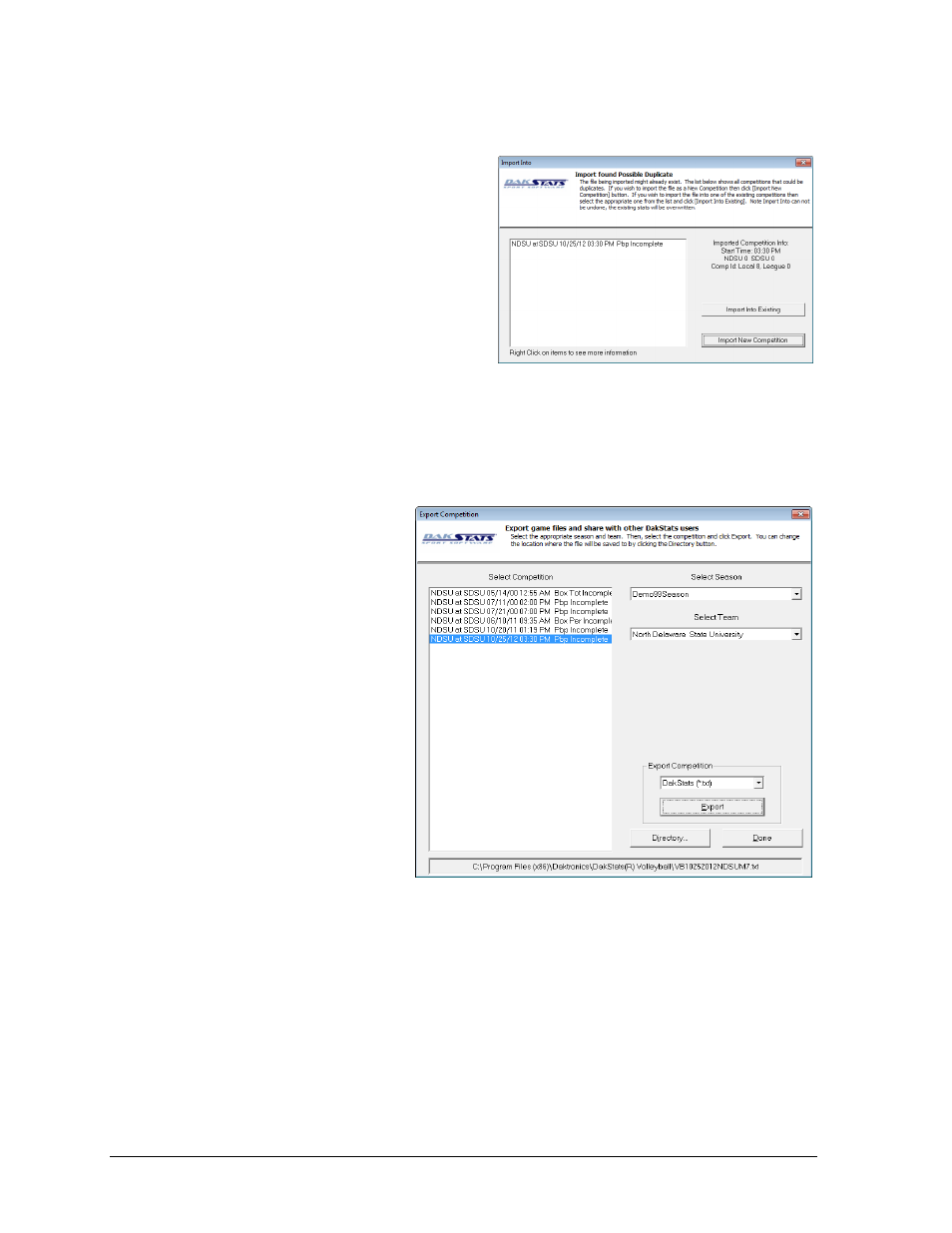
30
Importing & Exporting
5. Select the game to be imported from the Select File to Import column, and then click
Import File.
6. If a possible duplicate game is
detected, the Import Into window will
appear (Figure 37) with 2 choices:
Click Import New
Competition to import the
game as is.
Select the existing game from
the list, and then click
Import Into Existing to
replace the game with the
imported game.
Note: Import Into Existing commands cannot be undone.
7.2 Exporting Matches
1. Go to File > Export
Match, and the Export
Competition window will
appear (Figure 38).
2. Select the Season, Team,
and Competition to be
exported.
Note: The current save
directory is shown at the
bottom of the window.
To change this location,
click Directory and select
the desired destination
for the exported file.
3. Click the dropdown
arrow to select the type
of file to export:
DakStats (*.txt) –
Text files for use with DakStats programs
DakStats Pbp (*.pbx) – Files for use with DakStats programs that include the
entire play-by-play commentary
SC XML (*.xml) – XML files for use with Stat Crew
®
programs
MaxPreps (*.txt) – Text files for users of MaxPreps.com
SCVBF1 (*.vgm) – VGM files for use with Stat Crew
®
programs
4. Click Export.
5. With the game exported, it can now be emailed or burned to a disk for users of
DakStats Volleyball and other programs to import into their season.
Figure 37: Import Into Window
Figure 38: Export Competition Window