Configurations, 4 play entry button colors, Play entry button colors – Daktronics DakStats Volleyball User Manual
Page 43
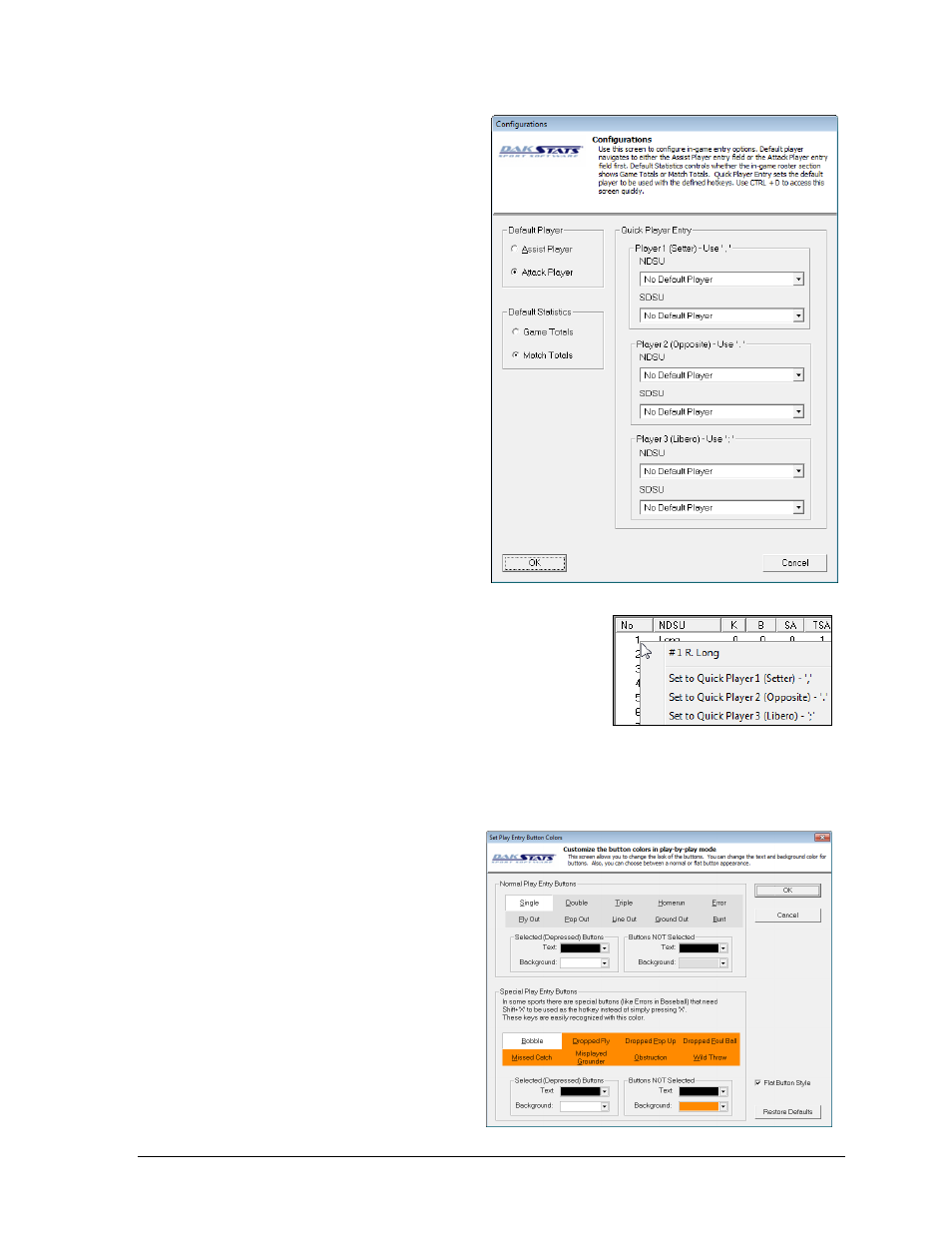
Additional Features & Settings
37
Configurations
The Configurations window allows users
to adjust settings that affect how
DakStats Volleyball operates.
Press [Ctrl] + [D] or go to Configure >
Configurations to access the
Configurations window (Figure 47).
Note: The Configurations menu is only
available in Play-by-play mode.
Default Player: Select either
Assist or Attack Player.
Default Statistics: Select whether
display Game or Match Totals
in the Rosters & Statistics list.
Quick Player Entry: Assign up to
three common players from
each team to the period (.),
comma (,), and semicolon (;)
keys. When entering plays,
simply press the assigned key
instead of typing in the player’s
jersey number. These settings
are not saved between matches.
Quick players can also be entered by right-
clicking on the players in the roster list (Figure 48).
8.4 Play Entry Button Colors
The Set Play Entry Button Colors window (Figure 49) allows the user to change the text and
background colors for buttons, as well as to choose between a normal or flat button appearance.
1. Go to Configure > Play Entry
Button Colors.
2. Choose the color of the text or
background for Normal Play
Entry Buttons selected and not
selected, or choose the color of
the text or background for
Special Play Entry Buttons
selected and not selected.
3. Uncheck Flat Button Style to
give the buttons a 3D look.
4. Click Restore Defaults to
return the buttons to their
original settings, or click OK to
save the changes.
Figure 47: Configurations Window
Figure 48: Quick Players
Figure 49: Set Play Entry Button Colors Window