5 team button colors, 6 auto start options, 7 messaging – Daktronics DakStats Volleyball User Manual
Page 44: Team button colors, Auto start options, Messaging
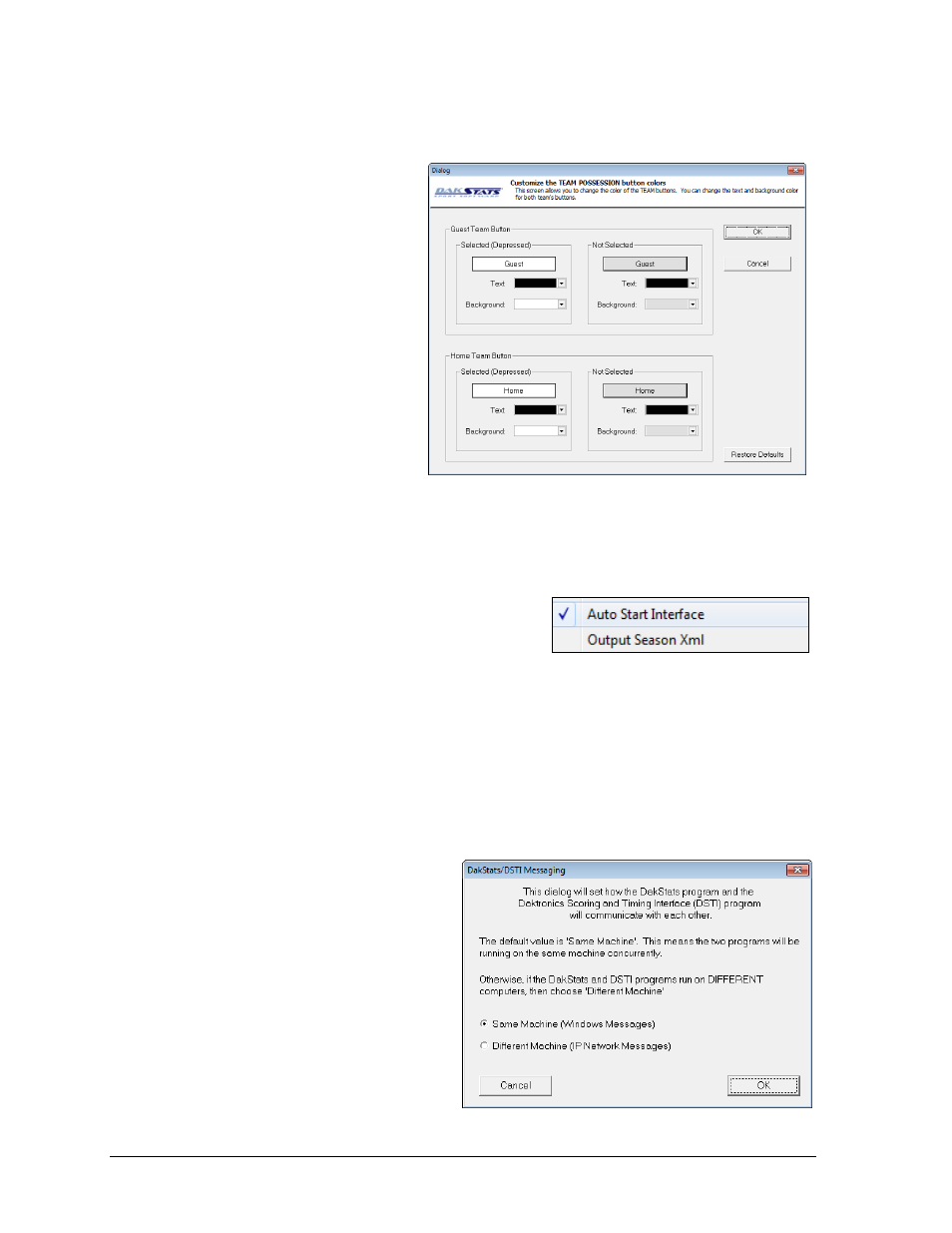
38
Additional Features & Settings
8.5 Team Button Colors
Use the Team Button Colors
window (Figure 50) to further
customize the appearance of the
DakStats Basketball user interface.
1. Go to Configure > Team
Button Colors.
2. Choose Text and
Background colors for the
Selected(Depressed) and Not
Selected Guest Team Button
and Home Team Button.
3. Click Restore Defaults to
return the buttons to their
original settings, or click
OK to save the changes.
Note: Try changing the button
colors to match the team or
school colors for easier visual recognition.
8.6 Auto Start Options
The Auto Start Interface, and Auto Start Chart RTD,
options are found on the Configure menu (Figure 51).
Auto Start Interface: Should only be checked when using the Daktronics Scoring-
Timing Interface (DSTI) to interface with a display.
Output Season Xml: Check this option if instructed by a league office. This keeps an
up-to-date XML file that certain leagues need to update their websites (refer to
Appendix C).
8.7 Messaging
The messaging settings help determine
how DakStats Volleyball communicates
with other Daktronics software.
The default setting is that the DakStats
Volleyball program is on the same
computer as the DSTI program. If these
programs are on separate computers:
1. Go to Configure > Messaging.
2. In the DakStats/DSTI Messaging
window (Figure 52), select
Different Machine.
3. Click OK.
Figure 50: Team Button Colors Window
Figure 51: Auto Start Options
Figure 52: DakStats/DSTI Messaging