Delete a channel, Rename a channel – Epiphan Networked VGA Grid User Manual
Page 117
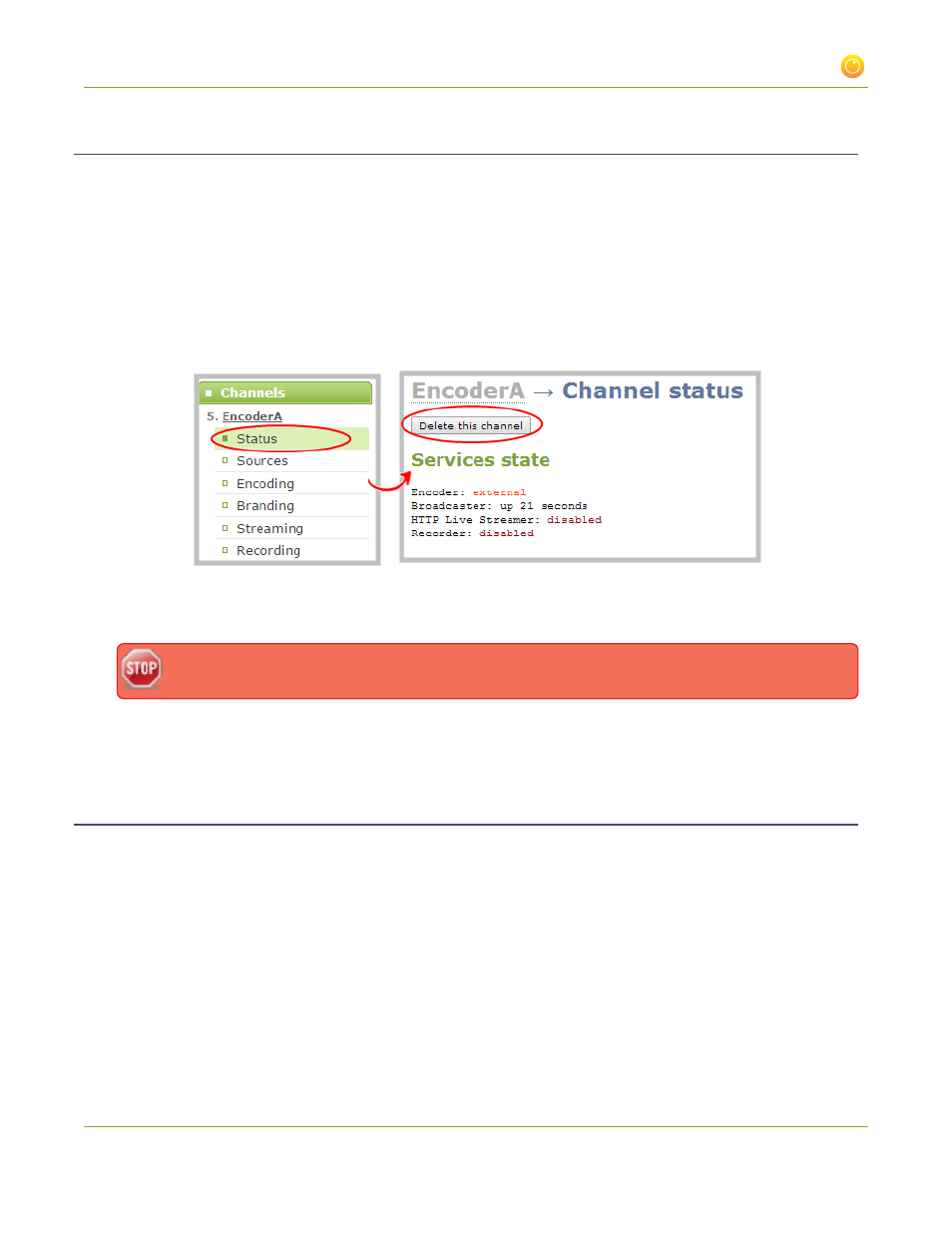
Networked VGA Grid User Guide
3-1 Create and configure channels
Delete a channel
From time to time you may want to clean up the list of channels, and remove channels that are no longer used.
The following steps describe how to delete a channel. Deleting a channel deletes any recorded files for the
channel.
To delete a channel, follow the steps below.
1. From the web interface, scroll to the Channels menu option.
2. Click the channel you want to delete; the menu expands.
3. Click Status; the Status page opens displaying the service state and stream info for the channel.
4. Click Delete this channel; a confirmation dialog box appears to remind you that all recorded files for this
channel will be removed.
You cannot undo this command.
5. Click OK to continue or Cancel to stop. If you proceed, a message indicating that the channel was
successfully deleted appears at the top of the page.
Rename a channel
By default, channels are automatically configured with the same name as their source, however there may be
circumstances when you want to create a distinct name for the channel to reflect the source(s) it contains.
Channels that contain multiple sources are not automatically named to reflect the source and can be named
during configuration.
By default, channels are named with the IP address of their encoder. This can be a bit distracting and its
recommended you change the channel name to something that more accurately reflects the data being
captured.
To rename a channel:
105