Multiple requests at once, Third party applications like wget – Epiphan Networked VGA Grid User Manual
Page 276
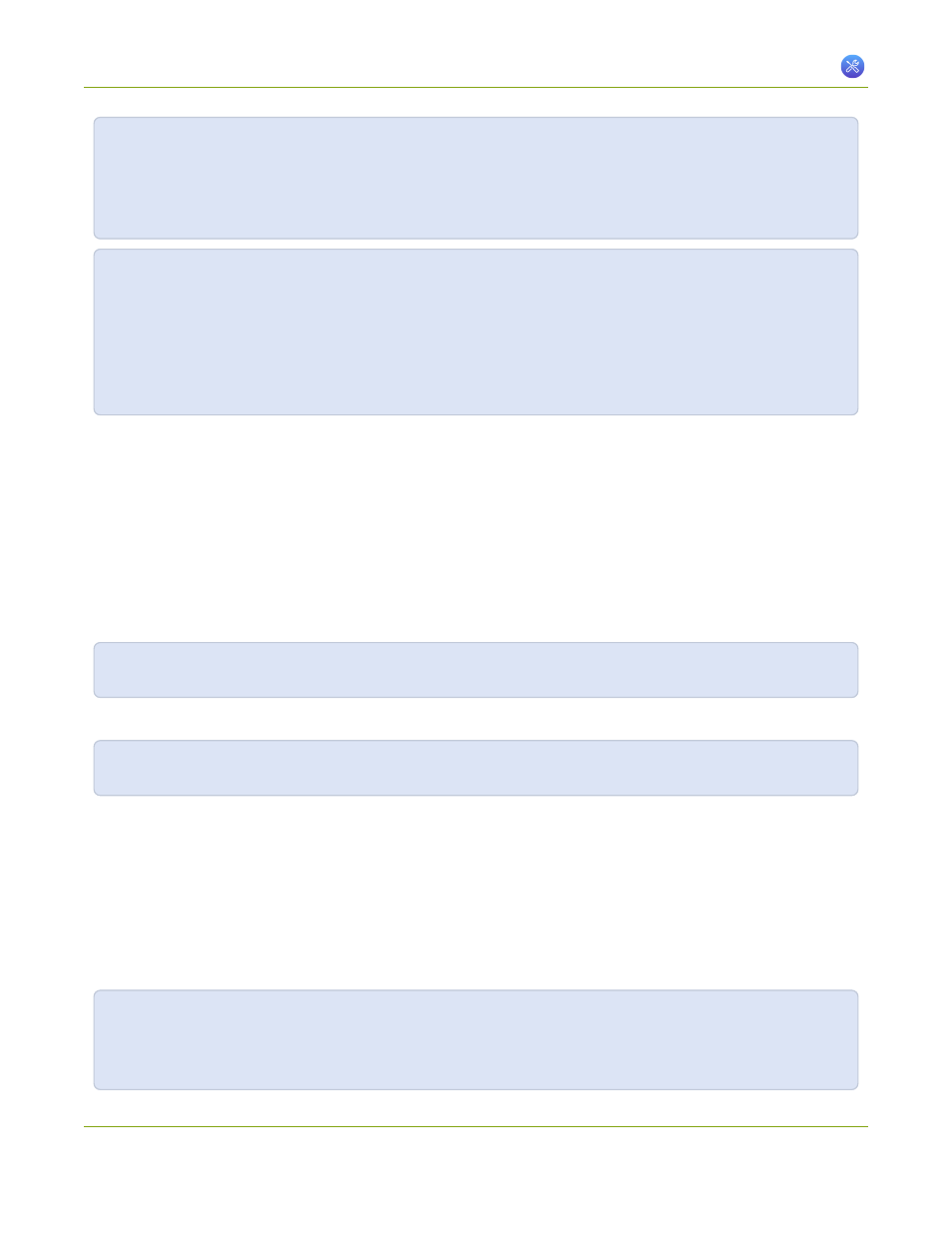
Networked VGA Grid User Guide
7-10 Control with HTTP Commands
http://<address>/admin/channel<N>/get_params.cgi?key
(or for recorders, add 'm' before the recorder number, i.e. channelm1 for recorder 1)
http://<address>/admin/channelm<N>/get_params.cgi?key
To Set configuration settings:
http://<address>/admin/channel<N>/set_params.cgi?key=value
(or for recorders, add 'm' before the recorder number, i.e. channelm1 for recorder 1)
http://<address>/admin/channelm<N>/get_params.cgi?key
Where <address> is the IP address of the system, channel<N> is the channel number (i.e. channel2 for channel
number two), channelm2 for recorder two, key is the key for the configuration item being checked or changed
Configuration Keys for Third Party APIs
), and value is the value to set for the configuration item.
Multiple Requests at Once
You can include multiple key/value pairs in a single command by separating the statements with &.
For example, the key for product name is product_name and the key for firmware version is firmware_version.
To send a request for both the product name and the firmware version, use the following command:
http://<address>/admin/channel1/get_params.cgi?product_name&firmware_version
Or, to turnoff publishing (set to 0) and set the bitrate (vbitrate) to 256,000:
http://<address>/admin/channel1/set_params.cgi?publish_type=0&vbitrate=256K
Third party applications like wget
If you’re using a third party application like wget to send commands to the system, always include the admin
username and password when viewing or setting configuration items.
The syntax for wget commands is shown below. Specify your system’s IP address, password and the key(s) or
value(s) you wish to query. Note your system may require use of single quotes around the password to handle
special characters such as exclamation marks.
get_param using wget:
264