Inspect your library, Import the library from itunes, Cover status and album type – equinux CoverScout 2.3.10 User Manual
Page 12
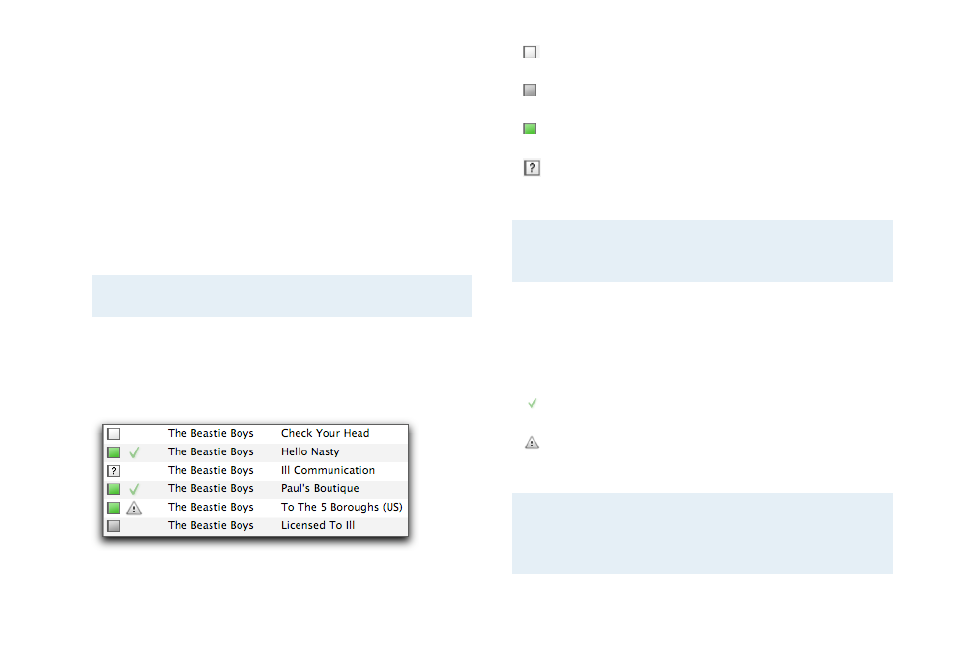
Inspect Your Library
Before you start searching and applying covers,
you‘ll probably want to inspect your iTunes
library.
Import the Library From iTunes
Each time you start up CoverScout, it automatically reads the
library and displays a list of available albums.
Note
If iTunes is not running, CoverScout will start iTunes.
Cover Status and Album Type
For each album, the current cover status is displayed in two
columns.
The left column shows the general cover status:
✦
A white square signals that none of the album's tracks is
covered (Status: missing)
✦
A grey square means that some of the tracks are covered
(Status: incomplete)
✦
A green square shows that all tracks are covered (Status:
complete)
✦
A question mark signals that the cover status is unknown
to CoverScout
Note
For single tracks, there are only three states (missing,
covered/complete and unknown).
iTunes 7 is now capable of fetching album covers from the
iTunes Store, but it stores the artwork externally (instead of the
music files themselves). The second status column in
CoverScout displays the storage location of your covers:
✦
A green check mark shows that all covers are stored in
your music files (as ID3 tags)
✦
A grey triangle signals that the covers are stored
externally by iTunes (as so-called “iTunes covers“)
Note
For albums, the grey triangle appears if either all or
some of the individual tracks‘ covers are iTunes
covers.
12