Google images – equinux CoverScout 2.3.10 User Manual
Page 17
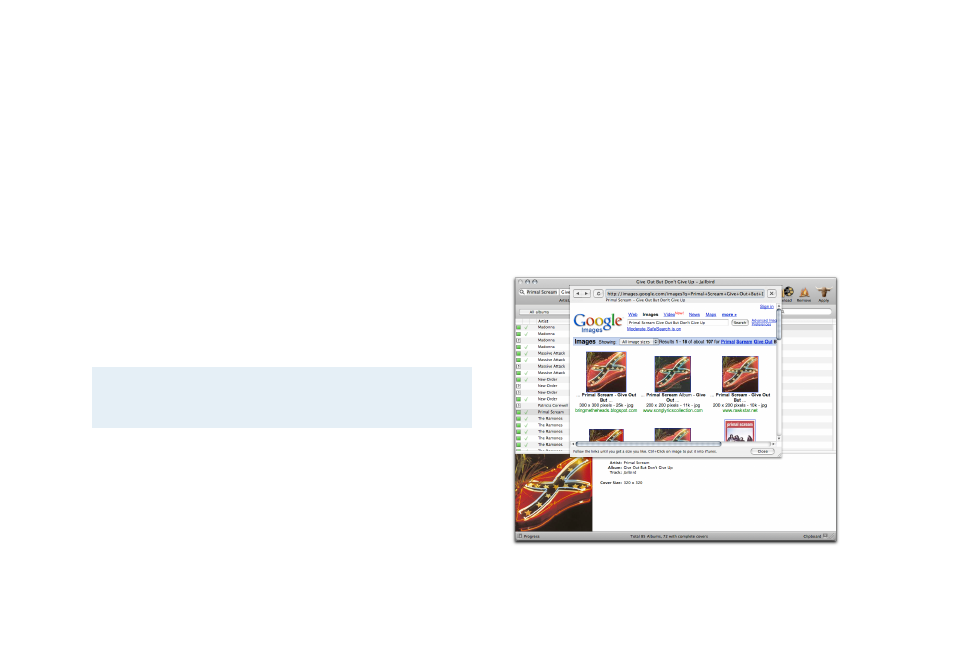
‣ Click the “Apply“ button in the toolbar once to make
CoverScout apply the selected covers to the appropriate
tracks
To apply covers one by one:
‣ Select a single search from the progress drawer
‣ Double-click one of the results to apply it
or
‣ Drag and drop it on the desired albums or tracks
Applying covers might take a while, depending on the number
of searches and your system‘s performance. All current
processes are displayed in the assignment list at the bottom of
the progress drawer (s. “Application overview“ above for a
screenshot).
Note
Please do not start new searches while CoverScout is
busy applying covers.
Google Images
Searching Google is actually quite different from searching
Amazon. Searches will be performed in an integrated browser
window (instead of the artwork inspector), and you can even
browse the web to search for covers manually.
To search covers with Google Images:
‣ Select the albums and tracks you would like to search in the
library browser
or
‣ Enter a combination of artist and album name in the search
field of the toolbar
‣ Click “Google“ in the toolbar
The integrated browser window will open.
17