Application overview, Main window overview – equinux CoverScout 2.3.10 User Manual
Page 9
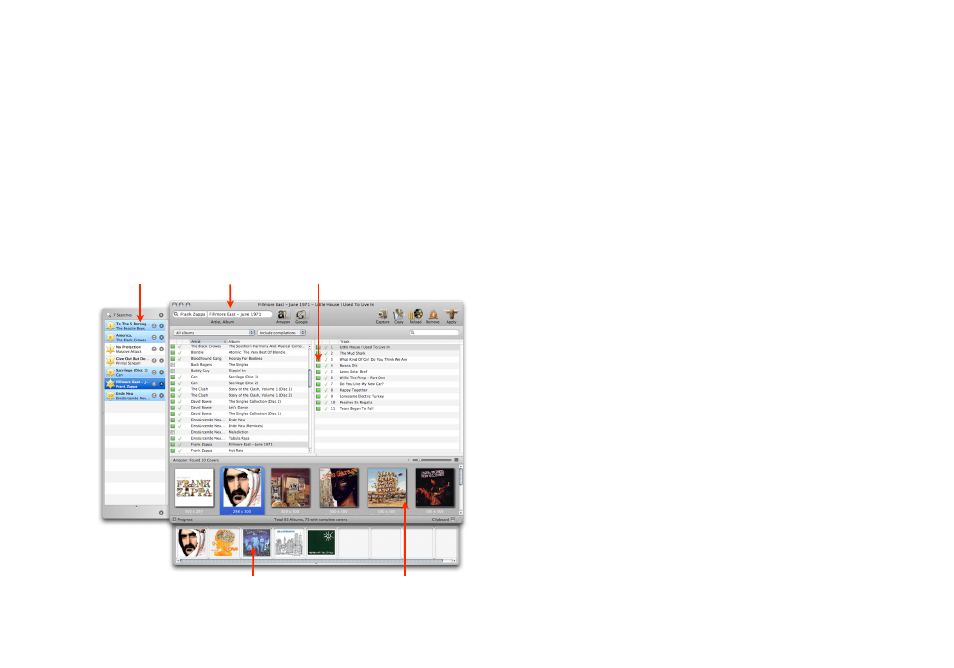
Application overview
CoverScout is a great application for a variety of
scenarios. The following will describe the
application‘s user interface in details.
Main Window Overview
CoverScout's main window is centered around the library
browser which displays your iTunes library.
Progress Drawer
Toolbar
Library Browser
Clipboard
Artwork Inspector
Library Browser
The library browser is divided into two panels:
‣ The left panel lists all albums in your iTunes library
‣ The right panel lists all tracks of the currently selected album
Context menus are available to start searches, play songs in
iTunes, show original files in the Finder or to remove covers.
To invoke a context menu:
‣ Hold the Control key while clicking a track or an album
or
‣ Right-click a track or an album
Toolbar
The toolbar is located at the top of the main window. It
provides quick access to search sources and assignment
functions. The search field can be used to execute individual
searches not based on your library data.
Artwork Inspector
The artwork inspector located at the bottom of the main
window displays the current artwork for the track(s) selected
above or lists artwork resulting from a search.
Two different views are available. The multi-track view is used
for search results or if more than one track (or a single album)
9