Using the condition tool – Flowserve SoftTools Suite 7.0 User Manual
Page 14
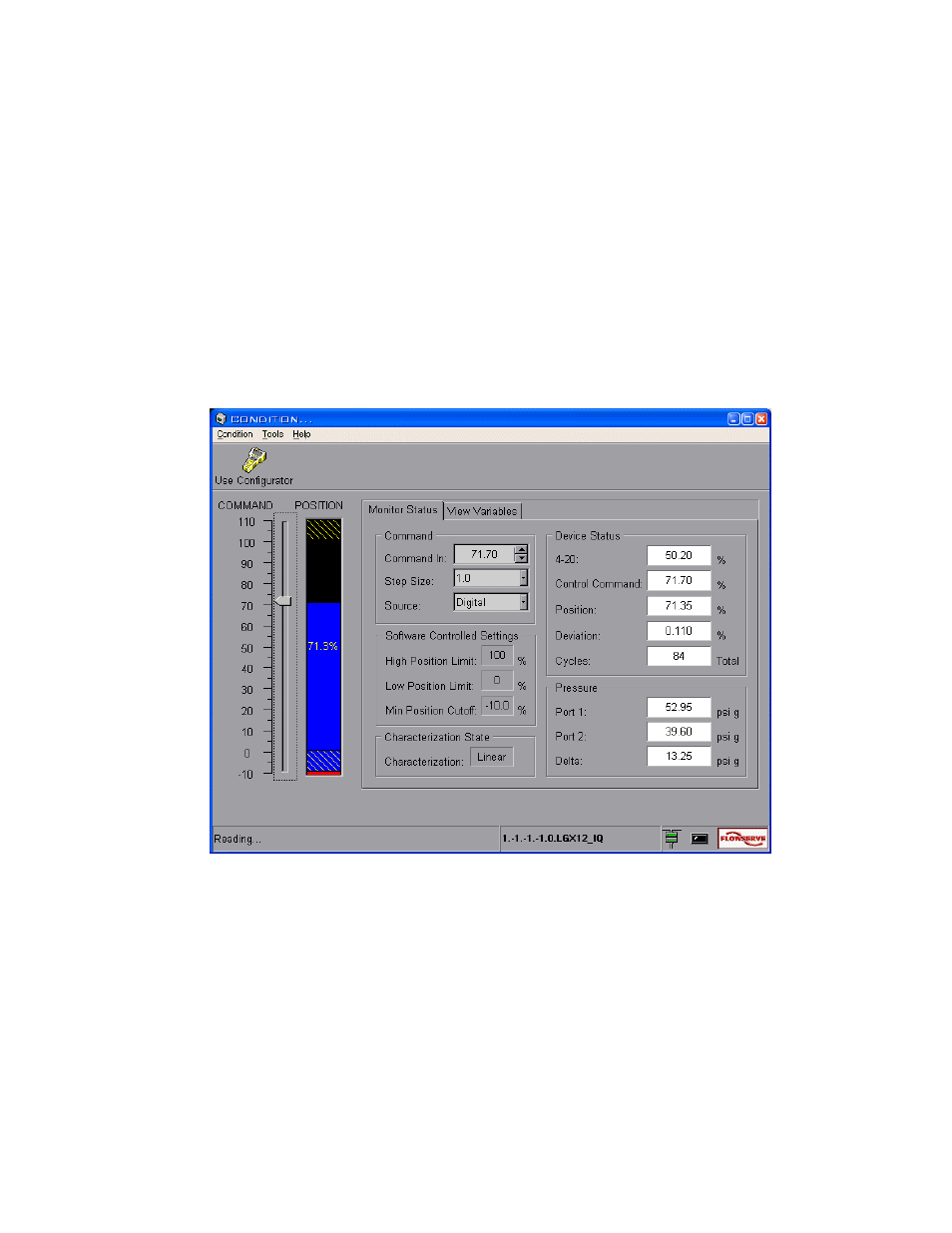
VLAUG001-00 ©Flowserve Corporation, Valtek Control Products, Tel. USA 801 489 8611 14 of 21
Using the Condition Tool
While the positioner controls the device, you may monitor the ongoing status of its
relationship with the closure member.
1. From the main TechCheck window menu, click on Tools.
2. Select
View Condition. Or,
3. Click on the Condition toolbar button for direct access to the Condition window.
4. The
Condition window contains dual functions: Within the Monitor Status tab,
monitor the closure member position and positioner action in real time, while the
valve is functioning in a process loop. Within the View Variables tab, alternately
select among and view individual variables.
Figure 11 Condition window (Monitor Status tab selected)
Within the Device Status panel, the 4-20 mA dynamic display indicates the analog command
to the positioner (in percentage). Changing the current loop level will cause the value
indicated in the 4-20 mA display to change. The 4 mA should read approximately 0% and
20 mA should read approximately 100%. Perform a loop calibration to eliminate any error
(refer to the Calibrator tool).