Using the configurator tool – Flowserve SoftTools Suite 7.0 User Manual
Page 7
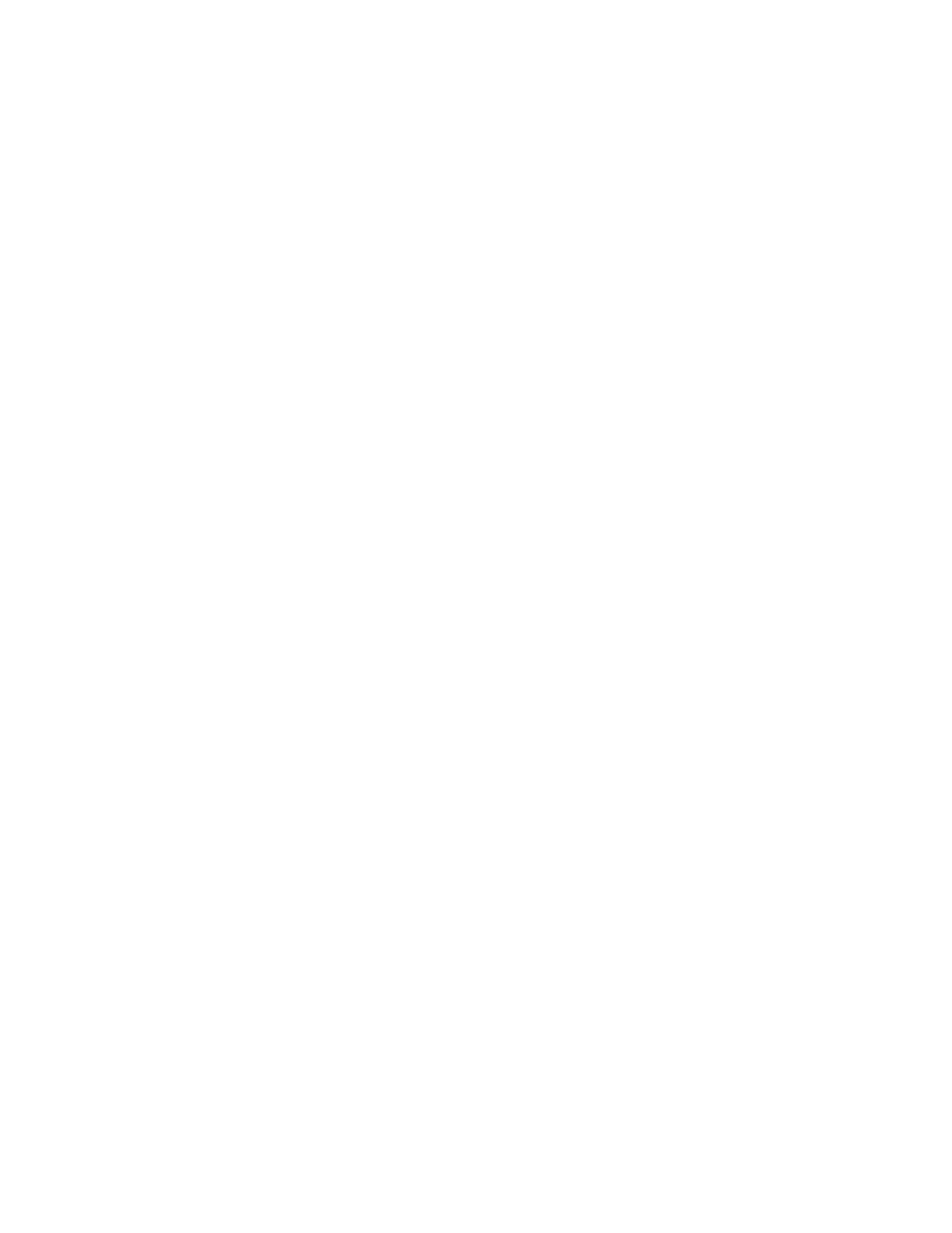
VLAUG001-00 ©Flowserve Corporation, Valtek Control Products, Tel. USA 801 489 8611 7 of 21
1. Select
Connections from the TechCheck Main menu.
2. Select
Set Up Field Network.
3. Select
the
HART icon.
4. Right-click
the
HART icon.
5. Select
Add.
6. Select
and
click
Server Port.
7. On
the
ADD SERVER PORT window, use the Com Port pull down box to select
the RS-232 port this connection will use. In the case where you are using a USB
converter, select the communication port created by the installation of the USB
hardware.
NOTE: Some USB converters will require you to check the RTS delay check box.
8. Click
OK.
9. A
PORT will be added to the Field Network tree.
10. Select the newly added PORT icon.
11. Right-click the PORT icon.
12. Select Scan.
13. Select and click Field Devices.
14. On the Search for a Field Device to Add window, click Start. The program scans
from the Start at Field Address to the Stop at Field Address.
15. Responding devices appear in the grid on the bottom of the window. Usually,
only one device will be attached to a modem.
16. Once the device is found, click Stop to quit scanning in order to avoid a lengthy
search routine.
17. Click the Close just under the Estimated Time Remaining indicator.
18. Click the Add button to add the device to the Field Network Tree.
19. Select the newly added device.
20. Click Install to add the device to the TechCheck device selection list.
21. Click Close to return to TechCheck.
You are now ready to use the TechCheck application tools.
Return to the TechCheck main menu and click on Tools. For the initial use of SoftTools
TechCheck, select Use Configurator and continue with the following instruction titled
Configurator Tool. With a previously configured and calibrated device, select from among
any of the SoftTools Suite application tools.
Using the Configurator Tool
After selecting and establishing communications with a device, configure the positioner. If
the positioner was shipped factory-mounted to a valve, it is pre-configured and calibrated to
work as is.
If working with a new positioner or retrofitting a positioner onto a different valve, parameters
must be set to ensure that it will control the valve properly.
1. From
the
TechCheck main menu window, click on Tools.
2. Select
Use Configurator. Or,