Chapter 3: startup, Using softtools 7.0, Using softtools techcheck – Flowserve SoftTools Suite 7.0 User Manual
Page 6
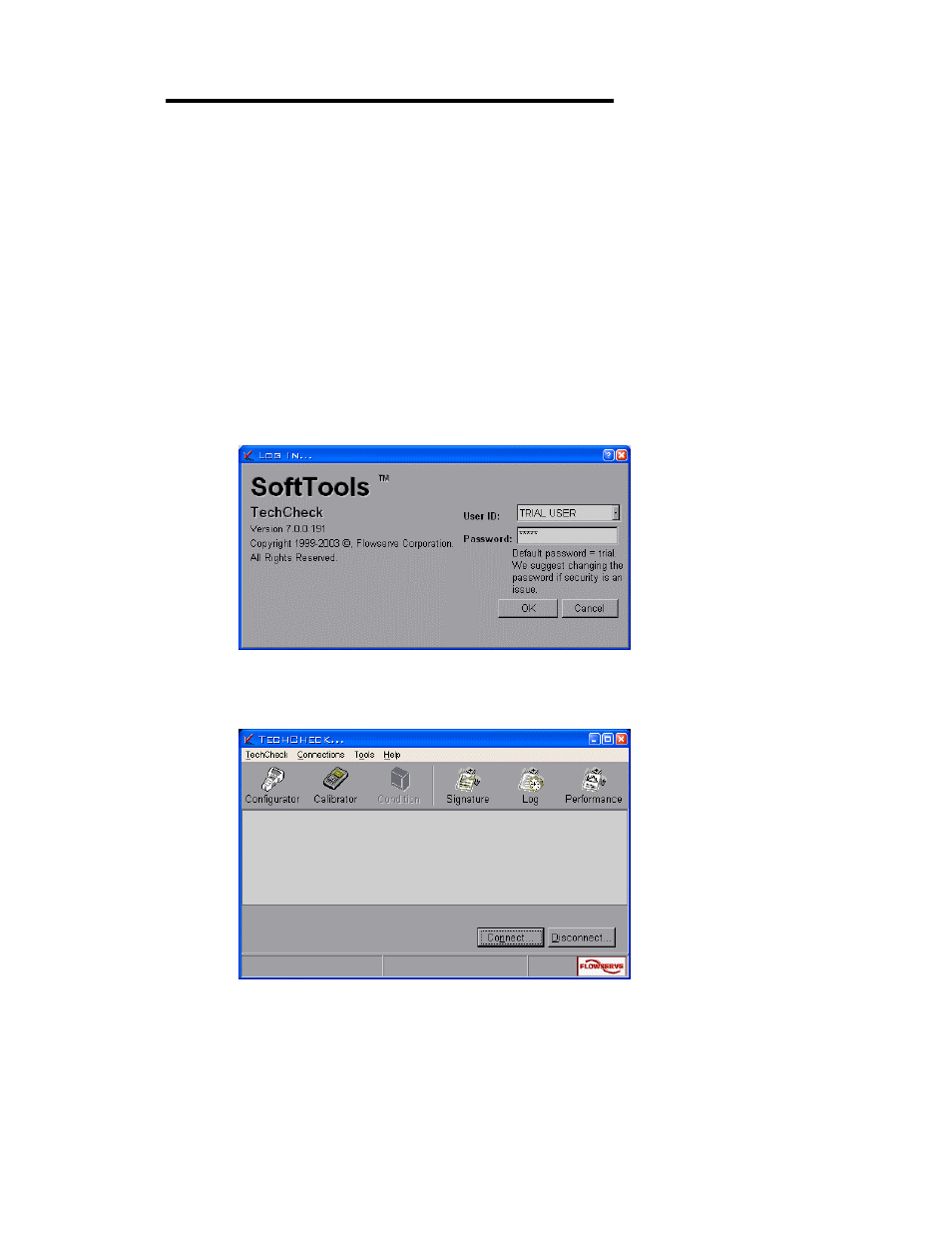
VLAUG001-00 ©Flowserve Corporation, Valtek Control Products, Tel. USA 801 489 8611 6 of 21
Chapter 3: Startup
Boot the system in preparation for starting the application:
Using SoftTools 7.0
1. From the Windows Toolbar, click on Start. Select
Programs/Flowserve/SoftTools/TechCheck. The TechBridge splash screen,
followed by the TechCheck splash screen displays. The application will initialize
and install the TechBridge, BridgeEx, and Alert Tool icons into the Windows
System Tray.
2. The Log In dialog will appear. Type “trial” without the quotes into the Password
field. Click OK to finish logging into the system.
Figure 1 TechCheck Login
Using SoftTools TechCheck
Figure 2 TechCheck Main menu
Before attempting the following procedure, see Disabling FIFO Buffers (Page 18).
Please follow these instructions to make your initial connection to a field device on a
HART modem.