Using the alert display, Security administrator – Flowserve SoftTools Suite 7.0 User Manual
Page 16
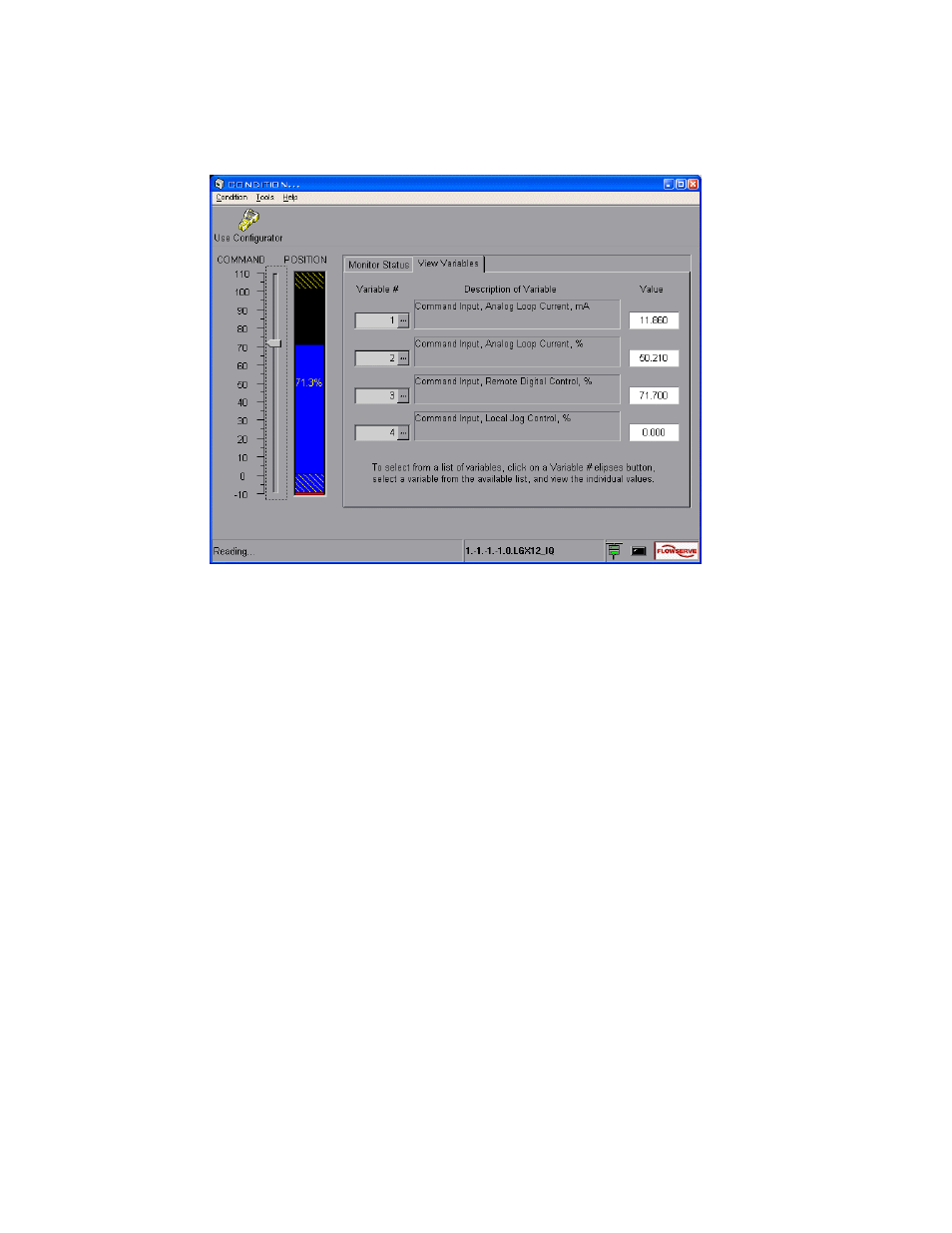
VLAUG001-00 ©Flowserve Corporation, Valtek Control Products, Tel. USA 801 489 8611 16 of 21
2. Select from a grid containing a list of variables available for viewing. Each choice
made displays the variable number with its corresponding description and current
value.
Figure 12 Condition window (View Variables tab selected)
Using the Alert Display
All windows involved in communication with the instrument contain the Alert Display LED
visible within the status bar to the left of the Flowserve logo. If it becomes active, it blinks
red. Place the cursor over it and right click the mouse. The Alert Display window shows
and allows the user to view additional information and/or acknowledge any errors.
Security Administrator
If you wish to establish separate levels of access for users, proceed with the following:
1. Right-click
on
the
TechBridge tray icon (this icon is usually located in the bottom
right hand corner of the screen on the windows taskbar), and select Open
Security Administrator from the pop-up menu. The Security Check window
displays. Select Admin from the Administrator ID: combo box, and type your
user password into the Password: edit box. The Security Administrator window
displays.