Flowserve SoftTools Suite 7.0 User Manual
Page 8
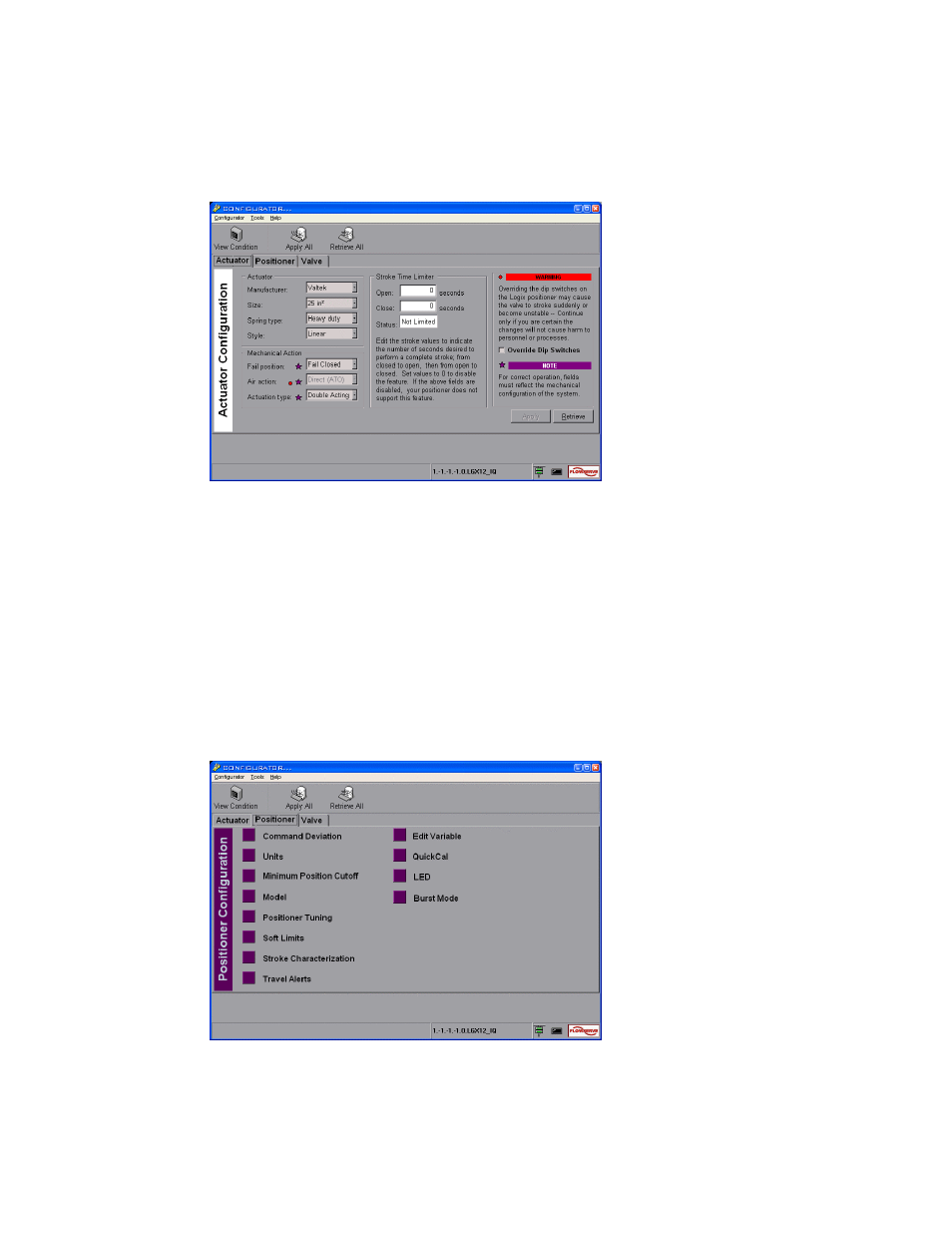
VLAUG001-00 ©Flowserve Corporation, Valtek Control Products, Tel. USA 801 489 8611 8 of 21
3. Click on the Configurator toolbar button for direct access to the Configurator
window.
The Configurator window contains three tabs: Actuator, Positioner, and Valve. Click on
each tab to select and configure the settings for each component.
Figure 3 TechCheck Configurator window (Actuator Configuration Tab shown)
Click on the Actuator tab to display the Actuator Configuration screen. Check to make
certain the actuator information and actions are set correctly.
1. From
within
the
Actuator screen, click on each combo box to ensure that the
selections correspond to the installed actuator information.
2. From
within
the
Mechanical Action screen, click on each combo box to ensure that
the selections correspond to the mechanical configuration of the device.
WARNING! Incorrect settings and/or overriding the DIP switches on the Logix positioner
may cause the valve to stroke suddenly or become unstable.
Click on the Positioner tab to display the Positioner configuration screen. Click on each
representative button to view and/or edit the configurable settings displayed within their
respective windows.
Figure 4 TechCheck Configurator window (Positioner configuration tab shown)