Installation, 1 installing the 451 assistant for excel, 2 configuring excel to run the 451 assistant – Fluke Biomedical 451EXL User Manual
Page 7
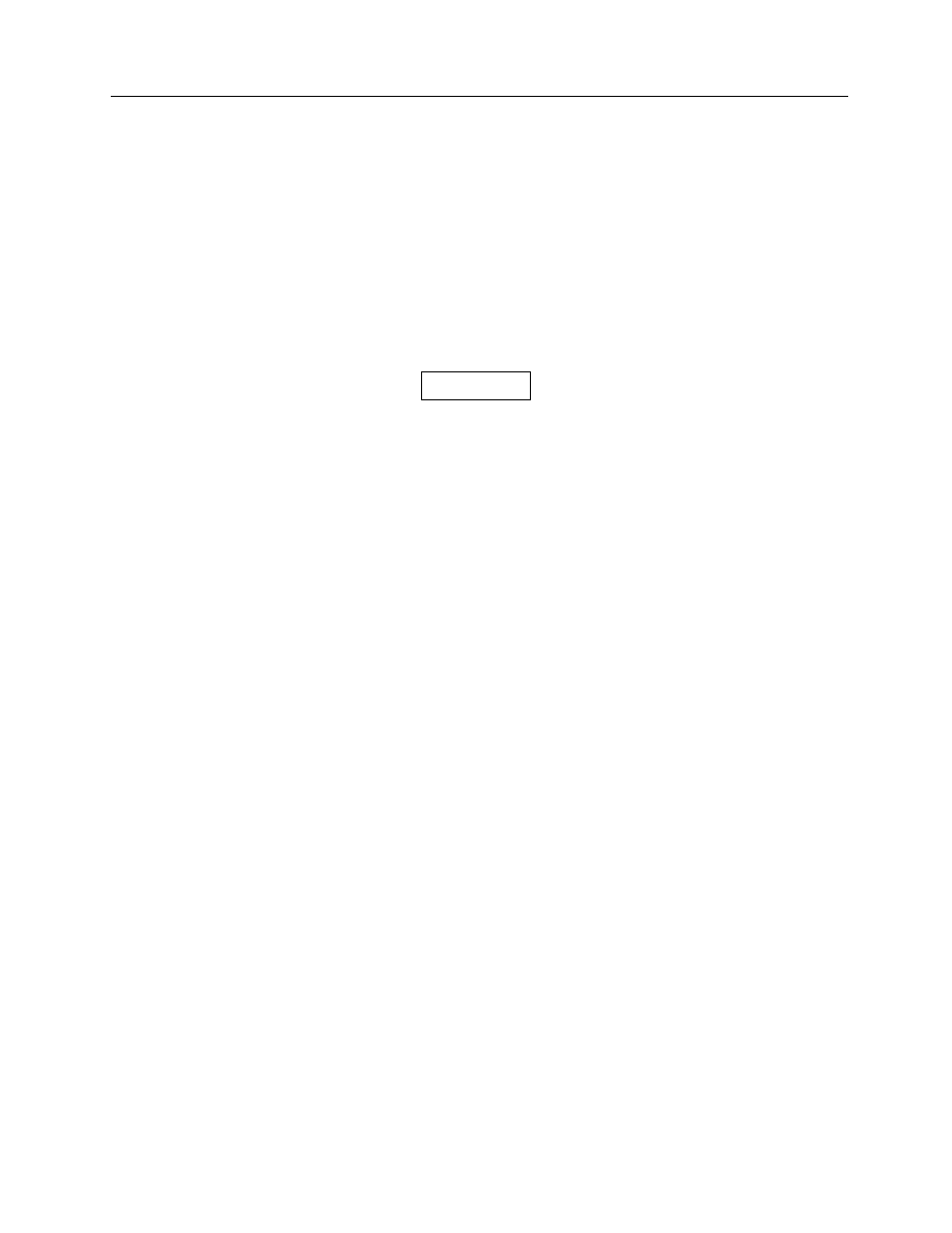
Installation
Installing the 451 Assistant for Excel
2
2-1
Section 2
Installation
2.1 Installing the 451 Assistant for Excel
Microsoft Excel must be installed on your computer before the 451 Assistant for Excel may be installed. If
Excel is not currently installed on your computer, INSTALL EXCEL FIRST. The 451 Assistant for Excel
can then be installed following the
directions below.
Administrator rights are required to install this
software on Microsoft Windows NT and Windows
2000.
To install the 451 Assistant for Excel:
1. Start the computer.
2. Insert the 451 Assistant for Excel CD into the disk drive.
3. If the autorun doesn’t automatically start, then click the Start menu and choose Run.
4. In the Run dialog box, type the following command D:\SETUP (assuming that the CD is in the disk
drive). Three installation options are available:
• Typical – Installs the files required for a typical installation
• Compact – Installs the minimum files needed for operation
• Custom – Allows the user to configure several installation options
5. Follow the instructions in each dialog box until the installation is complete, and then click Finish.
6. Read README.TXT file
A Readme.txt file is copied to the installation folder. Readme.txt lists any changes to the 451 Assistant for
Excel documentation since its publication. It can be found on the CD. Please consult the file for details
and new information about installing the 451 Assistant for Excel.
2.2 Configuring Excel to Run the 451 Assistant
The installation software configures Microsoft Excel to run the 451 Assistant automatically whenever
Excel is started. If you do not want the 451 Assistant to be loaded each time Excel starts or if you need to
re-enable the 451 Assistant, do the following:
1. Run Excel
2. If a worksheet is not loaded, open a new worksheet
3. Select the Tools menu
4. Click on Add-ins…
NOTE