Guntermann & Drunck CATCenter X systems Communicaton modules User Manual
Page 31
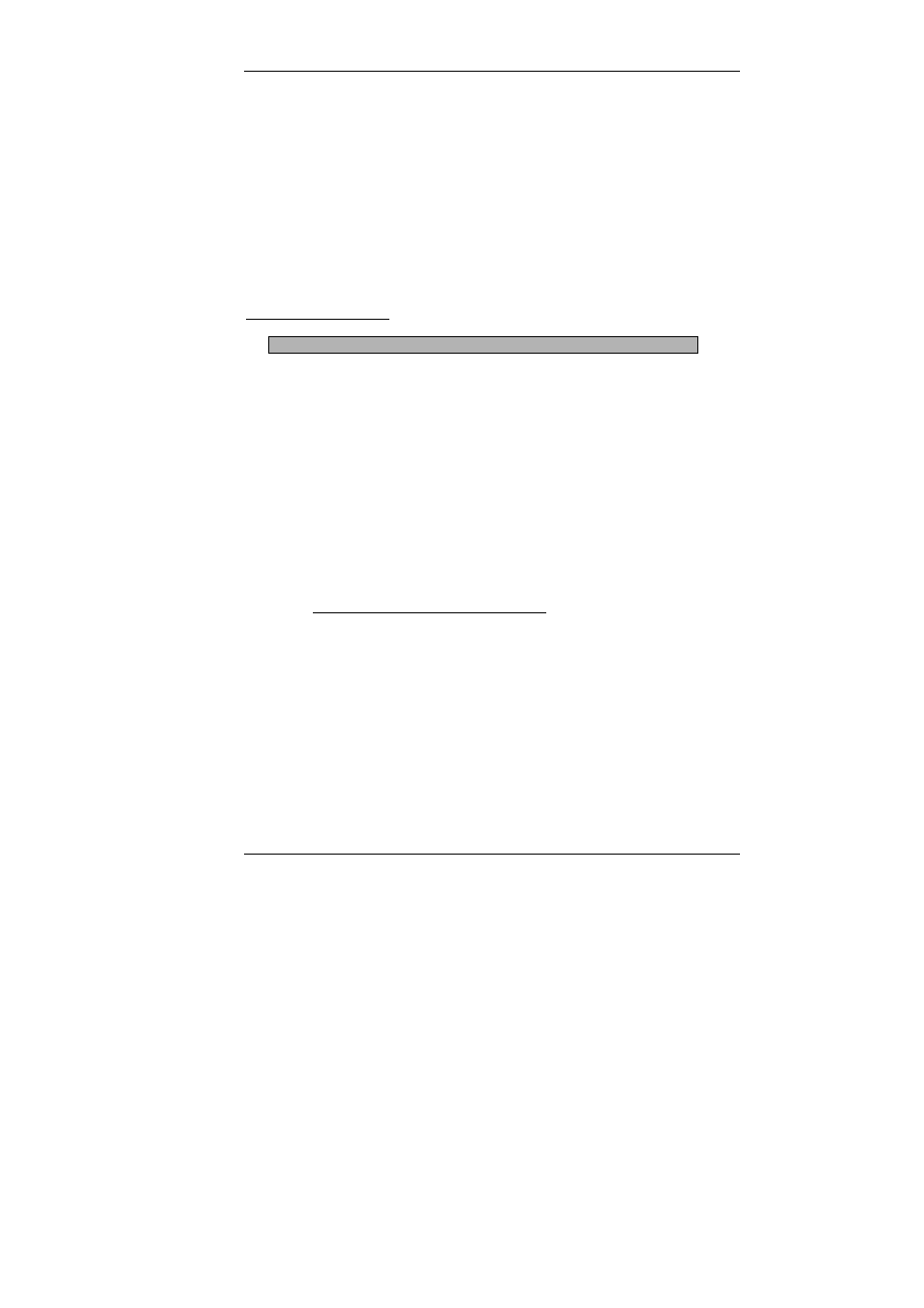
Guntermann & Drunck GmbH CATCenter Communication Components
Page 31
The following sort options are available:
Alph+: Ascending alphabetic sort of the targets
Alph+on: 1. Ascending alphabetic sort of the connected
(default) targets and subsequently
2. Ascending alphabetic sort of the unconnected targets
Alph-: Descending alphabetic sort of the targets
Alph-on:
1. Descending alphabetic sort of the connected
targets and subsequently
2. Descending alphabetic sort of the unconnected targets
ID: Displays the physical name of the CAT
PRO
2
CPU Search Function
C P U S e a r c h : . . . . . . . . . . . . . . .
The Tradeswitch Function Edit submenu has a search function to find the
desired target quickly. Enter the name of the desired target. The search is
carried out as soon as you start entering characters.
Now select a target you wish to add from this list.
To add a target to the workstation, press
ENTER
. Subsequently, you are
returned to the Tradeswitch Function Edit submenu.
Press
ESC
to exit the menu without saving the changes you have made.
After you select a target, it is entered in the Tradeswitch Function Edit
submenu in the row you selected.
3.5.2.4 Defining the TS Master Console
A TS workstation must have a TS master console. The keyboard and mouse
are connected to this console. Furthermore, this console displays information
that identifies which TS console within the workstation currently has the
keyboard and mouse assigned to it.
To establish which console within the TS workstation configuration is the TS
master console, proceed as follows:
Open the Tradeswitch Function Edit submenu: