Overview of steps – Honestech Video Editor 7.0 User Manual
Page 7
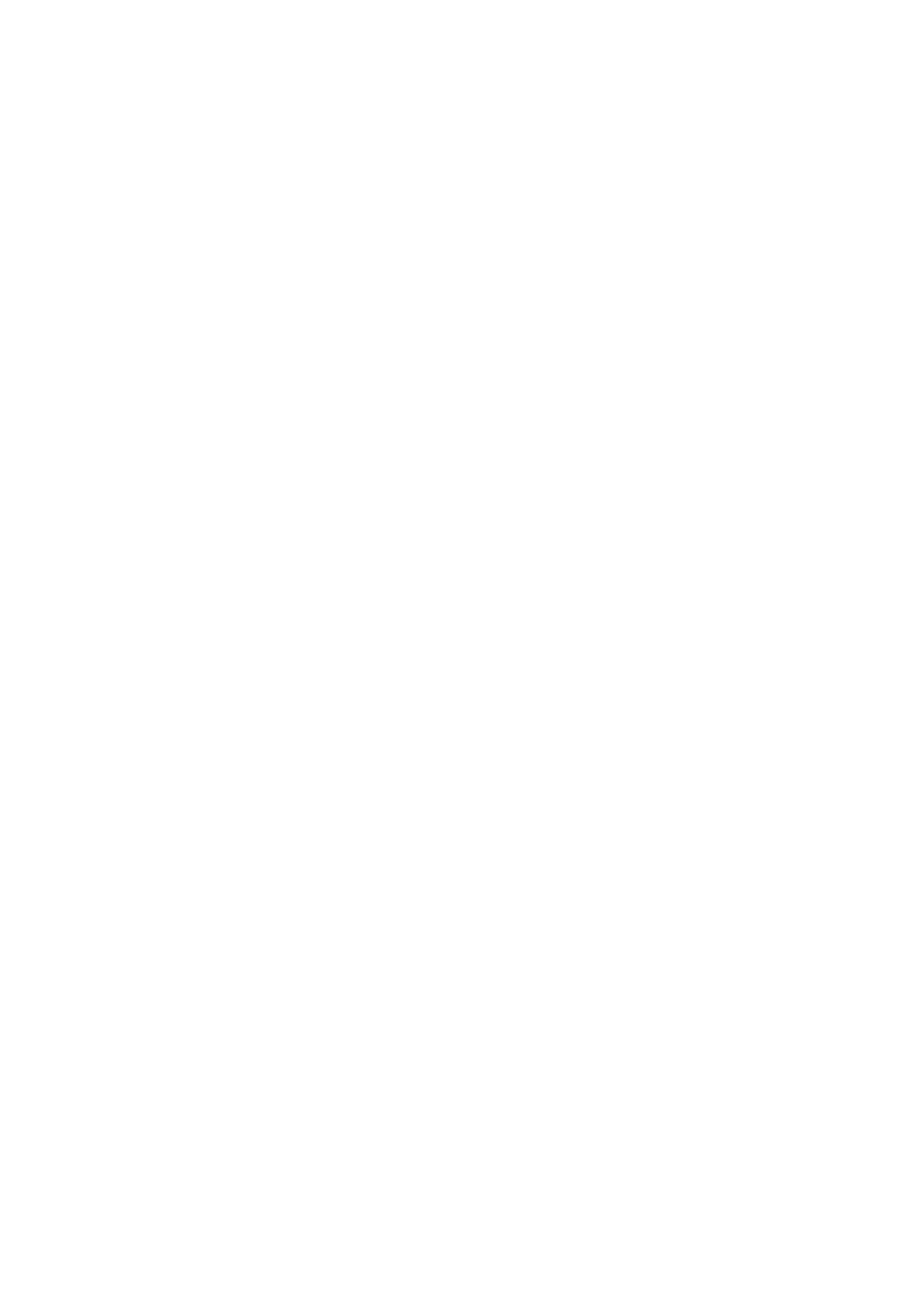
7. Video Editor 7.0
2. OVERVIEW OF STEPS
1. Easily add or move files with simple drag-and-drop.
Use drag-and-drop to move files easily from the Source Collection area to the Storyboard
or Timeline.
DV-AVI video clips can be transferred to a digital camcorder. Note: AVI files need to be
converted to DV-AVI first.
Supported file formats include:
1.
MPEG-1 (VCD)
2.
MPEG-2 (SVCD, DVD)
3.
WMV (Window Media Format)
4.
DV- AVI
5.
AVI
Note
To compress an AVI file lnto DV-AVI format, you must have appropriate CODEC installed
on your PC.
2. Streaming Video Merge Method:
Fast MPEG merge (GOP boundary cut)
1.
Performs editing in GOP (Group Of Picture) frame units.
2.
“Fast” editing and saving requires no additional encoding.
3.
Ideal for merging two (or more) files in identical MPEG formats.
Smart Rendering
1.
Uses GOP editing mode
for MPEG files and “Key Frame" editing mode
for AVI files.
2.
Encodes only the edited portion of video files.
3.
Property setting changes can be applied to only specific clips/frames of
video.
4.
Does not support DV-AVI, Type-1 video format files.
Full Rendering
1.
Customizable: editing can be done on a frame-by-frame basis.
2.
Flexible:
a.
Render video files in different formats together.
b.
Create output files in different formats.
c.
Select the format of output video files after editing (titling,
audio, special and transition effects) is completed.
3.
Re-encodes all the video frames.
3. Title editing
Add titles to existing video clips.
Create titles in straight or curved line formats.
Display titles over the entire video or selected scenes only.