Appendix c – adb configuration (for android only) – IBASE MRS-801-RE User Manual
Page 92
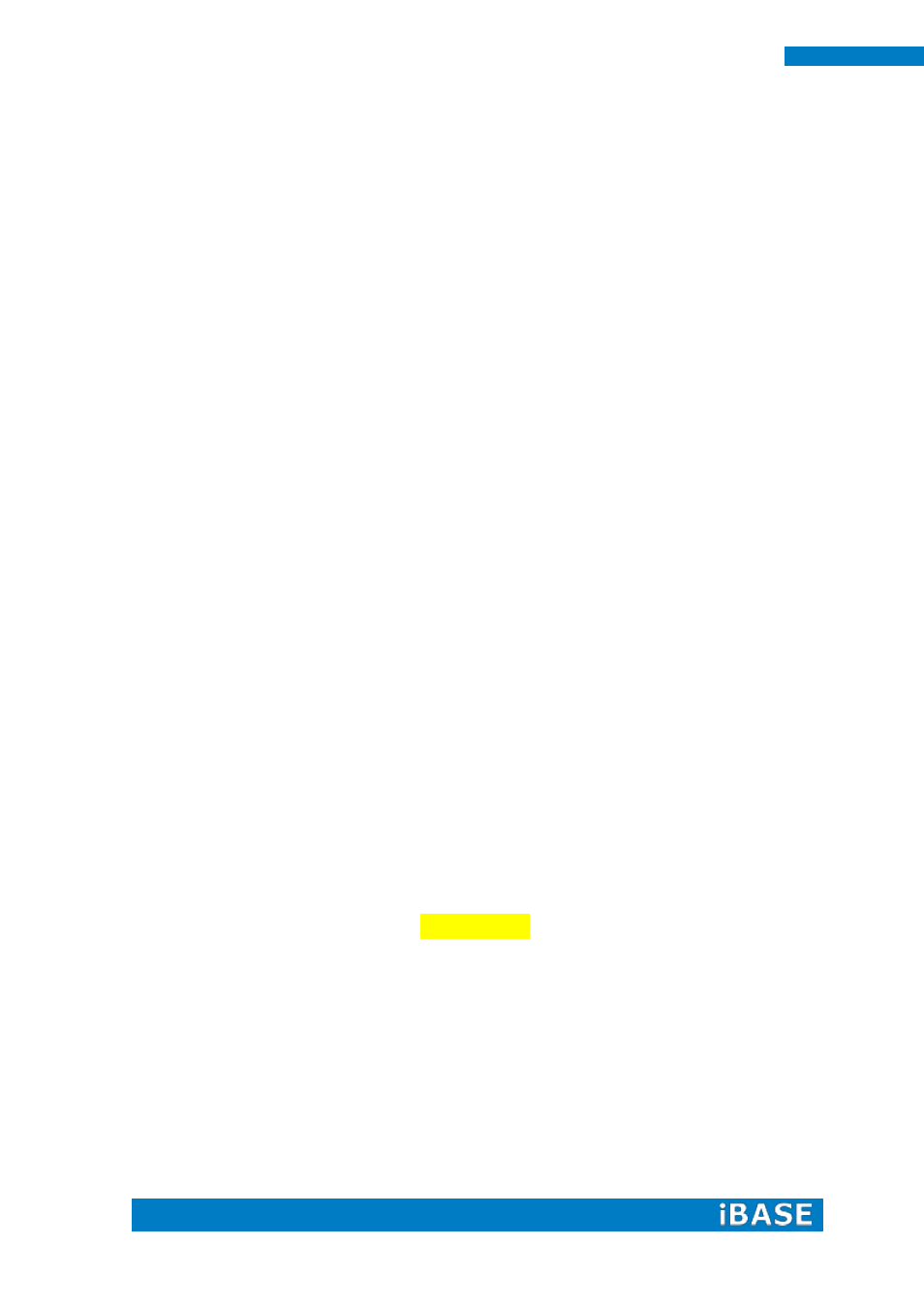
84
MRS-801-RE User Manual
Appendix C – ADB configuration (For Android only)
Update the ADB configuration to scan for the new vendor ID. Below are the steps to
update the ADB configuration for Windows PC. These steps (and the steps for Linux
PC as well) can also be found in the R10,3.x user guide.
1. Run the SDK's tools to generate an ADB configure file:
C:\Program Files\Android\android-sdk\tools> android.bat update adb
2. Modify the adb usb configure file to add the new vendor id 0x18d1.
File: X:\Profile\<your account>\.android\adb_usb.ini
# ANDROID 3RD PARTY USB VENDOR ID LIST -- DO NOT EDIT.
# USE 'android update adb' TO GENERATE.
# 1 USB VENDOR ID PER LINE.
0x15a2
0x18d1
3. Unpack the Freescale Android USB win driver "android_usb_fsl.zip" in your Android
BSP release package. If you can't find this file in your current package, please get the
R10.3.x release for i.MX5x and unpack it.
4. File "tetherxp.inf" in the unpacked "android_usb_fsl" may not be the updated one if
the "android_usb_fsl.zip" is extracted from an old release. So, please overwrite the file
"tetherxp.inf" in unpacked "android_usb_fsl.zip" by the new "tetherxp.inf" in your
current Android BSP release.
5. Enable the "USB debugging" option on the i.MX6 device
System settings -> Developer options -> USB debugging
6. Connect the Android Device into PC, uninstall your old driver named "Android
Phone" in the device manager, then re-install driver by scanning and locating .inf file
under the directory you unpack the android_usb_fsl.zip manually.
7. Restart the ADB server
C:\Program Files\Android\android-sdk\platform-tools> adb kill-server
C:\Program Files\Android\android-sdk\platform-tools> adb start-server