ikan KVM-7050W User Manual
Page 29
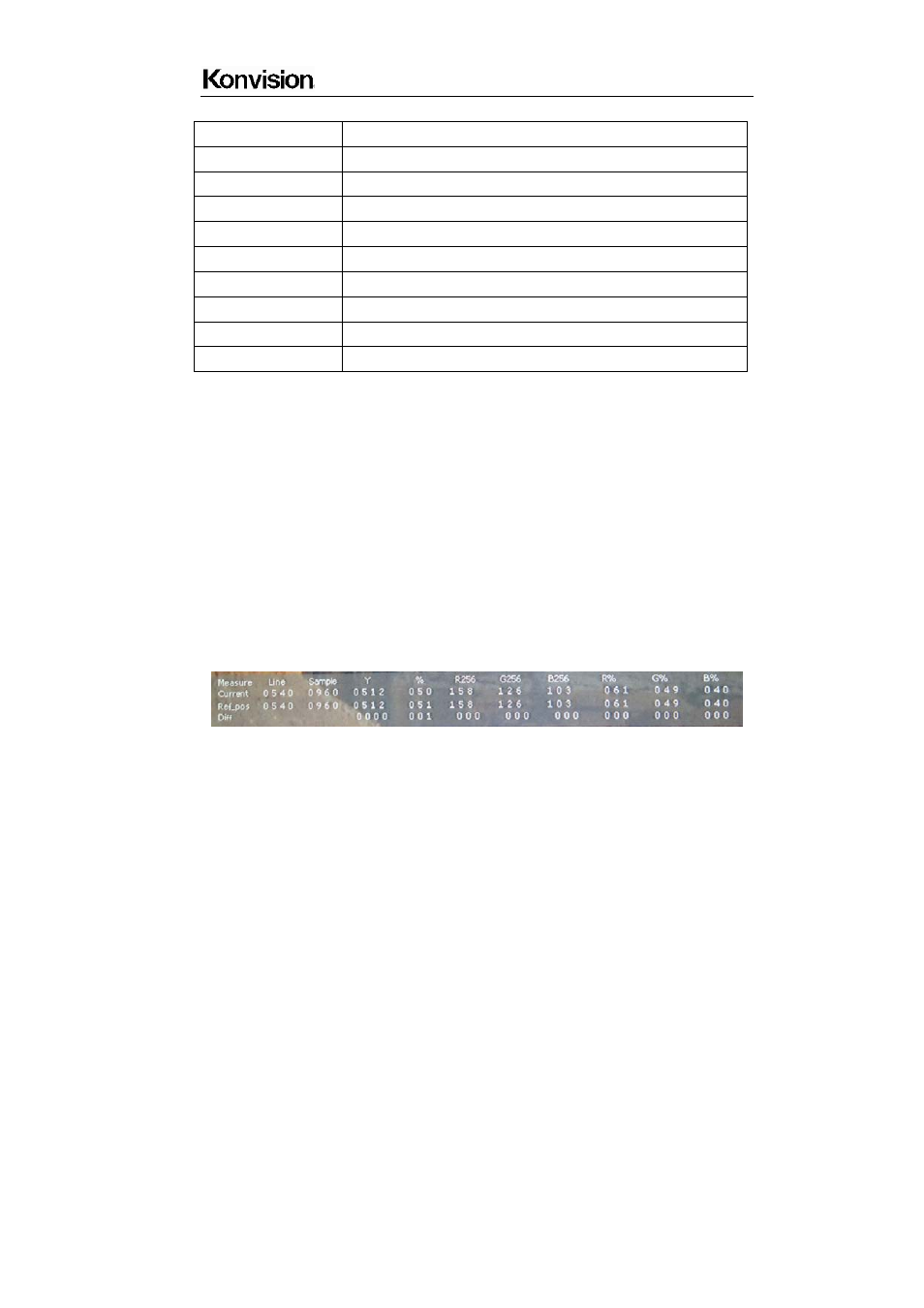
Shenzhen Konvision Technology Co,.Ltd www.konvision.com
29
G. Status
Menu item
Description
Source & Format
The current window’s input signal source and resolution
Fh
H frequency of the current window’s input signal
Fv
V frequency of the current window’s input signal
Color Temp
Current Color Temperature
Image Size
Current selected image size
Scan Mode
Current scan mode
CTI
Color Transient Improvement mode status
Screen Saver
System screen saver mode status
Power Saving
System power saving mode status
Pixel Measure operating instructions:
Press MENU button, enter into menu items, rotate VOLUME knob to Scope item, and
then rotate IMAGEADJ knob to select Pixel Measure, active the pixel measure function,
rotating VOLUME knob (left/right) and/or IMAGEADJ knob(up/down) can move the large
cross, to measure any pixel position and RGB value.
This function can be used for comparison of any two pixels: enter into Pixel Measure
function. Rotating VOLUME knob (left/right) and/or IMAGEADJ knob (up/down) can move
the large cross to the first pixel, press VOLUME knob or IMAGEADJ knob to mark first
pixel with a small cross, and then rotate VOLUME knob (left/right) and/or IMAGEADJ
knob (up/down), it will appear a large cross, move it to the second pixel you want to
compare, it will display difference between the current pixel and the former marked pixel.
Measure: measurement
Current: current pixel
Ref-pos: former marked pixel
Diff: difference between the current pixel and former marked pixel