Creating a preset – Johnson Amplification JM60 User Manual
Page 22
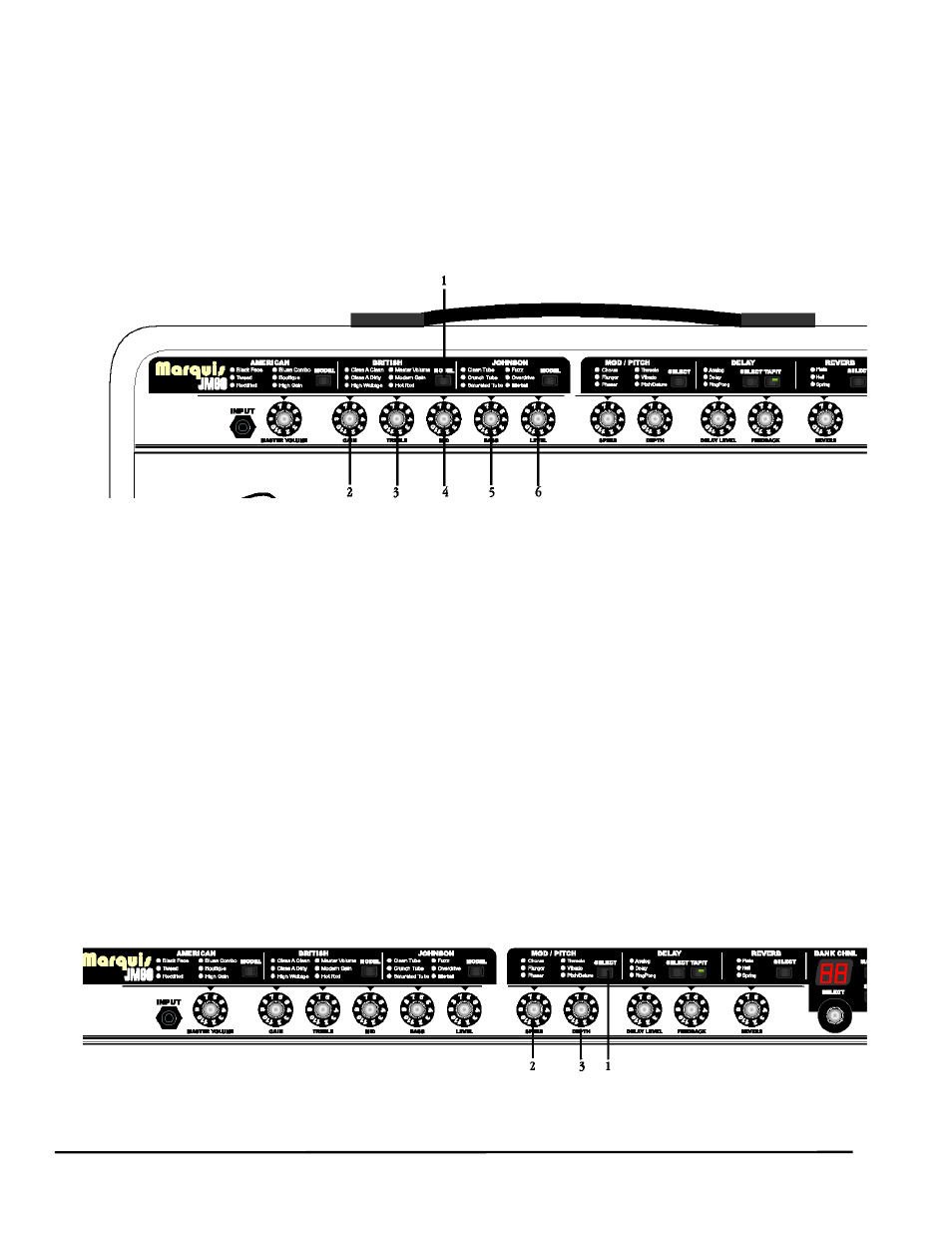
Section 3 - Guided Example
Creating a Preset
Creating a preset on the Marquis JM60/JM120 is very simple. All that you need to do is select an amp model, and then fine tune the basic
amp sound with the amp controls. Then choose the effects to add to that sound, and fine tune those effects to your taste. The final step is to
store the new sound to a user preset of your choice. The following is a step by step example to setting up a British Stack sound with a
medium phaser, a one repeat delay in time with the music, and a plate reverb.
1. Press the Model button in the British modeling group until the LED next to Modern Gain is lit.
2. Use the Gain knob to dial in the amount of distortion that you want. For a British Stack sound try setting the gain
knob between 8 and 10.
3. Use the Treble knob to adjust the amount of high end response that you need. Let’s start with the treble knob set to 5.
4.. Use the Mid knob to adjust the mid-range frequency response that you desire. Mid-range frequencies tend to cut
through the mix quite well so, this should be set lower than the rest of the EQ knobs. Try setting it at 2 for starters.
5. Use the Bass knob to adjust how dark the sound should be. Try setting this at about 7.
6. Use the Presence knob to adjust the amount of definition that you want the preset to have. A good starting place would be to set
this at about 6. This adjustment is only available on the JM120.
7. Use the Level knob to set the volume for this new preset.
This is our basic amp sound for this new preset. We now will add the effects to this basic amp sound. We will start by adding our medium
phaser first, then our one repeat delay, and then our plate reverb.
1. Press the Select button in the Mod/Pitch group until the LED next to Phaser lights up.
17
Section 3 - Guided Example