Asynchronous copy – Kanguru U2D2 User Manual
Page 11
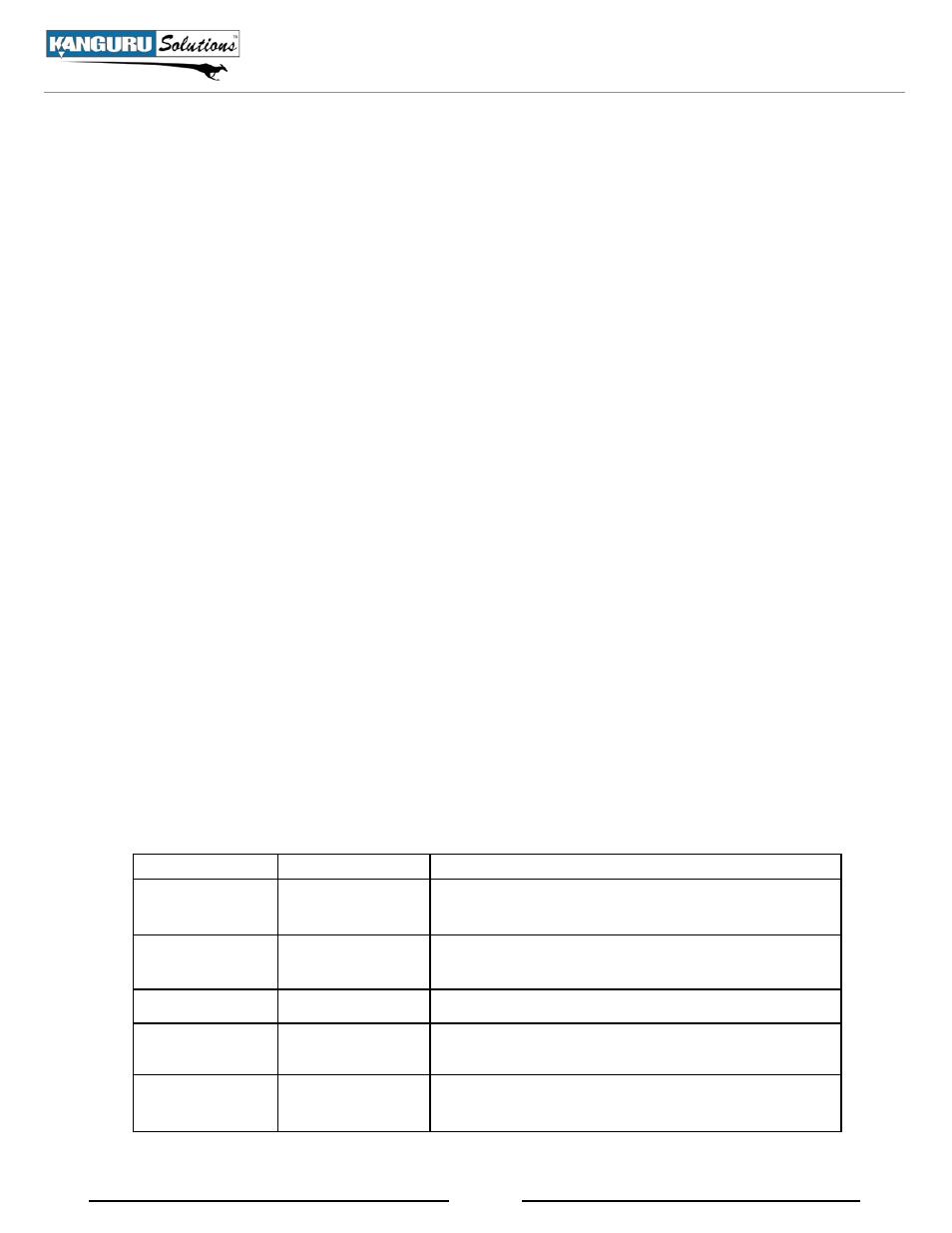
11
3.2 asynchronous copy
The Kanguru USB Duplicator’s asynchronous process allows you to add and remove Target USB devices
as they are completed, without having to wait for the current job to finish. Kanguru’s asynchronous copy
process is unique in that there are no performance sacrifices or capacity limitations.
To execute an Asynchronous Copy:
1. Power on the duplicator. When the duplicator is powered on and ready for operation, press the
DOWN button to navigate to “2. Async. Copy”.
2. Press the Ent button to start the asynchronous copy process.
3. Insert the Source device (i.e. the drive to be copied) into the Source port. The Source port is located
on the top left and is marked with a “Source” label.
4. Connect your Target device into any available port.
5. Once a Target device is inserted, the asynchronous copy process will start. During the Copy process,
additional Target devices can be inserted into any available port at any time without waiting for the
current job to finish.
Warning! Although you can insert USB devices at any time, do NOT remove devices while
a device is being copied to. Doing so can cause data corruption and could damage your USB
device. You must wait for copying to each device to finish before removing it. Please reference the
following chart to determine the status of each USB device.
asynchronous copy lED Display
green lED
red lED
Description
Blinking
Off
The device in this port is currently being copied to.
Do not disconnect.
On
Off
The device in this port is currently being detected
and waiting to be copied to. Do not disconnect.
Off
Off
There is no device connected to this port.
Off
On
An error occurred during the copy process on the
device connected to this port. OK to disconnect.
On
On
The device connected to this port has been
successfully copied to. OK to disconnect.
Asynchronous Copy