Hardware setup – Kanguru U2D2 User Manual
Page 7
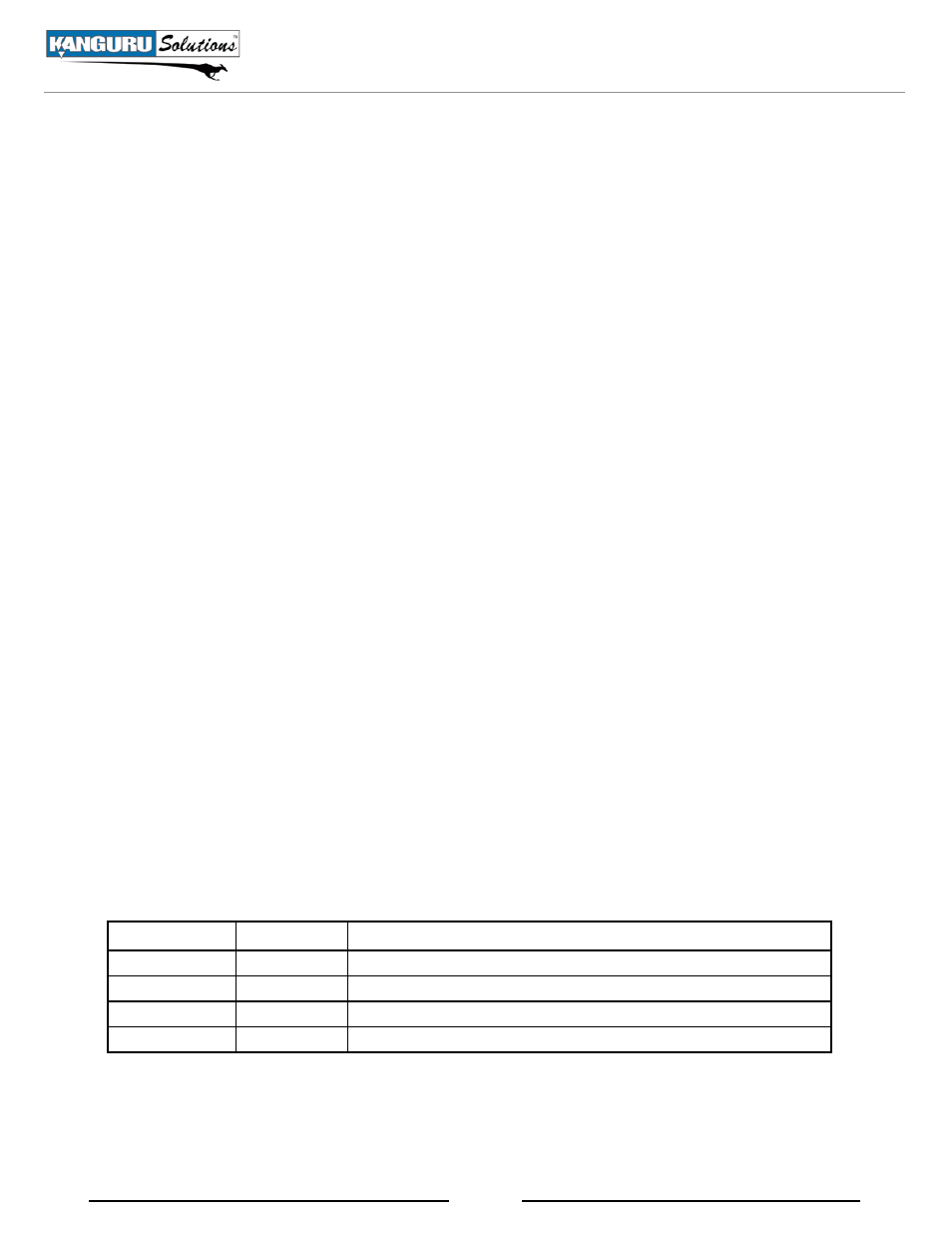
7
2.2 Hardware Setup
To setup your Kanguru USB Duplicator for use:
1. Before plugging in the AC Power Cable, please make sure that the voltage switch located on the
back of the duplicator is adjusted to match your local voltage 110V/220V and the internal power
supply switch is in the On position.
2. Do not connect any USB drives before powering on the unit.
3. Push the power button located on the front of the unit to turn the system on.
The system will start up and you will see some initialization screens. When the system has finished
initializing you will enter the Main menu. You are now ready to use your Kanguru USB Duplicator.
things to remember:
• The Kanguru USB Duplicator supplies USB bus power to all drives. Most USB flash drives can
operate using USB bus power alone. If your USB device normally requires an external power
source to operate (most external USB Hard Drives require an external power source), then it will
still require that power source.
• Throughout this manual we will be referring to Source and targets. The Source refers to the
device that contains the master data. targets refer to devices that will be copied to.
• It is OK to connect and disconnect Source or Target drives while the Kanguru USB Duplicator is
powered on. However, do NOT disconnect drives while the machine is executing an operation. Do
not unplug devices while their activity lights are blinking! Please wait until a solid green light or
solid red light appears next to the drive before removing it.
• Make sure that your USB drives are USB-IF compliant. USB drives that are not USB-IF compliant
may not work with the USB Duplicator.
• The USB Duplicator’s internal power supply is controlled by a switch located on the back of the
unit. Make sure that this switch is turned on.
• Every USB port has a set of LED status indicator lights, one Red the other Green. Reference the
following chart to understand the meaning of the lights.
green lED
red lED
Description
Off
Off
No device is connected to this port.
Blinking
Off
This port is actively in the process of reading/writing.
On
Off
A device is connected to this point and awaiting commands.
Off
On
An error occurred on this port
• Do not power off the USB Duplicator while the system is performing a task.
• Always use the Shutdown function before powering off your duplicator. Failure to do will increase
the risk of damaging the system.
Hardware Setup