Usb duplicator operations, Synchronous copy – Kanguru U2D2 User Manual
Page 9
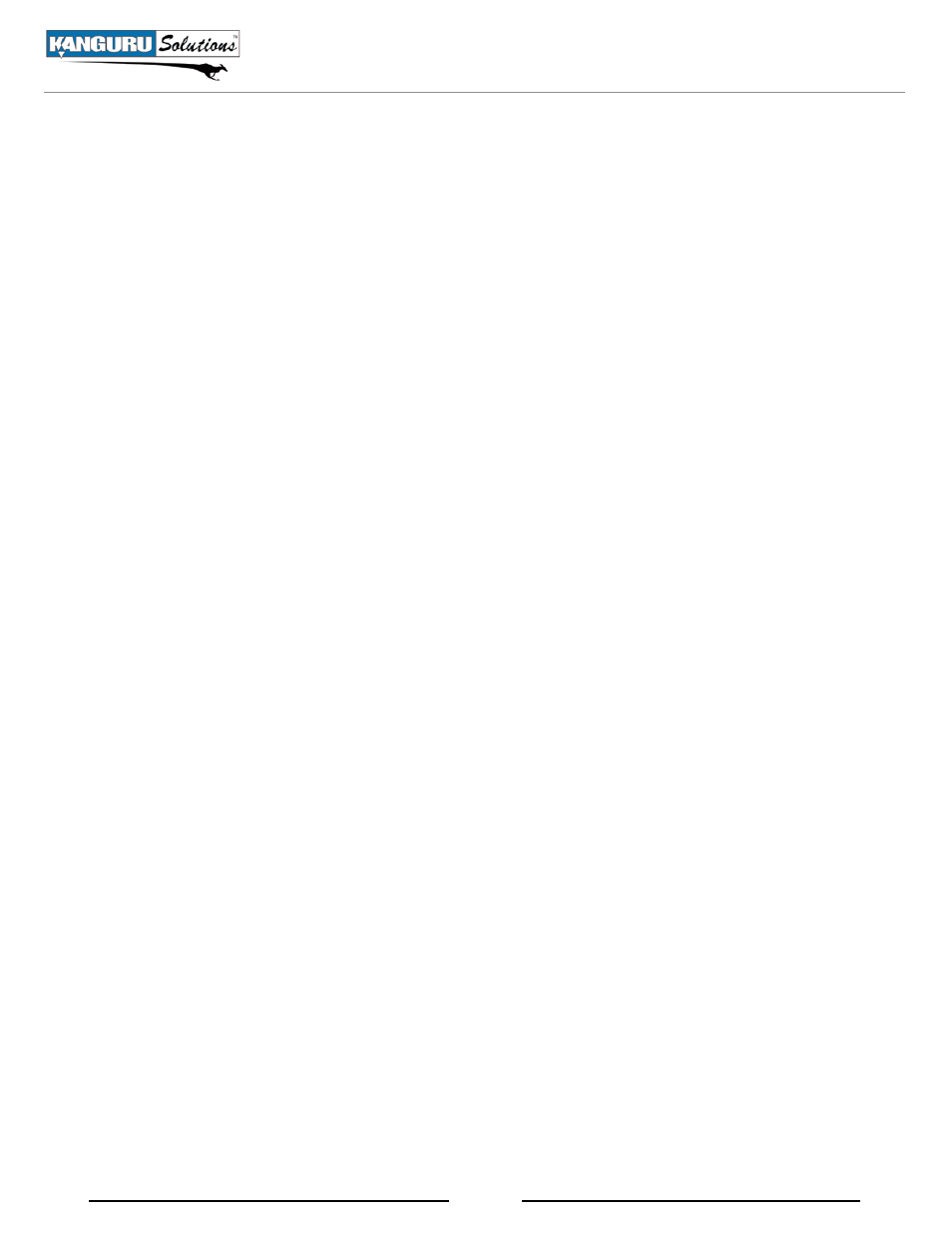
9
3. uSB Duplicator operations
The main feature of the Kanguru USB Duplicator is the ability to quickly and accurately copy data from
a Source to Target devices. There are two copy modes: Brief and Full
• Brief copy - This is the fastest and recommended copy mode. Brief Copy checks the format of
the USB device and copies only sectors that contain data. Brief Copy is only compatible with
FAT16/32, exFAT, NTFS, HFS+, HFSX and EXT2/3/4 file systems.
• full copy - This is slowest but most reliable copy mode. Full copy does a complete bit-by-bit
duplication.
Additionally, there are two duplication methods: Synchronous and Asynchronous.
• Synchronous copy - All Target devices are connected at the start of the duplication and are
completed at the same time.
• asynchronous copy - Target devices can be hotswapped in and out of the duplicator as they are
completed while the duplication job continues running.
3.1 Synchronous copy
To execute a Synchronous copy:
1. Power on the duplicator.
2. Press the “F1 Brief Copy” shortcut button to initiate the copy process.
note: If your Source device is formatted using a file system not supported by Brief Copy, please
press the “F2 Full Copy” shortcut button instead.
3.
Insert the Source device (i.e. the drive to be copied) into the Source port. The Source port is located
on the top left and is marked with a “Source” label.
4. Connect your Target devices into any available ports. The LCD display will show you the number
of Target drives connected and a 30-second countdown timer. The countdown timer will reset every
time another USB device is connected.
5. Once all of your connected Target devices have been recognized by the system, press the Ent
button to start the duplication process. note: Duplication will begin automatically when the
duplicator recognizes that all available USB ports are occupied.
Warning! Do not remove any drives while they are in use. You can tell if a drive is in use if the green
LED next to it is blinking. Wait for a solid green or red LED before removing a drive.
Synchronous Copy