Kanguru U2D2 User Manual
Page 15
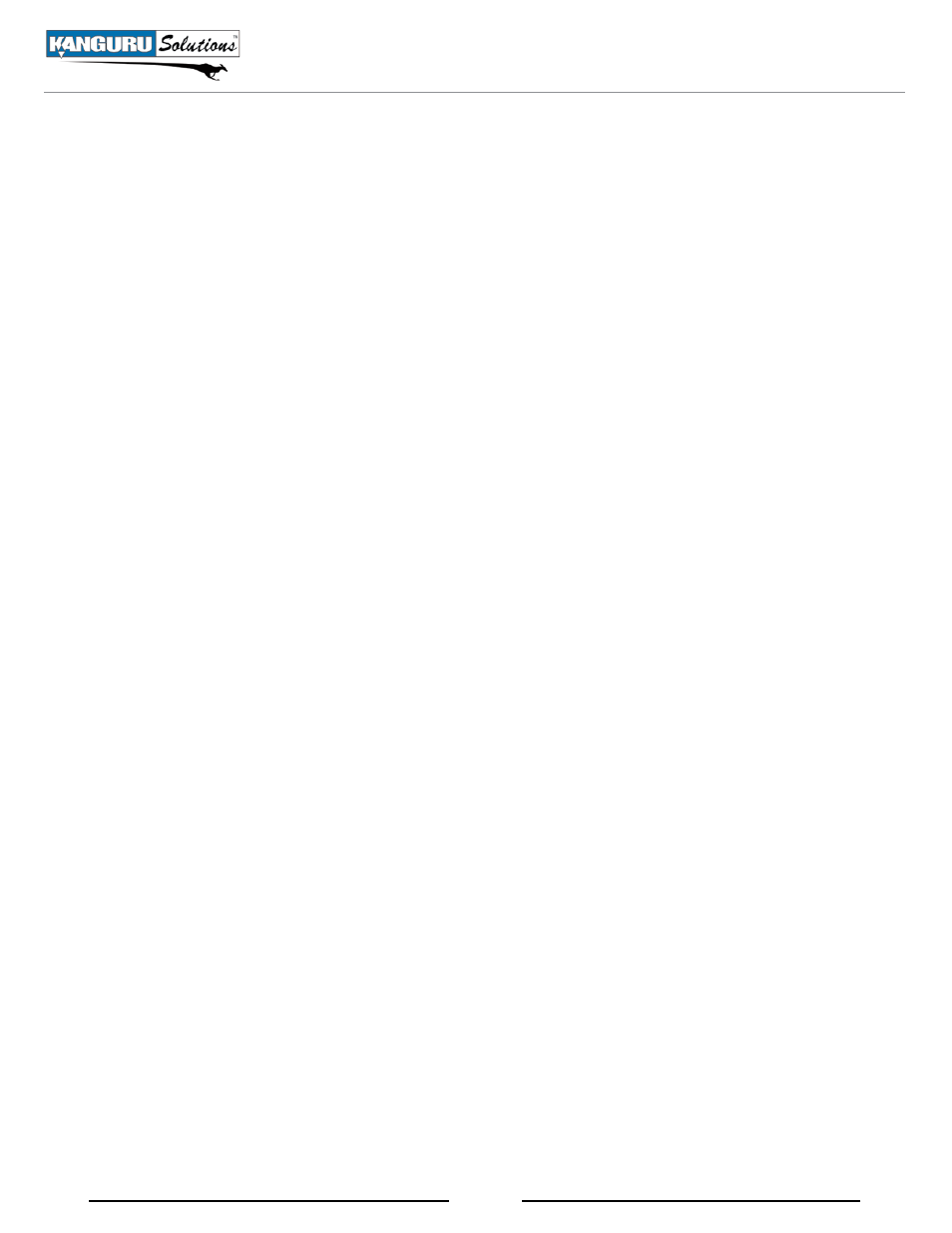
15
8. utilities
1) Device info
Display information regarding the USB devices connected to the system. Push the UP and
DOWN buttons to navigate through the USB ports.
2) System info
Displays information regarding the duplicator’s hardware and firmware version.
3) Measure Speed
This function scans any USB devices connected to the duplicator and then displays the reported
capacity and Read/Write speeds. Push the UP and DOWN buttons to navigate through the USB
ports.
4) Verify Source
This function will scan the USB device connected to the Source port and verify the device’s
readability.
5) rebuild Source
The Rebuild Source function will write to any unwritten sectors on the Source flash device.
Some USB flash drives may contain sectors which have never been written to. Unwritten
sectors are neither designated as a “1” or “0” and may cause read errors.
6) load Default
This function will reset all of the settings back to their original manufacturer’s default
configuration. This is useful when the duplicator is behaving abnormally. You will have to
reboot the system for these changes to take effect.
7) update firmware
This function will update the duplicator’s firmware. To update:
a. Call Kanguru Technical Support at 508-376-4245 to receive your firmware update file.
b. Copy the firmware update file to a USB storage device.
c. Insert the USB storage device into the Source Port.
d. Navigate to the “Update Firmware” function and then press the ENT button.
e. Wait for the new firmware to load and then restart the system when prompted to do so.
Warning! Do not update your duplicators unless you have been instructed to do so by a Kanguru
Solutions technical support representative.
8) Save
This function will save all of the settings that were modified since the last time the duplicator
booted-up.
Device Menu Overview