Troubleshooting – Kanguru U2D2 User Manual
Page 17
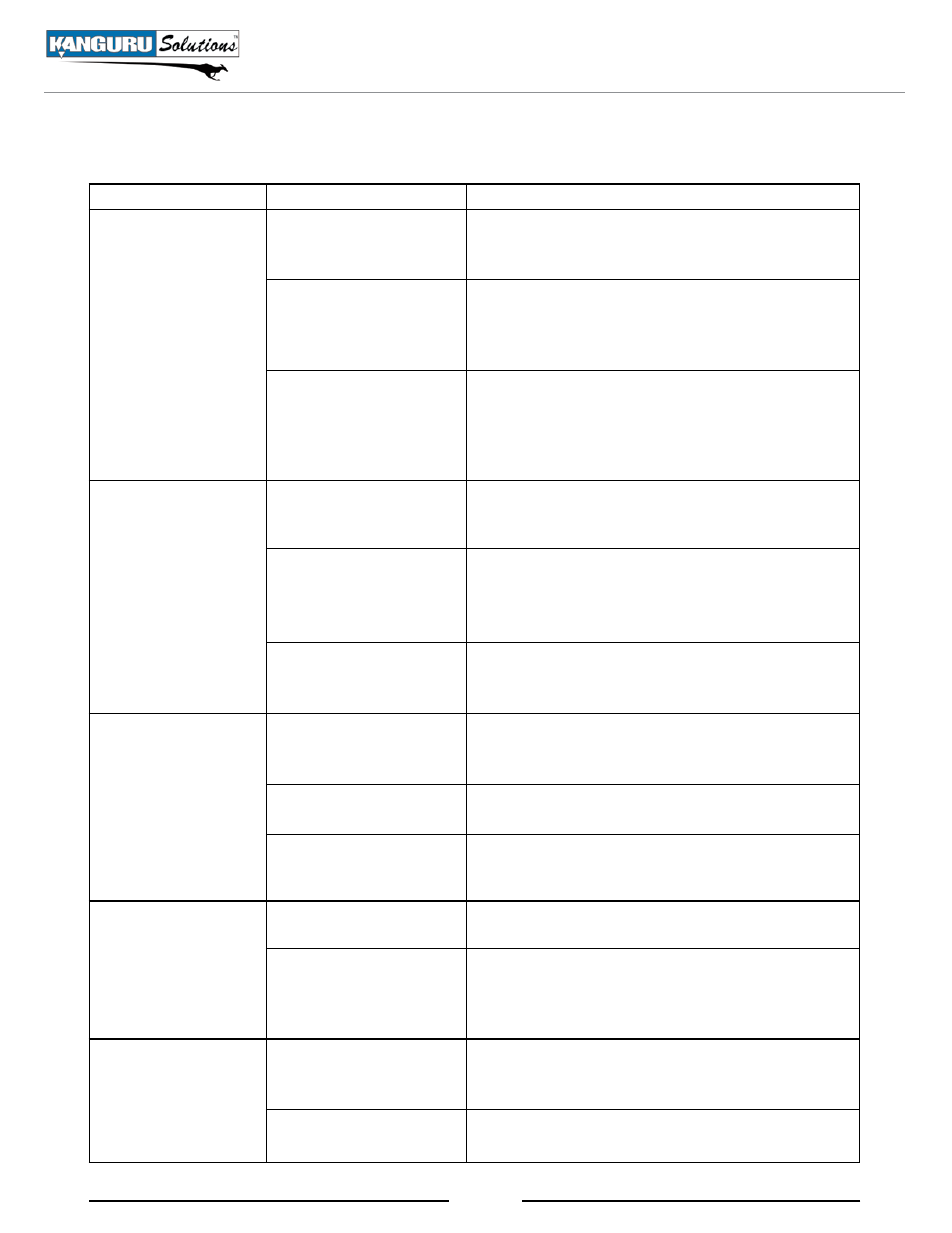
17
5. troubleshooting
Symptom
possible cause
recommended Solution
There is no display
on the LCD or the
unit doesn’t power
on.
The internal power
switch is set to off.
Check the switch located on the back of the
duplicator, near the power supply and make sure that
it is switched to the On position.
The power voltage on
the duplicator doesn’t
match the voltage of the
power outlet.
Adjust the switch located on the back of the
duplicator, near the power connector, to the local
voltage rating.
The duplicator
was stored in cold
temperature.
If the duplicator was stored in a location where
temperatures dropped below 32°F (0°C) within the
past 24 hours, leave the system in a warm room with
a temperature of at least 65°F (19°C) for 4 hours
prior to turning it on.
The duplicator
doesn’t recognize the
Source device.
The Source device is not
connected securely to
the Source port.
Make sure that the device is connected, securely to
the Source port. The Source port is the top-left most
port and is marked with a label.
The Source device is
defective.
Run the “Verify Source” function to confirm that
the source is readable. If the device does not pass
the “Verify Source” check, try duplicating using a
different Source device.
Your Source is a USB
flash drive that has
unwritten sectors.
Unwritten sectors on the Source can result in read
errors. Run the “Rebuild Source” function and then
try duplicating again.
The duplication
process finishes
successfully but the
Target devices are not
readable.
There were issues that
occurred when running a
Brief Copy.
Change the “Copy Mode” to Full Copy. This Copy
Mode will take longer to complete, but it will resolve
most data related issues.
The data did not copy
over accurately.
Run the “Compare” function to check that the data
on the Targets and Source are identical.
The “Read Error Skip”
or “Write Error Skip”
settings are enabled.
It is possible that the skipped data is causing this
issue. Make sure that “Read Error Skip” and “Write
Error Skip” are turned off.
The failure rate is
high.
Your Target devices’
quality is poor.
Try using a higher-quality brand of USB devices.
There are errors on the
Source device.
Run the “Verify Source” function to confirm that
the source is readable. If the device does not pass
the “Verify Source” check, try duplicating using a
different Source device.
Some Target devices
aren’t being copied
to.
The duplication process
was started before the
device was recognized.
Make sure that the Green indicator LED is lit next
to every inserted Target device before starting a
duplication job.
Your Target devices’
quality is poor.
Try using a higher-quality brand of USB devices.
Troubleshooting