Navigating the user interface – Kanguru U2D2 User Manual
Page 8
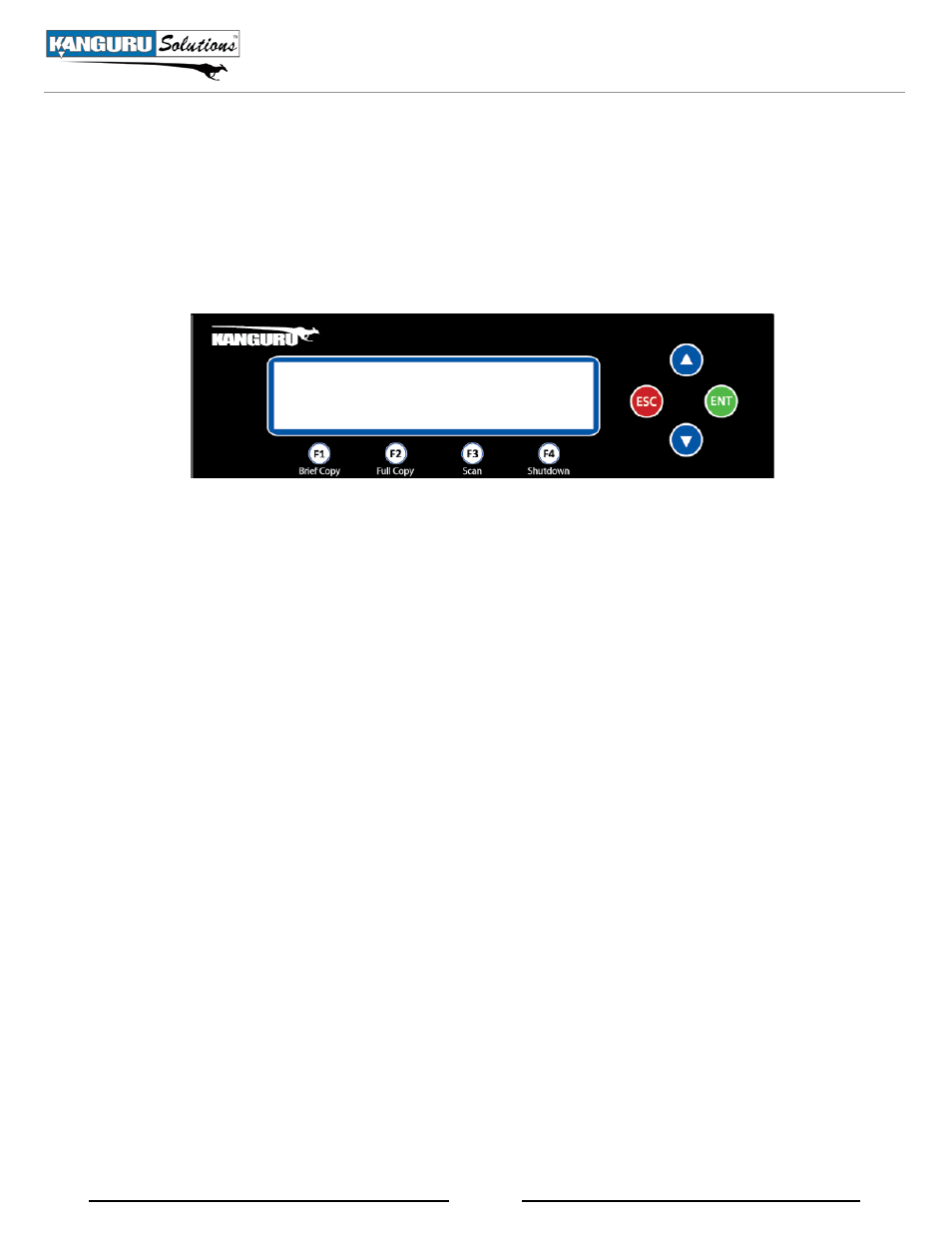
8
2.3 navigating the user interface
Kanguru Solutions designed the user interface with the professional in mind. The interface is fast,
responsive, and concise. This means that very few key presses are needed to achieve a desired action.
The user interface is controlled by 4 navigation buttons located to the right of the LCD screen: Up,
Down, ‘ENT’ and ‘ESC’.
• The Up and Down buttons are used to select different menu items.
• The ‘ENT’ button is your confirmation button and allows you to proceed to the next screen.
• The ‘ESC’ button is your cancel button and will return you to the previous screen.
Additionally, there are 4 shortcut buttons located under the LCD screen: F1, F2, F3, F4. The shortcut
buttons allow you to select a common function with a single button press.
• The F1 shortcut button will run a Brief Copy when pressed. Brief Copy is explained in the next
chapter.
• The F2 shortcut button will run a Full Copy when pressed. Full Copy is explained in the next
chapter.
• The F3 shortcut button will run a Device Scan when pressed. The duplicator will rescan all ports
and search for any connected USB devices.
• The F4 shortcut button will prepare the duplicator system for shutdown when pressed.
Navigating the User Interface