Locking your phone, Waking your phone, Navigating through menus and options – Acer Liquid Z6 User Manual
Page 11: Navigating through menus and options . 11
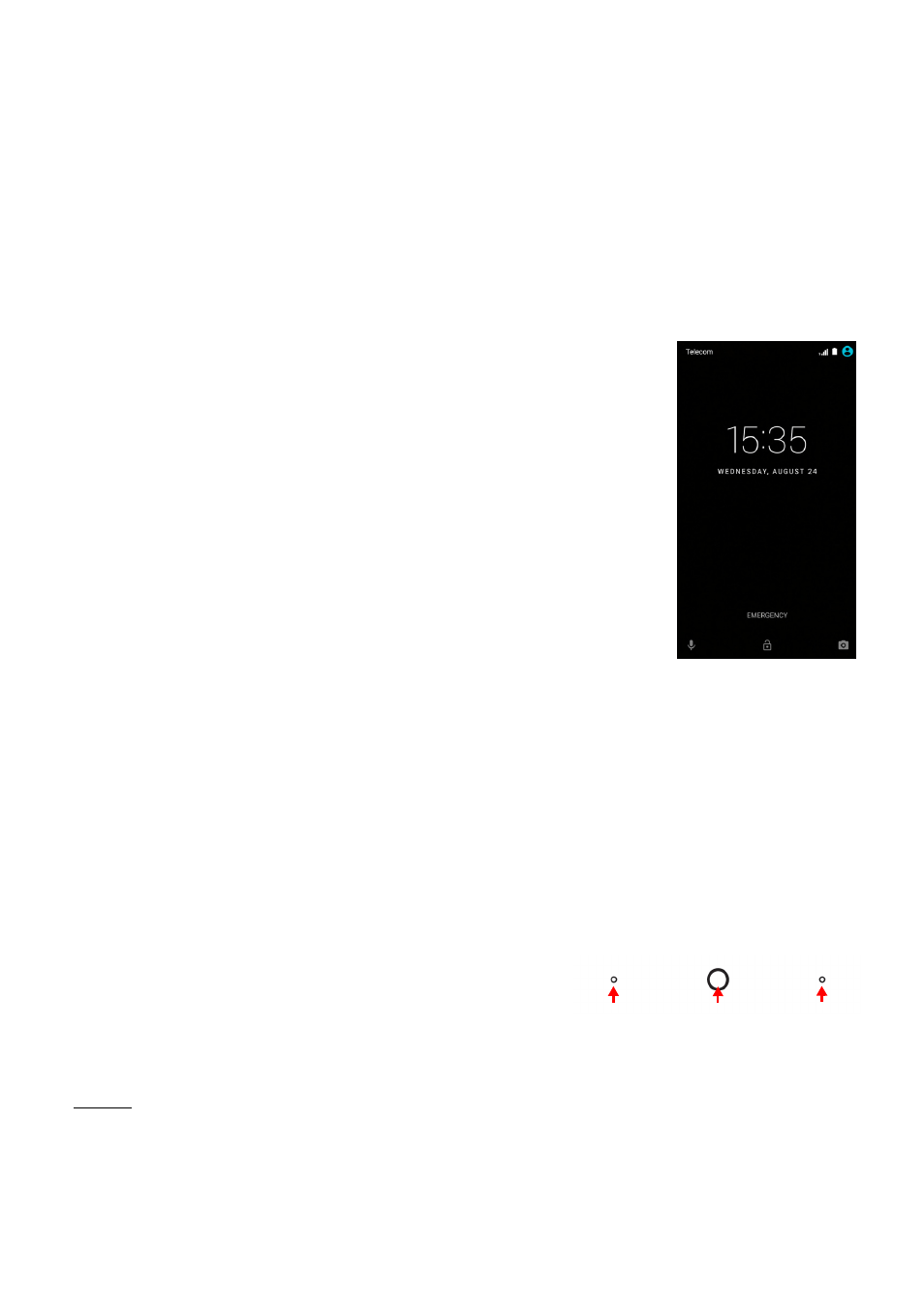
Using your phone - 11
Locking your phone
If you will not use your phone for a while, briefly press the power
button to lock access. This saves power and ensures your phone
does not unintentionally use any services. Your phone will lock
automatically if it is not used for one minute.
Waking your phone
If the screen is off and the phone does not react to
any taps on the screen, then it has been locked
and is in sleep mode.
Press the power button to wake your phone.
Unlock your phone by sliding your finger upwards
across the screen.
There are three icons at the bottom of the lock
screen (from left to right): Voice search, lock, and
camera. Place your finger on an icon and swipe
upwards to unlock the screen and launch the
associated app (if applicable) directly.
If there are notifications displayed on the lock screen, you can swipe
downwards to view the notifications.
For additional security, you may set an unlock PIN, password or
pattern, a set of dots that must be touched in the correct order to
access the phone. Open the Apps list and then tap Settings >
Security > Screen lock. If you forget your unlock pattern, please
refer to
Navigating through menus and options
To navigate through menus and options,
there are three buttons at the bottom edge
of your device. These buttons correspond
to three navigation functions:
Back
Tap this button to go to the previous page, or to go up one level in a
menu.
Back
Home
Overview