Going online, Browsing the internet, Using the browser – Acer Liquid Z6 User Manual
Page 33: Setting up email, See going online on, Oing, Online browsing the internet
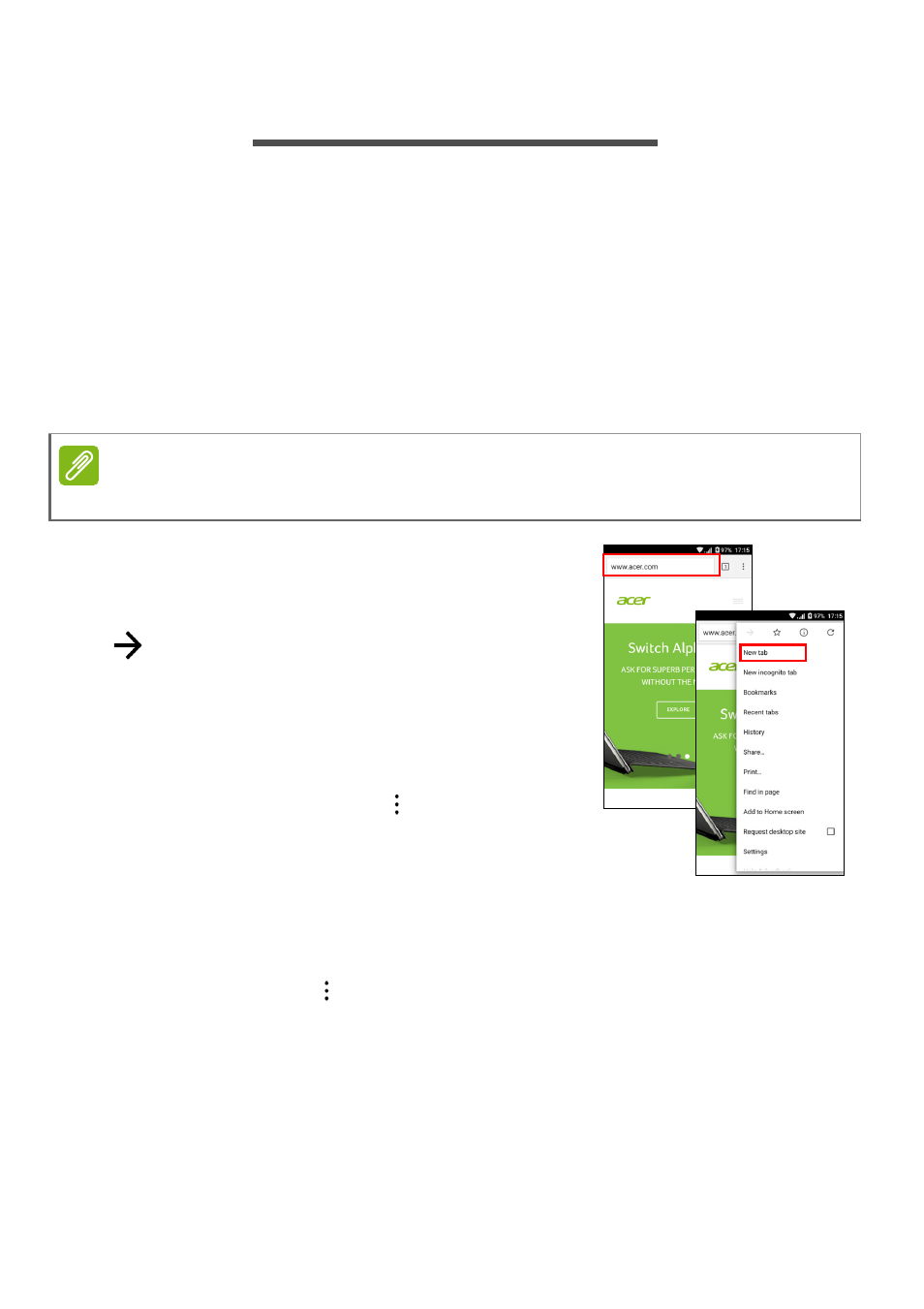
Going online - 33
G
OING
ONLINE
Browsing the internet
In order to browse the internet with your phone, you must be
connected to a data or wireless network.
Using the browser
To start browsing, tap the Chrome icon in the Favorites tray or the
Apps list.
To open a new website, tap the address
box at the top of the page. Enter the
address using the keyboard and tap Go
. You can zoom in or out of pages by
pinching or reverse pinching.
To navigate forward and backward in your
browser’s history, view your bookmarks,
adjust browser settings, and perform other
tasks, tap the Menu icon
.
Chrome enables you to open multiple
pages. By default, tabs are visible in the
phone’s Overview screen. Tap the
Overview (bottom-right) button to display all of your open tabs (tap
again to close). Tap a tab from the list to open it. To open a new tab,
tap the Menu icon
> New tab.
Setting up email
Your phone enables you to access your email through the Gmail app.
If you sign in for the first time using a Gmail account, your information
will automatically be used to create your Inbox on your phone.
Note
Reference images use the Chrome browser.