Apps (applications), Uninstalling an app, Restoring to factory settings – Acer Liquid Z6 User Manual
Page 49
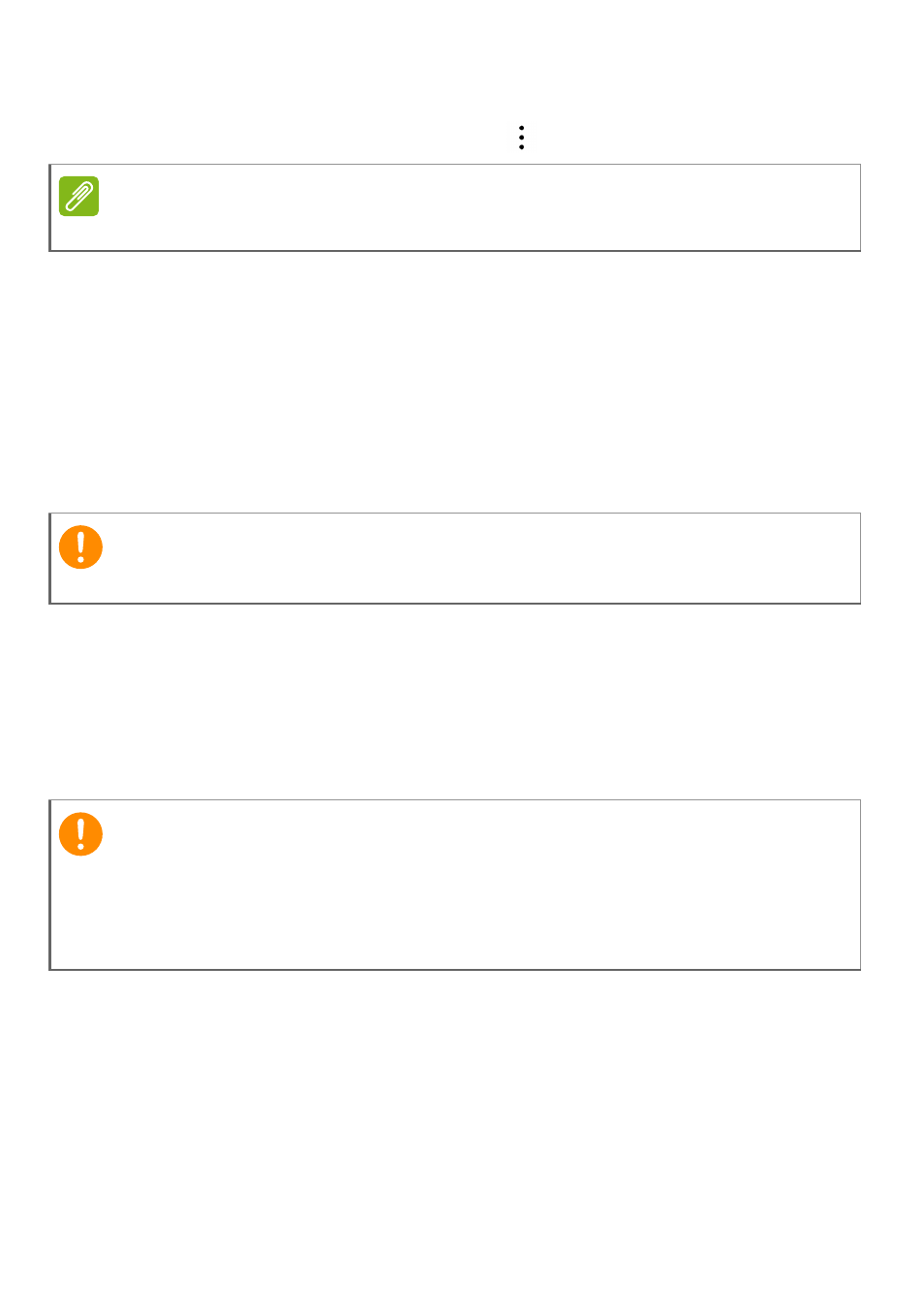
Advanced settings - 49
To manually synchronize an item, make sure toggle switch next to the
item is turned on, tap the Menu icon
and then tap Sync now.
Apps (applications)
Uninstalling an app
You can remove programs installed on your phone to free up extra
storage memory. From the Apps list, tap and hold the app you wish to
uninstall, and then drag it to "Uninstall" at the top of the screen. You
will be asked to confirm the uninstall; tap OK.
Restoring to factory settings
You may perform a clean boot to restore your phone to the factory
settings. Before performing a clean boot, ensure that your phone is
not locked. Press any button or tap the screen to see if the phone
responds.
If your phone is responding to screen input, then open Settings from
the Apps list. Tap Backup & reset > Factory data reset > Reset
phone and then Erase everything to format your phone.
Note
You need a Google account to sync your calendar and appointments.
Important
Can only uninstall apps that you have downloaded from Play Store.
Important
You should only perform a clean boot when all other options have failed
to restore your phone to an operational state.
This will erase all your personal information, any contacts stored on
your phone and any programs you installed.