Taking a photo, Recording a video, Taking a photo recording a video – Acer Liquid Z6 User Manual
Page 39
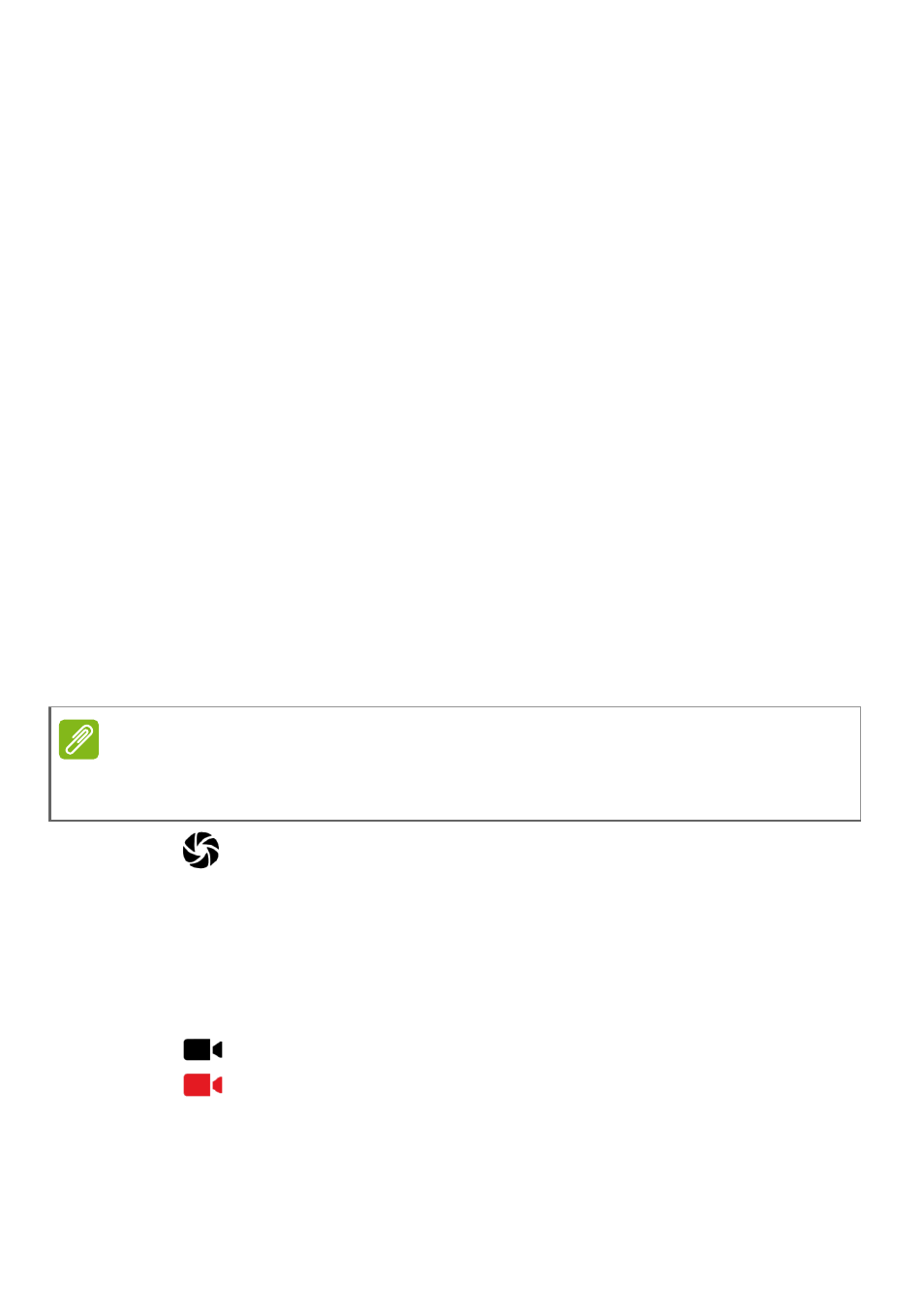
Using the camera and video recorder - 39
Quick Settings: Tap an icon to turn Gesture detection or HDR on or
off, to set the flash mode, or to switch between the front and rear
cameras.
Settings: Tap the Settings icon to change general, camera, and video
settings.
Shutter/Image buttons: Tap the shutter button to take a photo. Tap
the camera button to begin recording. While recording, camera/video
settings cannot be changed. Tap the camera again to stop filming.
Zoom: To zoom in, reverse pinch the screen. To zoom out, pinch the
screen.
Focus and light levels: To set the focal point, tap the desired area on
the screen.
For more information about modes, settings and options,
Taking a photo
1. Ensure the options are set to your preferences.
2. Frame your subject and steady your tablet.
3. Zoom in or out as needed.
4. Tap
to take the photo.
Recording a video
1. Ensure the options described above are set to your preferences.
2. Frame your subject and steady your tablet and zoom in or out as
needed.
3. Tap
to begin recording.
4. Tap
to stop recording.
Note
When zooming, the image on the screen does not represent the quality of the
final image.