Acer Liquid Z6 User Manual
Page 18
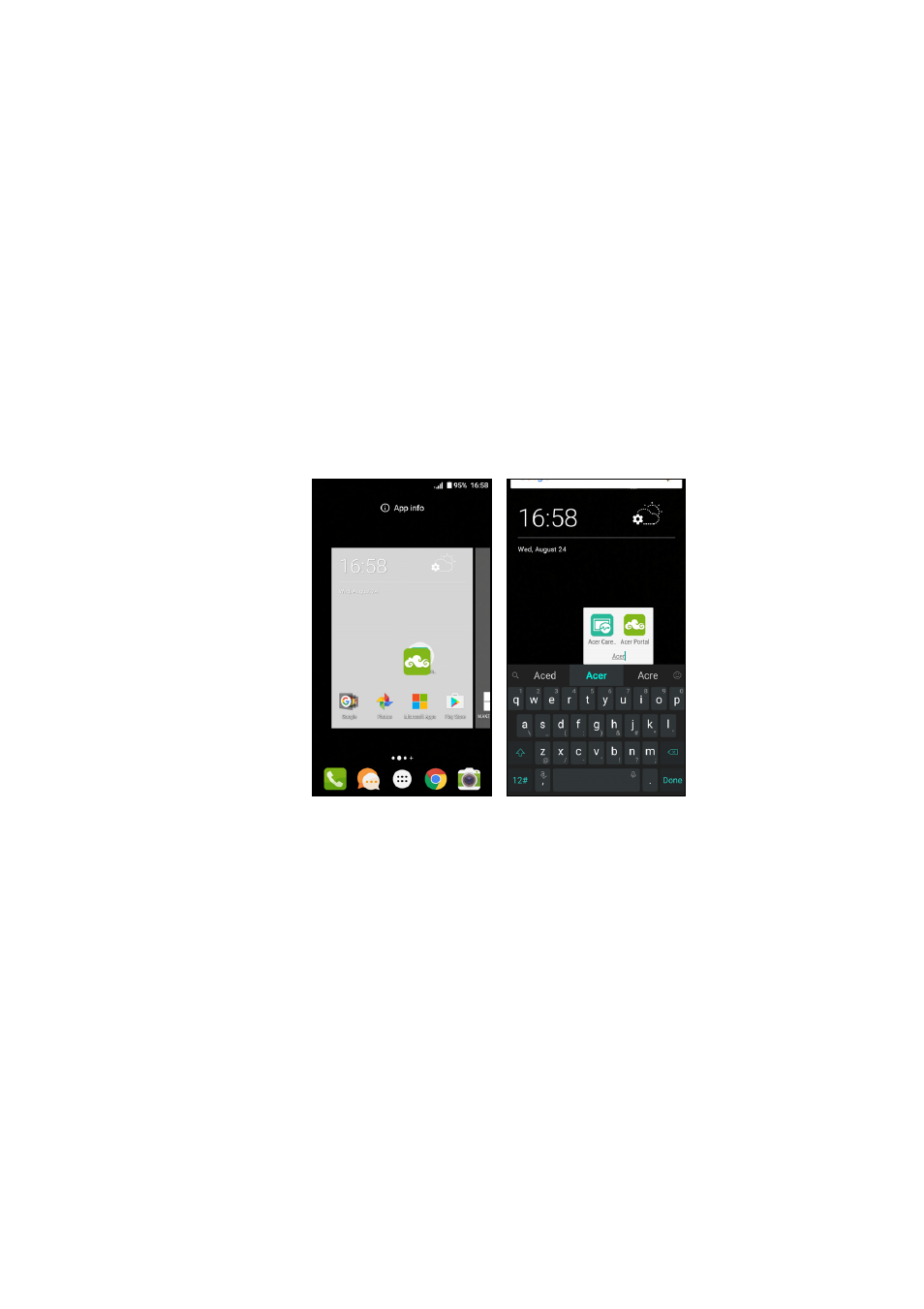
18 - Using your phone
Resizing widgets
Some widgets can be resized. As soon as you place a widget on the
Home screen, you can resize it by dragging the corners.
To resize a widget that is already on the Home screen, tap and hold
the widget. Once the Remove icon appears, release the widget. If the
widget is resizable, you will be able to drag the sides of the widget to
resize it.
Adding or removing folders
You can also add folders to your Home screen. To create a new folder
drag and drop an app icon onto another app icon in the Home screen.
This will create an Unnamed Folder. Tap the folder icon and then tap
the name of the folder to rename it.
To delete an app shortcut from a folder, tap on the folder icon to
display the apps inside and then tap and hold the app icon that you
want to remove. Drag and drop the icon on Remove that will appear
at the top of the screen.
To delete a folder, tap and hold on the folder and then drag and drop
the folder on Remove that will appear at the top of the screen.
Changing Favorites tray icons
You can set icons for installed apps in the Favorites tray. Open the
Apps list and find the app you want to add. Tap and hold the icon,
then drag it to any open position in the Favorites tray. Dragging the
new app to an existing Favorites tray icon will create a folder for both
icons.