Google voice typing, Input settings – ZTE Blade V6 User Manual
Page 30
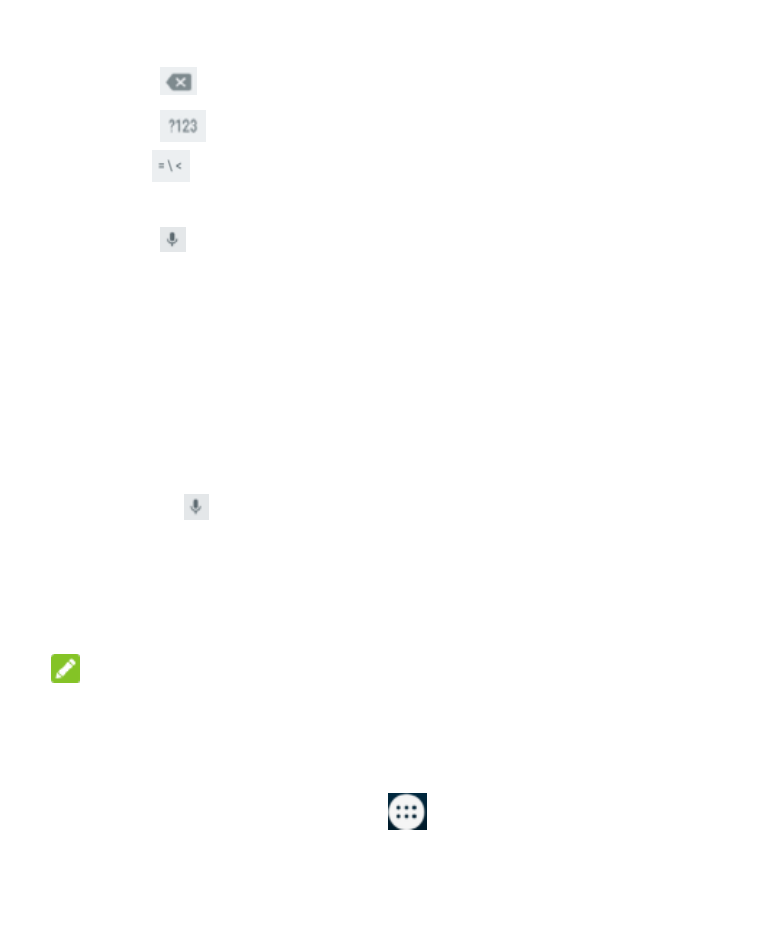
30
• Touch
to delete the text before the cursor.
• Touch
to select numbers and symbols. You can then
touch
to find more. Also, often used symbols are
displayed above the keyboard.
• Touch
to use Google’s networked voice input.
Google Voice Typing
Google Voice typing uses the Google voice recognition service to
convert speech to text. You must have a data connection on a
mobile or Wi-Fi network to use it.
1. Flick down the status bar when entering text and touch
Choose input method, and then select Google voice
typing.
Or touch
to access the voice typing when you are using
the Android Keyboard.
2. When you see the microphone image, speak what you want
to type.
3. You can continue entering text to keep it or to delete it.
NOTE:
Say "comma," "period," "question mark," "exclamation mark," or
"exclamation point" to enter punctuation.
Input Settings
Choose input settings by tapping
>
Settings > Language
& input from the Home Screen.