Connecting to your computer via usb, Connect your phone to a computer via usb – ZTE Blade V6 User Manual
Page 39
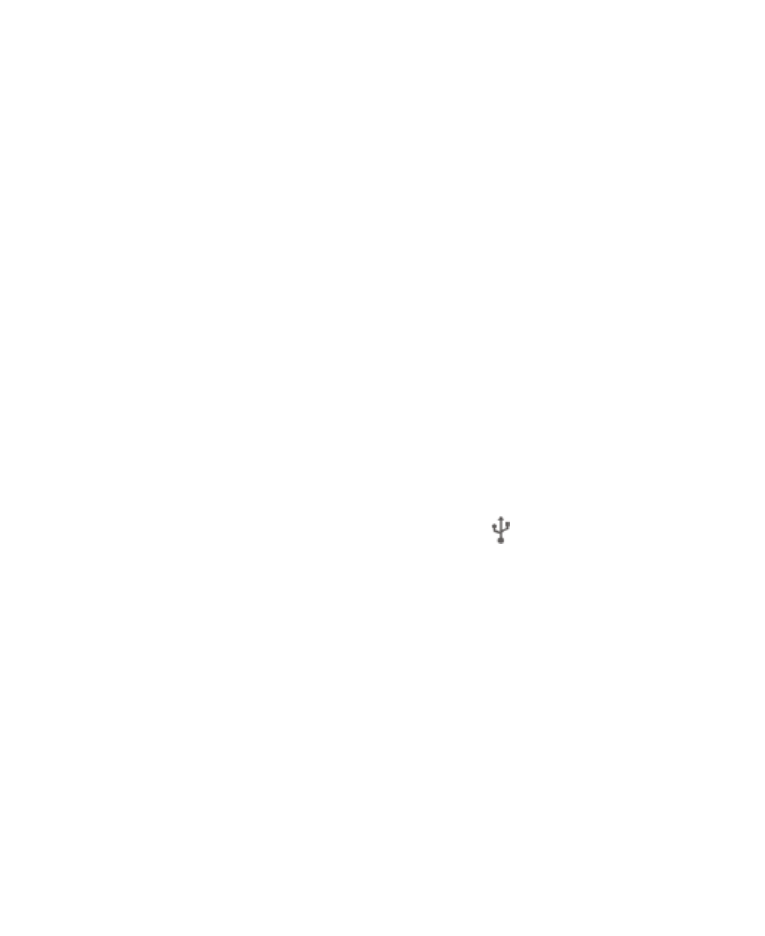
39
dedicated folder (Bluetooth, for instance) in the phone storage or
microSDHC directory. You can access them with the File
Manager app. Received contacts (vCard files) are automatically
imported to your contact list.
Connecting to Your Computer via USB
You can connect your phone to a computer with a USB cable and
transfer music, pictures, and other files in both directions. Your
phone stores these files in internal storage or on a removable
microSDHC card.
If you are using USB tethering, you must turn that off before you
can use USB to transfer files between your phone and computer.
Connect Your Phone to a Computer via USB
1. Connect your phone to the PC with a USB cable.
2. Open the Notification panel
and touch
(Connected as...).
3. Choose one of the following options:
Charge only: Charge your phone via USB.
Built-in CD-ROM: Select this option when features
(Connect to PC software, Media device) enabled for the
first time, or when they’re unavailable.
Media device (MTP): Lets you use the phone as USB
storage and transfer files when it is connected to
Windows
®
PC or Mac
®
.
Camera (PTP): Lets you use camera software to transfer