Getting tasks done, Getting up-to-date information, Listening to music – Sony Xperia Ear XEA10 User Manual
Page 11: Launching applications
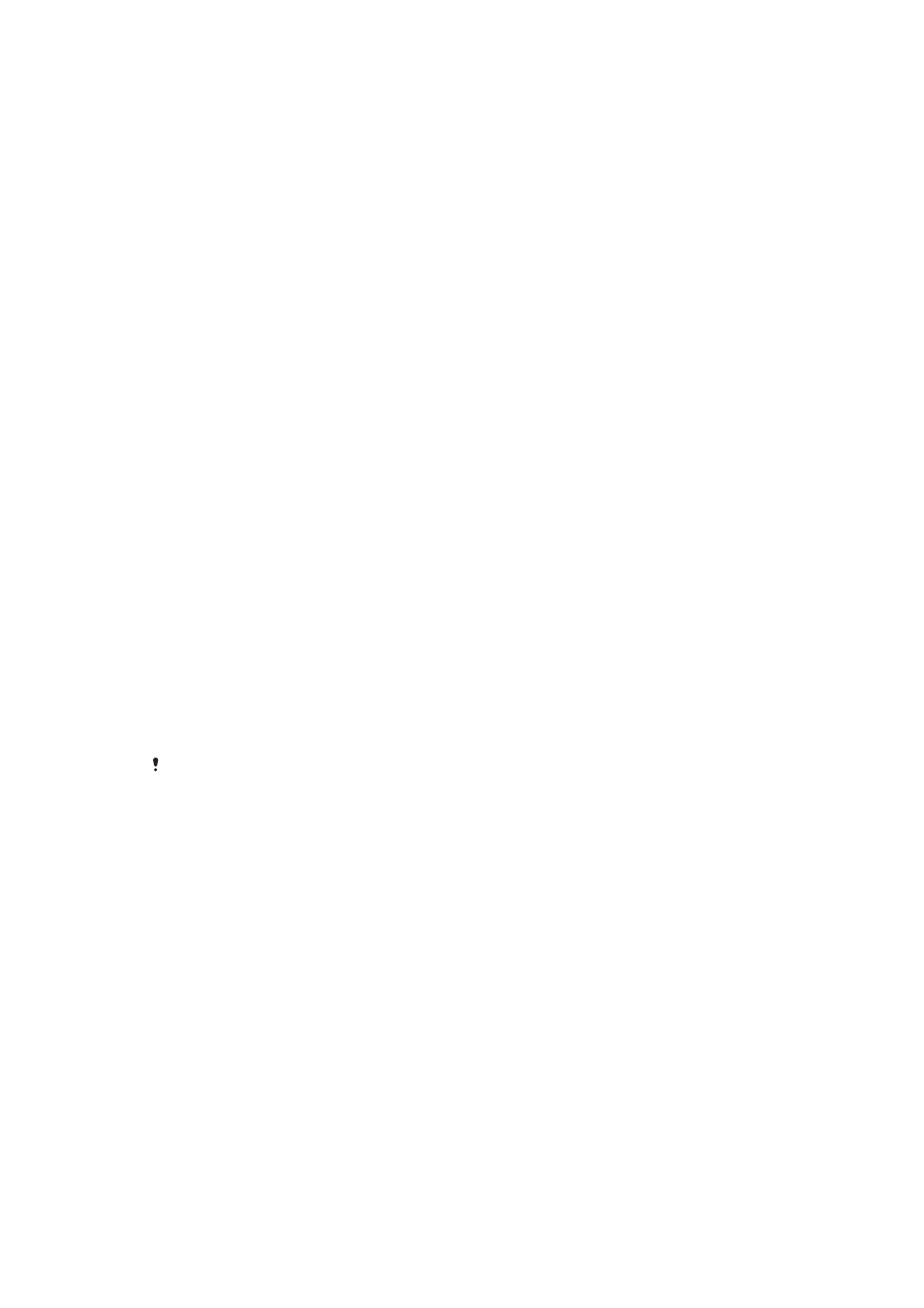
Getting tasks done
You can ask the
Assistant to carry out specific daily tasks, such as creating a new
event in your calendar, getting directions, setting the alarm or timer, or starting the
stopwatch.
To get tasks done using voice control
1
Press the
Assistant/Call key on your Xperia™ Ear to activate voice control.
2
After the tone, give the
Assistant a command in one of the supported
languages, for example, “Set the timer for three minutes" or “Ring my cell”.
3
If the
Assistant fails to understand your question or command, return to step 1.
Getting up-to-date information
You can ask the
Assistant to answer generic questions that help you to schedule your
day ahead, for example, questions about upcoming calendar events, date and time,
the news or the weather forecast.
To get up-to-date information using voice control
1
Press the
Assistant/Call key on your Xperia™ Ear to activate voice control.
2
After the tone, ask the
Assistant a question in one of the supported languages,
for example, “What’s my next event?” or “What’s the weather like in Tokyo?”.
3
If the
Assistant fails to understand your question or command, return to step 1.
Listening to music
You can ask the
Assistant to start playing music.
To start playing music using voice control
1
Press the
Assistant/Call key on your Xperia™ Ear to activate voice control.
2
After the tone, say “Play [Song title]” in one of the supported languages to
listen to a specific song. To start playing a randomly selected song, say “Play
music”.
3
If the
Assistant fails to understand your question or command, return to step 1.
You can only use Sony’s
Music application or the Google Play Music application.
Launching applications
You can ask the
Assistant to launch applications.
To assign Magic Words to your applications
1
From your application screen, find and tap
Xperia™ Ear > Settings > Magic
Words.
2
Select an application you want to set up
Magic Words for and follow the on-
screen instructions.
To launch applications using voice control
1
Press the Assistant/Call key on your Xperia™ Ear to activate voice control.
2
After the tone, say “Launch” in one of the supported languages and then say
the magic word previously set for the application you want to launch, for
example, “Launch [Magic Word]."
3
If the
Assistant fails to understand your question or command, return to step 1.
11
This is an Internet version of this publication. © Print only for private use.