Checking dialogue history, Managing notifications – Sony Xperia Ear XEA10 User Manual
Page 13
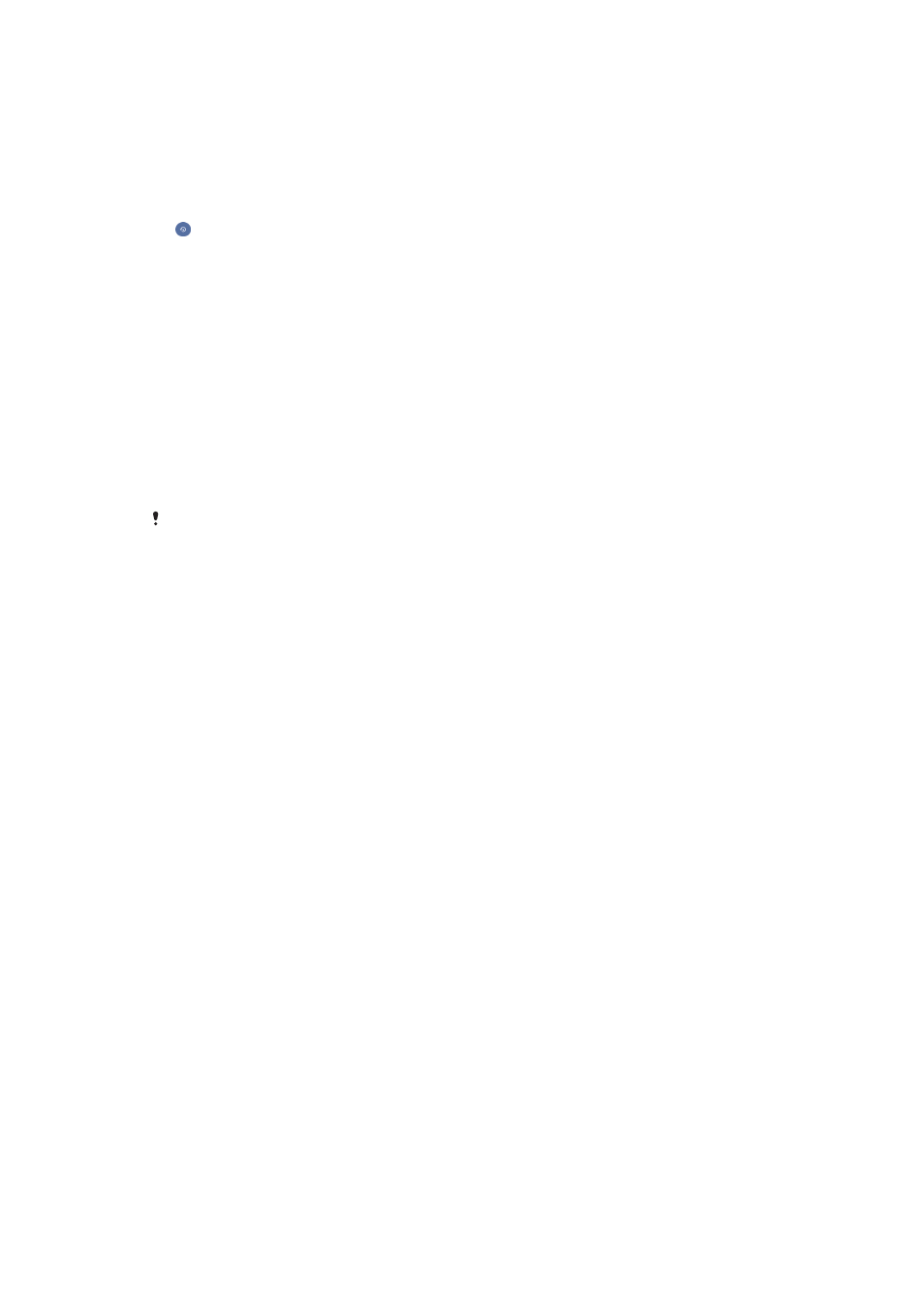
Checking dialogue history
You can check the dialogue history to see recent interactions with the
Assistant.
To check dialogue history
1
From your application screen, find and tap
Xperia™ Ear >
.
2
Select an item.
Managing notifications
Receive personalised information for updates on the go. Place your Xperia™ Ear in
your ear to receive updates about notifications, your schedule, weather, news and
more.
To enable or disable start-up messages
1
From your application screen, find and tap
Xperia™ Ear > Start-up messages.
2
Select the items you want to include in the start-up notification when you place
your Xperia™ Ear in your ear.
The Xperia™ Ear may not read out all messages and notifications, depending on when they
were received.
To enable or disable voice notifications
1
From your application screen, find and tap
Xperia™ Ear > Voice notifications.
2
Select the applications and services you want to receive notifications for.
13
This is an Internet version of this publication. © Print only for private use.