Getting started, Charging your xperia™ ear, Charging your xperia™ ear – Sony Xperia Ear XEA10 User Manual
Page 4
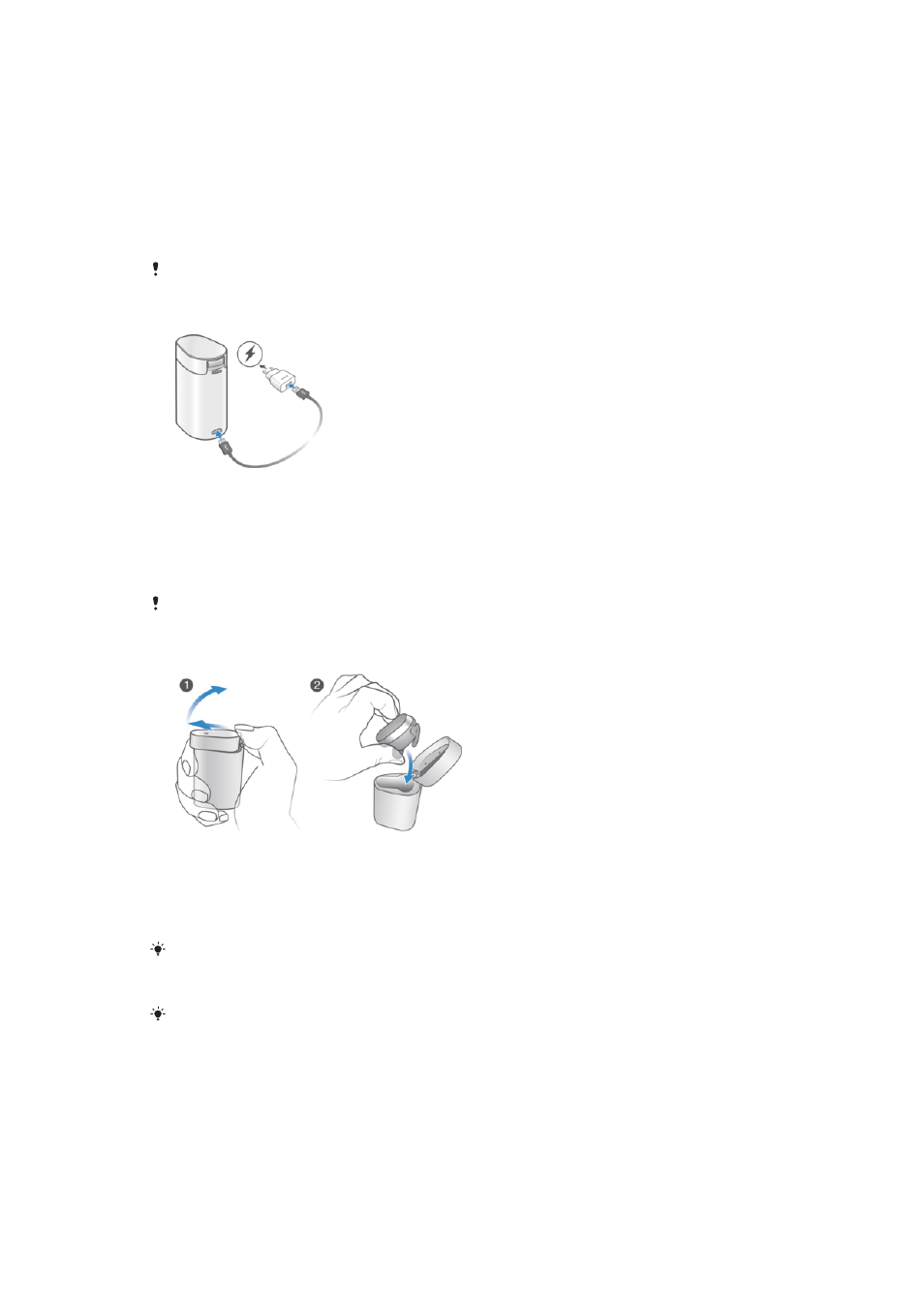
Getting started
Charging your Xperia™ Ear
Your Xperia™ Ear comes with a portable charging case, which itself can be charged
from a power outlet or from a computer. Before using your Xperia™ Ear for the first
time, you need to charge it for at least 30 minutes. You can charge the Xperia™ Ear
and the charging case simultaneously.
Your Xperia™ Ear turns off automatically when placed inside its charging case.
To charge your charging case
1
Plug one end of the cable into the Micro-USB port of your Xperia™ Ear
charging case.
2
Plug the other end of the USB cable into the charger or into the USB port of a
computer. While the charging case’s battery is charging, the LED indicator at
the base of the case changes from red to orange. The LED indicator changes
to green when you reach 80% battery power.
Sony USB cables are recommended.
To charge your Xperia™ Ear
1
Open the charging case by pushing its lid forward with your thumb.
2
Put your Xperia™ Ear into the charging case and close the lid. While the
Xperia™ Ear’s battery is charging, the LED indicator on the lid changes from
red to orange. The LED indicator changes to green when you reach 80%
battery power.
When you put your Xperia™ Ear into the charging case, the LED at the base of the case blinks
three times in a colour based on the battery level. A fully charged case can be used to charge
your Xperia™ Ear up to three times without connecting it to a power outlet or a computer.
Enable the
Battery Care function to maximise the battery lifespan. You can find Battery Care
in the
Settings menu of the Xperia™ Ear application.
To check the battery level of your Xperia™ Ear
1
From your application screen, find and tap
Xperia™ Ear.
2
The battery level is displayed.
While your Xperia™ Ear is in the charging case, the LED indicator on the lid displays
its estimated battery level. Another LED located beside the charger's Micro-USB port
displays the battery level of the charging case while it is connected to a power outlet.
4
This is an Internet version of this publication. © Print only for private use.