Xperia™ ear led, Resetting the xperia™ ear, Resetting the xperia™ ear – Sony Xperia Ear XEA10 User Manual
Page 8
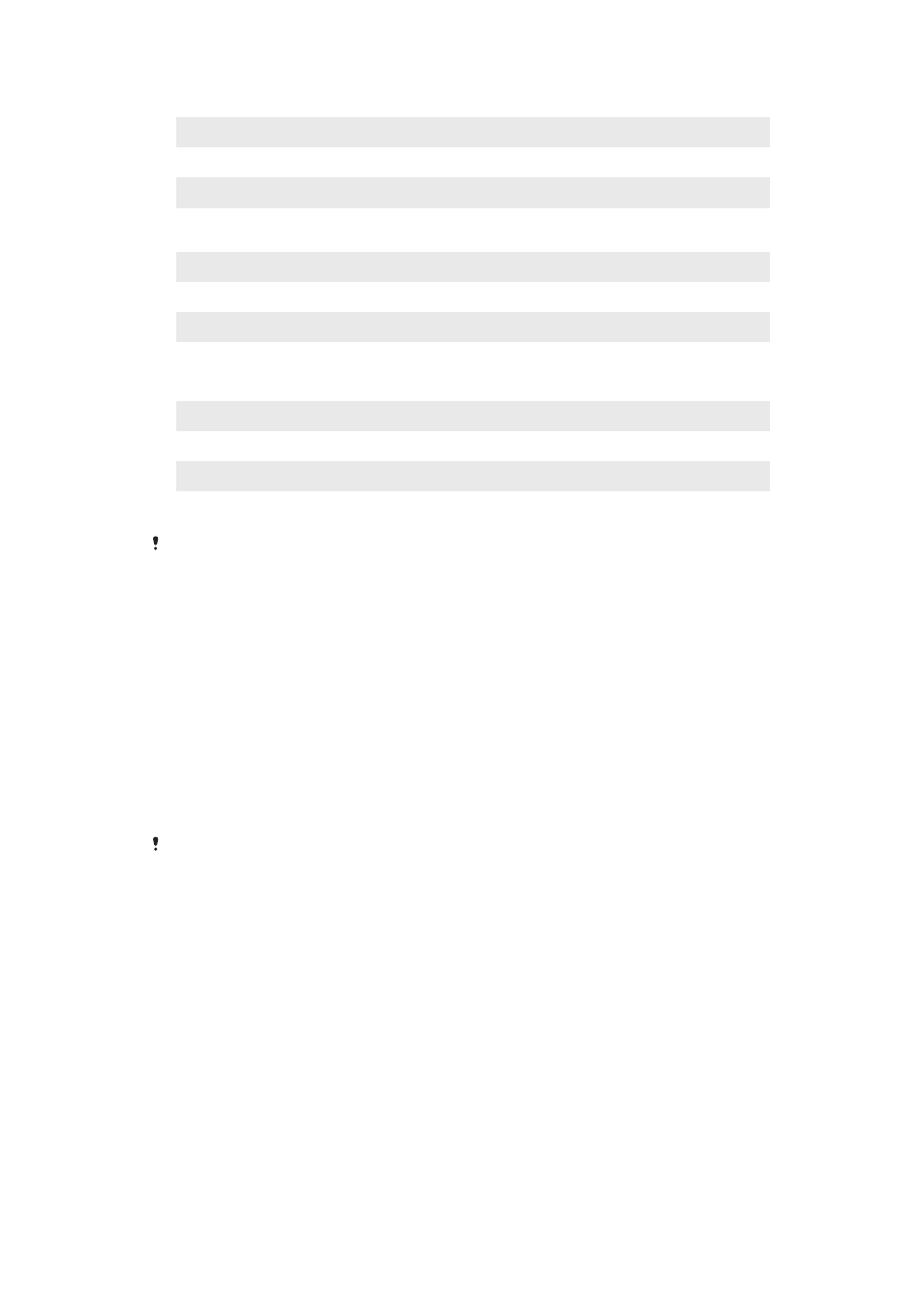
Xperia™ Ear LED:
Flashing in blue
In standby mode and not connected
Flashing in red
Low battery
Flashing in white
Incoming call/the
Assistant is active
The LED on the charging case’s lid shows the battery level of the Xperia™ Ear:
Red
The battery level is less than 15% and charging
Orange
The battery level is between 15% and 80% and charging
Green
The battery level is above 80% and charging
The LED next to the charging case’s Micro-USB port shows the battery level of the
case when it is connected to a power outlet:
Red
The battery level is less than 15% and charging
Orange
The battery level is between 15% and 80% and charging
Green
The battery level is above 80% and charging
No light
Charging complete
The LED indicator next to the charging case's Micro-USB port only indicates the case’s battery
level.
Resetting the Xperia™ Ear
Restart your Xperia™ Ear if it behaves unexpectedly. If restarting does not solve the
issue, you can perform a factory data reset.
To restart your Xperia™ Ear
•
Press and hold down the
Assistant/Call key for 10 seconds.
To perform a factory data reset
•
Quickly press the
Assistant/Call key twice, then press and hold it down for 5
seconds. If the factory data reset is successful, the LED indicator starts
flashing in green.
All information about paired devices is deleted when you reset your Xperia™ Ear. After a
factory data reset, the Xperia™ Ear will be turned off.
8
This is an Internet version of this publication. © Print only for private use.